This chapter explains what a Banyan server does and what you can install in a server.
The chapter first describes a server, what you must plan before one starts, and how it is managed after it starts. Planning includes starting AppleTalk and installing Windows. Managements tasks include:

Connecting servers to each other by means of serial communications or through Token-Ring Bridges 
Taking a server off the network 
Anticipating how much memory a server requires
A Banyan server is a computer manufactured by one of many vendors that has passed Banyan certification requirements. VINES currently runs on more than 100 Intel 80386-, 80486-, or Pentium-based computers. Only a Banyan certified computer should be used as a server for native VINES. StreetTalk for Windows NT can run on any Intel-based server that Windows NT 3.51 or 4.0 Server software can run on.
Internally, a server supports shared disks for storing programs and data. All servers support a tape drive for backing up and restoring files and many support CD-ROM drives, either internally as standard equipment or as an external option. Network users can share parallel or serial printers attached to a server.
A Banyan server connects workstations and host computers.
The different types of computers can be physically connected by one or more transmission media, including local-area networks (LANs) and wide-area networks (WANs). VINES workstations are usually connected to a LAN cable that is connected directly to a Banyan server. Workstations can also be connected to servers indirectly by PC dial-in lines or across WANs (for example, X.25). Chapter 2 illustrated these topologies.
A console, or terminal monitor, attached to the server, is used to perform routine maintenance functions such as backing up the server.
Optional units that you can attach to some servers include expanded disk storage, tape backup support, and battery backup in case of power failure.
Servers also support network printers, which network users share. These printers can be physically attached to the server, to a workstation somewhere on the network, or directly to the network. With the VINES option for Macintosh, PAP-compatible PostScript printers (for example, a LaserWriter) can be attached to a LAN cable attached to a native VINES server.
What You Can Install in a Server
A server contains hardware components that let users, computers, and devices such as disks and printers exchange and access information on the network. You can set up the hardware and software in a server to perform a variety of functions.
Figure 4-1 shows the major components of a Banyan server.
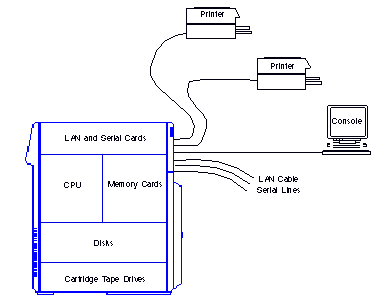
A server has the following components:
Server disks contain VINES software, as well as any application programs, data files, or other information you choose to store on them. A server requires a fixed disk space with a minimum of 80 MB.
Cartridge tape drives let you install native VINES and provide high-speed backup of the information on server disks. (StreetTalk for Windows NT can only be installed from a CD-ROM drive or a Microsoft network drive to which the installation software has been copied.) On some servers, these tape drives are standard equipment. For others, you must add tape support to the server.
CD-ROM drives let you install VINES. On some servers, these drives are standard equipment. For others, you must add CD-ROM support to the server.
Memory expansion cards let the server handle a greater workload and can provide faster performance for users. They provide more working room for the server's central processing unit, or CPU.
A Banyan server must have a minimum of 16 megabytes of memory. A StreetTalk for Windows NT server requires a minimum of 32 megabytes of memory. Banyan recommends a minimum of 64 MB of memory if you run all types services (for example, base services plus mail, file, and print) on your server. The actual amount of memory required depends on the number of users, number and type of services configured, usage, and so on. You can add memory to increase performance. The effect of additional memory depends on how server memory is allocated. See Monitoring and Optimizing Servers for more information.
LAN cards connect user workstations to servers and connect servers to one another on a local-area network. Your company may use one type of LAN or several. VINES allows you to interconnect LAN segments of the same or different types, as you see fit. Refer to Managing Workstations or contact your sales representative for a list of LANs supported by VINES.
Serial communications cards serve multiple functions to provide wide-area networking. These cards connect servers to other servers or to mainframes and minicomputers of various types, either directly or through modems and phone lines. If you have the appropriate optional software, serial cards let users dial in to the system over phone lines.
The Banyan ICATM (Intelligent Communications Adapter) card is a serial communications card that can be installed in a native VINES server with an IBM AT® bus, an IBM Micro ChannelTM Architecture (MCA) bus, or an EISA (Extended Industry Standard Architecture) bus. An ICA card supports up to six connections from the server to host computers, PCs, other servers, or printers. The Banyan ICAplusTM card supports serial and fractional T1 (FT1) communications. It should not be installed in any 8-bit slot. ICA cards cannot be installed in a StreetTalk for Windows NT server.
Macintosh
If Macintosh computers are connected to LocalTalk, a native VINES server can have a LocalTalk card and a server driver loaded. The card and driver let Macintosh workstations and LaserWriter printers, running on LocalTalk, communicate directly with a native VINES server without having to route through an Ethernet-to-LocalTalk bridge.
You can attach printers to parallel or serial printer ports (including ICA cards) on the server, to a DOS or Windows workstation on the network, or as a network-attached printer. The printer is then a shared network resource available to users of an associated VINES print service.
Using the documentation that came with your printers and any adapter cards, attach the printers to the server.
When you have configured and installed all of the internal hardware, and attached all of the external hardware, you can test the unit.
Planning the Start-Up Information
When you start a server for the first time, it prompts you to enter information at the server console. This section explains the information you will need to enter for a server you are adding to a Banyan network. It also discusses the requirements you must meet for the type of server-to-server connection you are using.
In a network that includes more than one server, the system maintains a consistent network date and time. When you add a server to the network, the servers synchronize the date and time according to the latest date and time specified on any one server.
If you add a stand-alone server to your network with its services up and running, check the server's offset from Greenwich Mean Time (GMT), also known as Universal Time. Your server's time should be set to the correct number of hours ahead of or behind GMT. After the stand-alone server is added to the network, its local time is checked against the time of all other servers (network time) and is used to adjust the network time if the two times are not synchronized. Servers on the network broadcast time at fixed intervals.
The synchronization of a server's date and time to that of the network differs if you start up a new server after you connect it to your network. When the server's time is set, its local time is checked against the time of the network. If the two times are not synchronized, the local time on the new server is changed to synchronize with the network time. The system makes the appropriate adjustments for different time zones.
Native VINES supports both 12-hour and 24-hour time formats.
For more information on setting time on a native VINES server, see the VINES Server Installation Guide.
You must choose a unique name for the first server to distinguish it from other servers on the network. When a server starts, it checks to see that its name is unique. The more meaningful you make the name, the easier it will be for an administrator to distinguish it from other servers.
The server's name becomes the second, or middle, position of some StreetTalk names. For example, after VINES Files, the file service with client software, starts on the server USCHI003, the service might have the name:
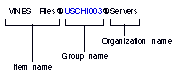
If your network is small and you anticipate that it will stay small, it does not matter what names you chose for your servers so long as the names are unique. However, if you are installing a large network or anticipate that your network will grow, a server naming scheme is important. A naming scheme can include a location (a country, a city, a street, or a building), department, operating system (for example, VINES or NT) and a unique numerical identifier.
Guidelines for Server Names
A server name can be a maximum of 15 characters.
The name can include alphanumeric characters (a-z, A-Z, and 0-9) and non-alphanumeric characters (periods, commas, dashes, and spaces).
Do not use PC multinational 8-bit characters such as accents and diacritical marks (circumflex, dieresis, and so forth) in the server's name. A server name is represented in StreetTalk as a group name in the organization "Servers" (for example, USCHI003@Servers). PC multinational 8-bit characters are not allowed in group names.
Server names can include the name of a city or building, but do not assign names that are too location-specific. For example, do not include floor numbers as part of a server name if you anticipate moving a server within a building. You can rename a server after it is started but it's better to do it right the first time.
Renaming a native VINES server is straightforward, but very time-consuming. You have to take the server off the network and disconnect all its LAN cables. You must obtain a new server code. The process then involves a number of different procedures that include re-installing VINES software. The process takes approximately 3 to 5 hours depending on the number of services and StreetTalk groups residing on the server. Therefore, select your server names and your server naming scheme carefully
For more information on renaming a native VINES server and a StreetTalk for Windows NT server, see the Banyan Server Operations Guide and the StreetTalk for Windows NT Installation Guide, respectively.
Examples of Server Names
In the corporate example, server names consist of:

Two-character ISO country code 
Three-character city abbreviation 
Three-digit server number beginning with the number of the first installed server
For example, the name of first server in the Chicago headquarters consists of the following parts:
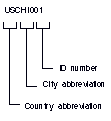
The first servers in each of the WCT offices have these names:
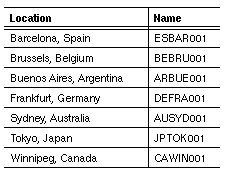
Other, simpler naming schemes are possible. For example, servers in a network located in New York might be named:
Server1NY
Server2NY
Server3NY
where each server is identified by a location (NY) and a number.
The following server names indicate to what department the servers belong and what operating system they are running:
MIS-VNS-01
MIS-VNS-02
MKT-NT-01
MKT-VNS-02
Server Name Worksheet Example
Figure 4-4 is an illustration of the Server Name Worksheet that you can use to record the names of servers in your network.
The worksheet is in Appendix A. Read the VINES Server Installation Guide for native VINES or the StreetTalk for Windows NT Installation Guide for StreetTalk for Windows NT before you fill it out.
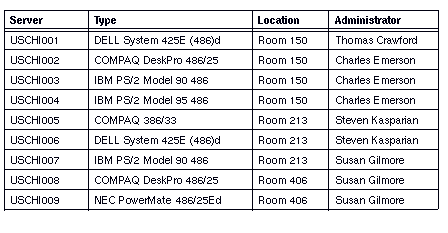
You must create a first organization name for the server. The first organization name appears in the third, or last, position of StreetTalk names. Many companies have only one organization name. The name can be up to 15 characters long. Do not use PC multinational 8-bit characters in the first organization's name.
See Chapter 3 for more information.
Every server automatically has one group called servername@Servers where servername is the name of the server (for example, USCHI002@Servers) and Servers is the organization name. Base VINES services on a server such as the Security Service (VS) and VINES Files belong to the servername@Servers group. The section "Starting Services" later in the chapter describes these base services.
You should add other groups to your server after it starts. If you start a print or file service, you should add it to the group that you create, not to the servername@Servers group.
As shown in Figure 4-5, the administrator of the WCT marketing department creates the MKT group and adds a file and print service to it.
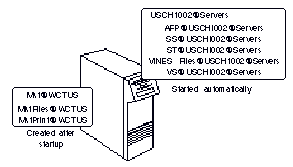
Every server should also have at least one group with administrative personnel in the group. This could help you troubleshoot that server if a link between it and another server maintaining a group with the names of administrators is down.
If you are connecting a new server directly to another server using a LAN, you must anticipate supplying additional information.
Both servers must be connected to the LAN before you start the new server. When the new system locates the other server on the LAN, it will prompt you to enter two additional names, as follows:
The System Administrator's Name and Password - Give the name and password of an administrator for a connected server. This person must be a member of the list, Admin List@OtherServer@Servers where OtherServer is the name of the connected server.
You must give the administrator's complete, three-part StreetTalk name, as it appears in the StreetTalk database.
The Other Server's Name - Specify the StreetTalk name of the connected server on which the person above is an administrator.
Start-up Worksheet for Native VINES Servers
When you start up a native VINES server in a network, VINES prompts you for the information in the Server Start-up Worksheet, shown in Figure 4-6.
What you enter will depend on whether your server is the first server on the network or a server you are adding to the network. In this example, Emerson, an administrator of server USCHI004, installs VINES on server USCHI013. Harris will be the administrator of server USCHI013.
The worksheet is in Appendix A. See the VINES Server Installation Guide for more information before you fill it out.
The StreetTalk for Windows NT Installation Guide describes the startup information required for a StreetTalk for Windows NT server.
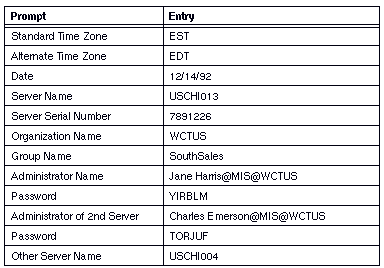
After you start a new server and get it running, you perform a number of tasks. These include:

Optionally assigning lines (Native VINES only) 
Starting services 
Running diagnostic tests 
Managing server codes 
Adding names to the AdminList 
Preparing the fixed disk for VINES software (Native VINES only) 
Setting time (Native VINES only)
Depending on your network, you might have to assign the lines on the communications card at the new native VINES server's console and establish a connection between the optional server-to-server software and the lines.
How you assign the line depends on the type of equipment you install and the server-to-server option you use. If you use a synchronous or an asynchronous line, see Managing Communications. If you use an X.25 line, see the VINES X.25 Guide. If you're using a non-Banyan network and the TCP/IP protocol to connect servers indirectly, see the Banyan TCP/IP Guide for additional instructions.
The system uses the names you enter to create the services described in Table 4-1. In place of the name you just entered for the server, these items show the sample name CAWIN003.
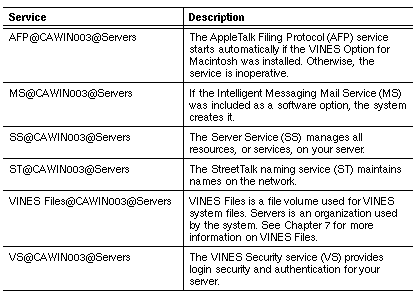
Running ICA Card Diagnostic Tests
You can run diagnostic tests on your ICA cards in your native VINES server from the System Maintenance menu through the Configure/Diagnose Server function.
A server code provides a unique network identification number for the server. VINES associates the server code number with the server name when it sets up its StreetTalk database. The number lets other servers recognize your server.
If you move a server code from one server to another server without bringing the first server down, you impair the performance of the network. You cannot use the same server code on two servers at the same time.
For more information on server codes, see the VINES Server Installation Guide and Banyan Server Operations Guide.
Adding Names to Your Server's AdminList
When a server is added to a network, its AdminList, AdminList@Servername@Servers (Servername represents the server's name), contains no names. Services (such as a file service or print service) on the new server cannot be created until the AdminList contains a name.
In addition, when this server is connected to the network, an empty AdminList means that anyone can add a name to the AdminList and become the sole administrator of the new server. For security reasons, you should add the name of an appropriate administrator to this list as soon as the new server is connected to the network.
Chapter 3 describes the server AdminList. See also Managing Users and StreetTalk for more information.
You install the VINES software on the first fixed disk, which native VINES software refers to as disk1. This disk can also contain user-defined VINES services, such as file services, print services, and terminal emulation services.
StreetTalk for Windows NT software must be installed on an NTFS disk partition. A StreetTalk file service can be created on a FAT partition but the StreetTalk File software (STFILE.EXE) must be installed on NTFS.
You can also install additional fixed disks, and use them for additional user-defined VINES services. You do so after you complete the steps in the Administrator's Check List at the end of the chapter. If you are working with SCSI disks, your server can have multiple fixed disks (not more than seven).
You must dedicate all disk space on disk1 of a native VINES server to VINES. You cannot partition the disk for both VINES and DOS, Windows, Windows NT, or OS/2. Partitions are physical areas of the disk dedicated to an operating system and various files used by that operating system. The VINES partition on disk1 of a native VINES server must have enough space for VINES to operate.
Number of Files
For all practical purposes, VINES 7.x does not impose a limit on the number of files that can be stored on a server disk. VINES 7.x allows you to store more than two million files and create file systems of up to 16 GB in size. VINES 5.5x and 6.x revisions allowed more than 524,000 files and file systems of up to 2 GB. To get the improved VINES 7.x file and file system capabilities, you must install VINES 7.x as a new installation, not an upgrade. A new installation of VINES 7.x reformats the server disks. Any disks that you add to the server will support an unlimited number of files.
Note that if you upgrade from 5.5x or 6.x to 7.x VINES, the 5.5x or 6.x limit on the number of files is still in effect.
Any limitations on the size of the file system imposed on StreetTalk for Windows NT are those of the Windows NT operating system on which it runs.
Loading Applications Software
You can load almost any DOS, Windows, OS/2, or Macintosh files, including applications software, onto server disks through native VINES file services. Hidden DOS files used to boot a PC cannot be stored on the network.
You cannot load Macintosh files on a StreetTalk for Windows NT file service.
Note: Before you load DOS, Windows, OS/2, or application software onto the disk of a server, consult the copyright statement of the software and comply with all copyright laws. Each workstation on the network must be licensed to load and run such software.
Once DOS, Windows, OS/2, or Macintosh files are loaded on the network, you generally can use them as you would in a stand-alone environment. The only exception is when users share the files at the same time. However, this situation is a fairly easy one to manage, provided that you understand how your applications and the file service work.
See Chapter 9 for more information on the VINES file system.
You can designate one or more native VINES or StreetTalk for Windows NTservers as the only servers from which other servers can accept time. With StreetTalk Explorer or the MLIST program, you create a trusted source time list. The VINES or StreetTalk for Windows NT Server Service uses the list to manage incoming time broadcasts from other servers. If the service does not find the broadcasting server on the list, it does not accept the broadcast. If there are no servers on the list or the service cannot find a list, it accepts a time broadcast from any server.
Scheduled Dial-out
You can configure time settings for a native VINES server at the console to dial out to the National Institute of Standards and Technology (NIST) Automated Computer Time Service (ACTS) at Boulder, Colorado (USA), for accurate time. Your server must have a 1200 baud or greater modem installed and a Banyan ICA (Intelligent Communications Adapter) card configured for a 1200-baud synchronous terminal line.
Note: A StreetTalk for Windows NT server cannot dial out to a NIST service.
See the Banyan Server Operations Guide for the procedures for managing time on your native VINES server or the StreetTalk for Windows NT Administrator's Guide for your StreetTalk for Windows NT server during the startup process.
Serial Communications Connections
Read this section if you are connecting one native VINES server to another native VINES server by means of a synchronous line, or an asynchronous line, or by X.25, TCP/IP, or SS/SNA. (Chapter 11 describes these options.)
If you are responsible for interconnecting networks, you must plan how much information the networks should exchange. Since servers can dial in to one another and establish temporary links, you should anticipate how your server responds to all such calls. VINES software includes routines for managing how networks exchange information.
You should prepare the existing server for the connection before you connect it to the new server. The appropriate line should be connected to the existing server, and that line should be assigned at the existing server's console. For the new server, you should connect the appropriate line to the server.
Native VINES servers connected by serial lines form an internetwork. Each server has an Internetwork Access List. Whenever a serial link between two servers becomes active, the lists on both servers determine how the networks exchange information. Note that servers connected on LANs do not have Internetwork Access Lists.
Two kinds of entries can appear in an Internetwork Access List:
Individual Server Entries - Consists of an individual server name, the server's serial number (optional), the internet password (also optional), and the level of access (described below).
Default Entry - Consists of a wildcard (*) in place of an individual server name. A wildcard lets you set up access between your server and multiple remote servers with a single entry, so that you do not have to specify each remote server individually.
An Internetwork Access List can have a maximum of 20 entries.
Associated with each server name and with the default are two pieces of information that control how the two networks communicate:

An internetwork password that must be the same for both servers. If it is not, the servers cannot communicate. 
An internetwork access specifier for how much information the servers can exchange if their passwords match.
You can specify the following three access levels for internetwork communication between native VINES servers with the Banyan management programs (for example, OPERATE):
Unrestricted access (U) means that the two networks become one. Users on one network can interact with resources on the other network, constrained only by the access rights associated with those resources. Network mail moves freely between the two networks. The StreetTalk naming information on the two networks merges.
Restricted access (R) means that StreetTalk names and resources on the two networks remain separate. However, information in the servername@Servers group can be accessed across the restricted link. User names should not be added to this group when restricted access is required.
Secure (S) means that the networks exchange nothing.
Keep the following points in mind if you plan to restrict access between servers:

If two servers make a connection and disagree on the level of information to exchange, the more restrictive level will be used for both. 
If two servers were connected and then access was restricted between them, they still maintain information about the same StreetTalk groups for four days. After four days, the information "ages out." 
The level of access you specify for another server applies to all information that can reach that server. For example, the other server may be part of a network that is interconnected to a network other than yours. You may or may not want to receive mail or other information from that third network.
To ensure the proper level of information exchange between networks, coordinate your Internetwork Access List with those on the servers to which your network connects. If you have several servers that connect to the same network, make sure that the Internetwork Access Lists provide the same level of communication.
See Managing VINES Security for details on creating an Internetwork Access List. Chapter 8 describes problems created when STDA services are located across restricted links.
You can use the Internet Access Worksheet illustrated in Figure 4-7 to record information needed to create an Internet Access List. Remember that the information that you enter depends on whether your server is the only server on the network or is connected to other servers. The worksheet is in Appendix A. Read Managing VINES Security before you fill it out.
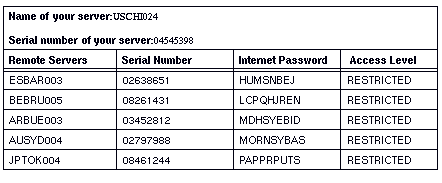
Connecting Servers Through IBM Token-Ring Bridges
If you install your native VINES or StreetTalk for Windows NT server on a Token-Ring LAN, you may need to enable source-level routing for the Token-Ring card that connects the server to the LAN. Your server needs to have source-level routing enabled for a Token-Ring LAN card when the Token-Ring LAN attached to the card connects your server to an IBM Token-Ring bridge. This rule applies only if your server communicates across the bridge. Otherwise, source-level routing is not needed.
You can configure the routing metrics for communicating across IBM local bridges and IBM remote bridge pairs. A routing metric is an estimated round-trip delay time associated with a route. VINES uses the metrics to set timeouts for service-to-service and client-to-service connections.
To enable source-level routing for a Token-Ring LAN card on a server, follow the procedure in the VINES Server Installation Guide or the StreetTalk for Windows NT Installation Guide. Managing Communications describes how to configure metrics.
The VINES Token-Ring Bridge option lets a native VINES server emulate an IBM computer that runs the IBM Token-Ring Network Bridge program.
Native VINES servers that act as Token-Ring bridges do not need source-level routing enabled for any of their Token-Ring cards to perform bridging functions or when they communicate through a native VINES server that is emulating an IBM Token-Ring bridge.
If you have purchased the VINES Token-Ring Bridge option, see the VINES Token-Ring Bridge Option Guide for more information. If your server is connected to an IBM Token-Ring bridge, see Managing Communications.
Chapter 11 describes the Token-Ring Bridge option.
Windows
For instructions on installing Windows NT client workstations and Windows 95 client workstations see Installing Banyan Clients for Windows NT and Windows 95. The Microsoft Windows User's Guide describes how to install Windows 3.1 on a network drive. The procedure in the section "Putting Windows on a Network" covers expanding the compressed Windows files and copying them to a selected network drive.
Planning Guidelines
You should follow these guidelines when installing Windows on a VINES server:

Comply with all licensing agreements required by the software manufacturer before you copy any Windows software to a network server. 
Make sure that all the Windows files on the server are "read-only." You can do this through the DOS ATTRIB command. This ensures that no changes will be made to Windows files that could corrupt them. 
If your network consists of large numbers of Windows workstations, you may have to adjust the memory resources on the server. For example, you may have to increase the number of SPP connections and communications buffers on the server. Check the performance of the server after the Windows workstations are up and running. Consult Monitoring and Optimizing Servers for more information.
A suite of AppleTalk protocols is available as an option on every native VINES server that is running VINES version 5.0 or greater. (Servers running VINES 4.xx cannot run AppleTalk, but they can pass through AppleTalk protocols that have been encapsulated in VINES packets.) The AppleTalk protocols can be turned on or off from the server console. When turned on, they run concurrently with VINES protocols.
A native VINES server that runs AppleTalk protocols can communicate with Macintosh computers anywhere on an AppleTalk network and can also act as an AppleTalk router for the Macintosh computers that are directly connected to that server. (All Macintosh workstations have built-in support for AppleTalk protocols.)
When a native VINES server acts as an AppleTalk router, it can interoperate with other vendors' AppleTalk internet routers.
Only those servers with AppleTalk nodes as neighbors or that contain file or print services for Macintosh users must run AppleTalk.
The next sections describe some of concepts that you must consider when you plan your server for AppleTalk. Chapter 2 introduced some AppleTalk concepts that apply to the network topology. For more information on AppleTalk, refer to Managing AppleTalk on a VINES Network.
Native VINES servers support AppleTalk Phase 1 or AppleTalk Phase 2. Phase 2 is recommended by Apple Computer and is the default choice in VINES. Note that you cannot mix Phases on the same server; all workstations connected to the same server have to be running the same AppleTalk Phase.
If you have a Phase 1 network, you can easily convert it to Phase 2. If your network uses a transition bridge, VINES will work with it. Transition bridges, however, are only recommended for short term use, not as a permanent solution.
When you configure AppleTalk, you must understand the difference between an AppleTalk port and a VINES port.
AppleTalk Ports
The AppleTalk interface (slot) in a VINES server is a called a port. You use programs at the server console to configure a LAN connection as an AppleTalk port to let the server communicate with a Macintosh, a PAP-compatible printer, a LaserWriter, or other AppleTalk devices on the LAN segment.
The following conditions determine when you must configure an AppleTalk port:

The server is running a Banyan or print service that a Macintosh workstation will access 
A device that requires AppleTalk will be physically connected to the server by a LAN connection
Each AppleTalk port must be designated as a seed or non-seed port.
A seed port is one to which you assign network and zone information. A non-seed port is one that receives its network and zone information from another router's seed port on the LAN segment attached to the port.
Every LAN segment that has a physical server port dedicated to AppleTalk should have a seed port. This is where AppleTalk devices get their network numbers, which are described in a later section.
VINES Ports
You can also configure a VINES port, which is a special port not associated with a slot on a server or a card. If you want Macintosh users to access files on a server that has no Macintosh resources associated with it, you configure a VINES port. You can also configure a VINES port if your server does not have any physical ports available for AppleTalk devices connected to it.
You must decide which servers have AppleTalk ports configured and which servers will route AppleTalk packets through VINES.
The following chart summarizes when it's appropriate to configure an AppleTalk or VINES port on a server.
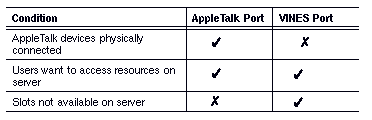
See Managing AppleTalk on a VINES Network for more information on VINES ports.
If you are connecting a LocalTalk, EtherTalk, or TokenTalk network to a native VINES server, you must assign a network number (if you are using phase 1) or a range of numbers (Phase 2) to the LAN segment that connects to the VINES server. Every LAN segment supporting AppleTalk must have a unique network number or a unique range of numbers (for Phase 2).
Network numbers are entered when you start the AppleTalk protocols at the server console and configure AppleTalk ports.
To conserve resources, you should enable the AppleTalk protocols only on servers to which Macintosh computers require access. Any servers in between encapsulate the AppleTalk packets in VINES packets to pass the AppleTalk packets on to servers to which Macintosh workstations are connected. This routing technique is called tunneling.
A server that does not run the AppleTalk protocol suite (including 4.xx servers) can forward encapsulated AppleTalk information that it receives from one server to other servers on the network, but it cannot accept any information from or provide any information to a Macintosh workstation.
When you configure AppleTalk, you must specify which servers are at both ends of the "tunnel." The end nodes strip off the VINES protocols from encapsulated packets and read the AppleTalk packets.
If you want to connect a LocalTalk network to a Banyan network, you can purchase and insert a DaynaTALK card in the server. VINES supports those cards with a rate of 230 Kbps.
Macintosh workstations connected by LocalTalk cabling can not take advantage of the extended capabilities of Phase 2 AppleTalk. VINES lets you connect a LocalTalk LAN segment to a native VINES server running Phase 2.
You can connect an AppleTalk LaserWriter printer on LocalTalk cabling directly to a native VINES server with a DaynaTALK card. You can also use a transition bridge, as a temporary measure, between the printer and the server.
If you start a VINES print service, you can designate a printer on the network as a destination for print jobs. You specify the zone that it is in when you configure the print service. Chapter 10 describes VINES print services.
If you directly connect a printer to a Macintosh, the printer is not accessible from the network.
AppleTalk Filing Protocol Service
In addition to starting the AppleTalk protocols, you can configure the AppleTalk Filing Protocol (AFP) service. The AFP service starts automatically when VINES starts. The AFP service, along with a VINES file service, lets users access files stored on that server.
Chapter 7 describes the AFP service.
Consider these guidelines if you are going to run AppleTalk on a native VINES server:

If you have a choice of implementing AppleTalk Phase 1 or Phase 2, select Phase 2. Phase 2 is the default on a native VINES server and is recommended by Apple Computer. 
Configure AppleTalk ports on the native VINES servers that will support Macintosh users and start AppleTalk. 
If a native VINES server is acting just as an AppleTalk router with no files to be accessed, you can stop the AFP service. 
If a server is not acting as a router, but contains files to be accessed by Macintosh users, configure the VINES port and use AppleTalk tunneling through VINES. 
When you run AppleTalk, you may have to adjust the memory resources (communications buffers) on the server. Check the performance of the server after Macintosh computers are communicating with it. Consult Monitoring and Optimizing Servers for more information.
Taking a Server off the Network
Your tasks as an administrator may include taking a server off a network to add extra hardware to it or repair it. You must be aware of what happens when a server is shut down.
The following conditions result:

All the resources on the server (for example, file services) become unavailable. 
All the users whose StreetTalk names are maintained in a StreetTalk group on the server can no longer access network resources unless the server is shadowed by another server. 
If the server is a router, all of the server's neighbors are cut off from the rest of the network unless backup routers are available. (These neighbor workstations are called orphan workstations.) A server can continue to act as a router as long as the kernel is running. For example, if the services on a server become inconsistent or inoperative or are stopped by an administrator, but the kernel stays up, the server still acts as a router.

All the workstations that received network addresses from the server lose their routing server. Keep in mind that a server can still act as a routing server as long as the kernel is running. DOS users must reboot the workstation and load the BAN program again to pick up another routing server, if one is available. If the workstation does not reboot, the workstation can still use the routing server when it returns to the network. For example, if a server temporarily goes off the network and then quickly returns, the workstations do not have to reboot.
Proper planning for a shutdown can alleviate these difficulties. Refer to Banyan Server Operations Guide for more information.
Generally, to manage VINES services, you run VINES management programs at a DOS, Windows, or OS/2 workstation. (You cannot manage VINES from a Macintosh workstation.) However, you also perform some management tasks at a server console that is directly or remotely connected to the native VINES server. A StreetTalk for Windows NT server with client workstation software installed can run Banyan management tools from the system prompt. The StreetTalk Explorer management tool can be installed on a StreetTalk for Windows NT server.
Server console functions include:

Installing optional software 
Upgrading VINES to a new release 
Configuring the server 
Backing up and restoring services 
Assigning communications lines for options that connect a server to host computers, public data networks, and other servers
The VINES Console Security/Selection function lets you prevent unauthorized persons from running programs at the Operator Menu, which is displayed on the console. You can use this function to assign a console password, lock and unlock the console, and change the console type. A password that is entered directly into the console is unknown to StreetTalk.
If the server is in a vulnerable location, keep the console locked. Make sure that two or three people know the console password in case of someone's absence or an emergency.
You can perform many native VINES server console activities from a remote DOS workstation. When you use the remote console, your DOS PC becomes the server console. Any commands that you enter at a remote console or screens that you display simultaneously appear on the server console.
The remote console feature lets you create an Asynchronous Terminal Emulation (ATE) service to emulate a server console. The ATE option is not required to do this.
You can use access rights lists (ARLs) to restrict who can use the remote server console.
You cannot run the Banyan Network and Systems Management (VNSM) from a remote console unless that option is installed on your server. See Monitoring and Optimizing Servers for more information.
Planning Considerations
Here are some suggestions for using a remote console:

Use the remote console only if you can control access to the server console. You want to avoid entering information at the remote console while someone else enters information simultaneously at the server console. 
Do not use a remote console to shut down a server unless you have access to the local server console. Once a server shuts down, you lose your remote connection and the ability to issue any more commands.
For more information on the server console, see Banyan Server Operations Guide.
When you bring up your native VINES server for the first time, default communication resource limits (300 KB) are in effect. These defaults should handle most of your network communications needs. The StreetTalk for Windows NT Installation Guide describes the memory requirements for a StreetTalk for Windows NT server.
As a rule, do not change communications settings unless you are an experienced network administrator. Changing settings requires a high technical knowledge of VINES or StreetTalk for Windows NT software.
However, increased network communications activity on your server may eventually force you to configure new communications limits. In most cases, increased activity results from adding services that produce a lot of network traffic to your server.
Use the information in the next sections to familiarize yourself with the memory requirements of VINES servers.
Memory in a native VINES server provides the resources that is needed to perform its tasks. Memory is partitioned into the following areas:
Executable space - Provides the resources that executable code requires. The UNIX kernel, LAN drivers, and services share executable space.
Communications buffer - Provides an area for storing messages, overhead for the file system and communications protocols (for example, VINES, TCP/IP, and AppleTalk), and incoming or outgoing packets.
Cache space - Provides a temporary holding area for frequently accessed files.
Estimating Total Server Memory Requirements
The Banyan network Management program lets you determine the amount and kinds of network communications activity on your server. Network Management displays all the configurable communications limits that are currently in effect. See Monitoring and Optimizing Servers for more information.
Figure 4-8 illustrates the components that have memory requirements on a native VINES server.
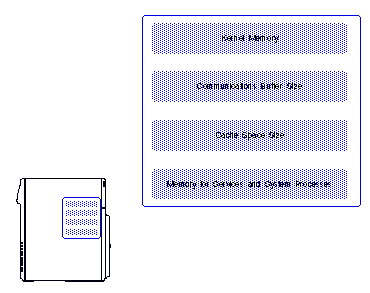
Enough memory must be available to meet the demands of each component. Otherwise, performance problems result. In general, an increase in the memory demands of one or more elements decreases the amount of memory available for others. For example, if you make more memory available for file system cache, you decrease the amount of memory available for services.
Memory Requirements of System Software and Services
Table 4-3 lists the approximate amount of memory system software and various services use. Use these figures with caution. More precise figures for each service depend on the number of services and the average load on the server.
The figures can help you determine how much memory a service consumes relative to another service and whether your server has enough memory. For example, a mail service uses approximately four times more memory than a first file service.
For more information on services, see Chapter 7 and Chapter 11 of this book and Managing VINES Services.
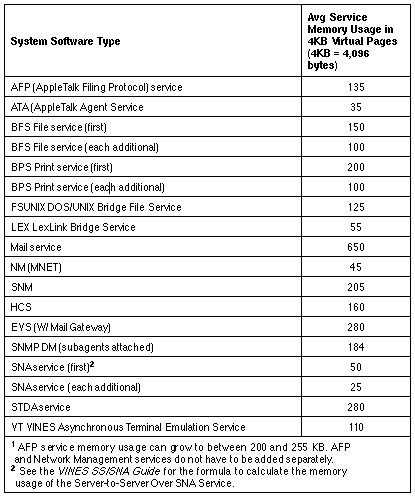
Monitoring and Optimizing Servers explains how to analyze a native VINES server's memory requirements and optimize memory use after the server is configured and running in your network.
Here are some considerations for when you configure your server and network:

The amount of memory that the kernel requires cannot be changed. You can remove LAN cards or options (for example, the TCP/IP option) to reduce your driver requirements, but this is not practical in most cases and the benefits are insignificant. 
Reducing the amount of memory for the communications buffer is not recommended, and the benefits are insignificant. On the other hand, running out of communications buffer space can have serious consequences. 
Servers running AppleTalk, or connected to a large number of Windows workstations require large communications buffers and you may have to increase their size. 
Consider moving services to servers that have sufficient memory capacity if yours does not. 
Monitor services to see which are unused and then stop them. Conversely, identify heavily used services and then encourage users to switch to alternative services if available. For example, if your network runs Intelligent Messaging and a mailbox service on an overloaded server has too many users, move users to another mail service if one is available. 
Move large groups to other servers that have sufficient memory capacity or split up large groups into smaller groups and distribute them among several servers. 
Move a number of service users to alternative services that can handle additional users.
A source of information about your server is the server itself. It maintains a log of its own configuration. You can examine this information or put it in a DOS file. Keep a hard copy of the server's configuration on hand to help you plan how to add components to the network.
See Chapter 12 for a description of server logs.
Complete the tasks in this list to ensure that you have properly planned the hardware and software for your native VINES or StreetTalk for Windows NT server:

Design the layout of your network (as described in Chapter 2). 
Select a computer for a server that has the amount of memory and disk space that your network needs. 
Allocate the proper expansion slots in the server to accommodate the cards you are installing. 
Install all your LAN cables in compliance with government regulations, company standards, and the requirements of the LAN you are using. You should have cable connections in each room or office ready to attach to the server and to each workstation. Power up required units such as wire centers. 
For native VINES serial communications options, you should have equipment, such as telephone lines and modems, ready to connect to the server. 
Gather the information you will need to enter when a server is added. 
Prepare an Internet Access List if native VINES servers are connected over serial lines with a server-to-server option or StreetTalk for Windows NT servers are connected with the Server-to-Server UDP option. 
Become familiar with the operation of the server console if you have a native VINES server or the client workstation software if you have a StreetTalk for Windows NT server. 
Monitor the memory requirements of your native VINES server or StreetTalk for Windows NT server. Adjustments for Windows or AppleTalk (native VINES only) may be necessary.
When you finish reading this chapter, you should be familiar with these terms:
Console, remote - A native VINES feature that enables an administrator's DOS workstation to emulate a native VINES server console.
ICA (Intelligent Communications Adapter) card - A serial communications card manufactured by Banyan for installation in a native VINES server that has an ISA or EISA bus. It supports up to six connections from the server to host computers, workstations, or other servers.
Serial communications - A set of telecommunications standards for wide-area networks (WANs) that VINES provides to connect host computers to native VINES servers and native VINES servers to one another. VINES serial communications options support a variety of communications protocol standards.
Server Code - A code that you enter and that identifies a unique serial number that matches the server's software number.
For more information on the topics discussed in this chapter, see the following books in the VINES documentation set:
Managing AppleTalk on a VINES Network
Monitoring and Optimizing Servers
Banyan Server Operations Guide
StreetTalk for Windows NT Installation Guide
For information on connecting multiple servers by the following means, refer to the indicated documentation:
|
|
Backbone LAN connection: See Chapter 2 of this guide |
|
|
X.25 connection: See the VINES X.25 Guide |
|
|
TCP/IP Server-to-Server option: See the Banyan TCP/IP Guide |