Banyan print services let you extend the use of printers to users on the network. With Banyan print services, users do not have to go to a particular workstation to use a printer. They share printers while using their own workstation.
Note: This chapter describes native VINES print services. For a description of StreetTalk for Windows NT print services, see Managing StreetTalk for Windows NT Services.
Number of Print Services Per Server
A VINES 7.x server supports a maximum of 100 print services. This is especially useful for users who have printers in each of many offices. Administrators should realize that print services use resources and, if you configure many print services on a server, you should not have any other major resource-using services on that server. If you plan to have close to the limit for the number of print services, you should consider using that server for print services only.
The following guidelines present an upper bound of the resources required for each print service and associated print destinations:

432 KB of virtual memory per print service 
22 sockets per print service plus 22 sockets for each print destination on the print service 
Communication buffer of 1760 bytes per print service plus 1760 bytes for each print destination on the print service
Printers that users on networked workstations share are called network printers. To manage network printers, you create a print service on a server and add the printers to the service. Network printers are physically attached to the ports of servers, to the ports of workstations or, in the case of PAP-compatible PostScript printers, directly to the network (AppleTalk node). More than one network printer can be under the control of the same print service.
When users send output to a printer, which is physically connected to a remote DOS, Windows, or OS/2 workstation, that workstation must run the optional PCPRINT program. Users who run this program can reset their workstation ports to switch between local printing and network printing at any time.
Before you begin creating print services, you must understand how they expand the capacities of workstations and printers on a network.
Print services have the following components:

A printer attached to a server, to a workstation, or to the network. 
A print service on the server that you start and configure with StreetTalk Explorer or the MSERVICE program. (You must use StreetTalk Explorer to create a print service on a StreetTalk for Windows NT server.) 
Configuration information about the printer. 
Network software on the workstation that redirects print operations onto the network through a port (LPT1, LPT2, or LPT3). The redirector program performs this function. 
Optional PCPRINT programs on DOS, Windows, and OS/2 workstations. They let users spool print jobs to printers connected to the workstations. PCPRINT programs communicate with a VINES print service running on a server. 
A print queue or holding area on a server disk. The queue contains the jobs waiting to be printed and important information about those jobs.
The components listed above work together to provide each user with the correct output on a network printer, as explained later. The next sections explain the programs you use in connection with the print services.
Figure 10-1 illustrates the hardware and software components of native VINES printing.

Note the following information about the components of VINES printing:

Print services have StreetTalk names, but printers under the control of a Banyan print service do not. PCPRINT programs are identified by the StreetTalk name of a real or fictitious user who will enter the PCPRINT command at a DOS, Windows, or OS/2 workstation. 
You can assign any number of print services to a server port, but only one print service at a time can use that port. If two print services attempt to access the same port simultaneously, one print service waits for the printer to become available. In essence, the two services share the printer. 
Every print service has a print queue. You can prevent a print queue from accepting jobs without stopping its print service. See the later section "Print Queues" for more information. 
Banyan servers come with a standard number of parallel and serial printer ports. You can buy and install additional server ports if needed. 
A print service can manage more than one printer at a time. If two printers on the same service are configured for the same paper format and one printer is busy, a print job automatically prints on the second printer. If you have different kinds of printers or the same kinds of printers in different locations, you can start a print service for each of them.
Macintosh
|
|
The Apple LaserWriter printer on a LocalTalk LAN in Figure 10-1 can be added to a Banyan print service. When included in a print service, Macintosh users select the print service in the Chooser rather than the printer name. The printer is configured in the print service with its AppleTalk zone and its printer name. (The printer name is not a StreetTalk name.) |

If the Apple LaserWriter printer is added to a Banyan print service with the VINES PostScript filter, DOS and OS/2 users can print ASCII files on it. Otherwise, the printer is available only to Macintosh users or DOS and OS/2 users who want to print PostScript files.
DOS and OS/2

Both DOS and OS/2 users can send print jobs to a printer connected to a DOS, Windows, or OS/2 workstation running the PCPRINT program.
You use the MSERVICE program to create and configure print services and print queues. When you create a print service, you perform the following tasks:

Give it a StreetTalk name. 
Select the server that maintains it. 
Specify that the service is a print service. 
Select the server disk on which it resides.
A server can have a maximum of 20 services per server.
You put a SETPRINT command in users' profiles to associate a port (LPT1, LPT2, LPT3) on users' workstations with a print service on the network. If print services control different printers and users wants to switch printers, they run the SETPRINT command and modify their job profile to select another print service. A job profile is automatically created when you configure a print service.
The PCPRINT program establishes a connection between a print service and a parallel or serial printer connected to a DOS, OS/2, or Windows workstation.
Windows
PCPRINT supports a maximum of three parallel and four serial printer ports. You can specify the StreetTalk name of only one print service when you enter the PCPRINT command.
You can start more than one PCPRINT program on a workstation. PCPRINT is a terminate and stay resident (TSR) program that does not use much memory on a workstation. However, if you run PCPRINT on a 286-based workstation, it is recommended that you dedicate that workstation to PCPRINT. You do not need to dedicate workstations with 386, 486, or Pentium processors.
The PCPRINT program is a Banyan option. PCPRINT software must be installed on a native VINES server and a workstation.
A Banyan print service lets users spool output, called print jobs, to one or more network printers.
When a user at a workstation sends a print job to a printer directly attached to a server, the job travels from the workstation over the network to the server. There the service queues it on a disk and submits it to a serial or parallel printer or forwards it to another destination. The next section describes the possible destinations of a print job.
When a user at a workstation sends a job to a printer attached to a remote workstation running PCPRINT, the job travels over the network to the server where it is queued. The job then is routed back over the network to a printer at the workstation running the PCPRINT program.
In addition to communicating with client programs, print services communicate with other services to share information. Each print service, for example, communicates with a StreetTalk naming service to ensure that a given user has access to a printer.
When users invoke the VINES BPRINT command to print documents, they send them directly to a print service. The print service forwards them to destinations.
If a user prints a file from within an application to a printer port (for example, from a word processor to LPT1), software in the workstation redirects the print job through the network to the print service associated with that printer port. Output goes to that print service, not to a local printer physically connected to that port.
Destinations of a Print Service
Users send jobs to print services, which print to network printers attached to servers or to workstations. Network printers do not have StreetTalk names, but instead belong to one of the following destinations:

Printers attached to parallel or serial ports (including the ports of ICA cards) of a native VINES server 
PAP-compatible printers (PostScript printers compatible with the Printer Access Protocol) 
Printers attached to the parallel or serial ports of a DOS, Windows, or OS/2 workstation running the PCPRINT program 
Other print services
When you configure a print service, you select destinations for that print service. You can also change a destination whenever you reconfigure the service.
Figure 10-2 illustrates valid destinations for a Banyan print service.
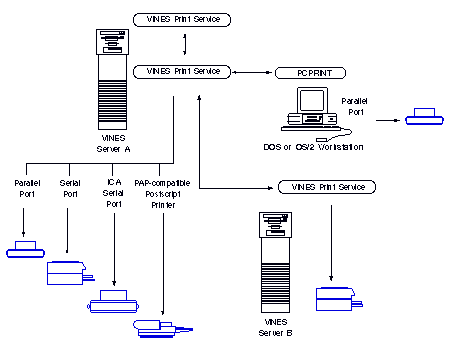
PAP-compatible Destinations
An Apple LaserWriter can be connected to a native VINES server by LocalTalk board in the server or it can be connected to a Banyan network by a transition bridge. If the Apple LaserWriter is directly connected to a Macintosh workstation, network users cannot access it.
You can configure an Apple LaserWriter or a PAP-compatible PostScript printer as a destination of a Banyan print service or let Macintosh users select the printer by name from the Chooser. It is recommended that you add the printer to a print service.
Adding a PAP-compatible PostScript printer to a Banyan print service has these advantages for you and your users:

Centralized control of all network printers is increased. 
The VINES SETPRINT command displays more information than the Macintosh PrintMonitor. (If you do not add the PAP-compatible PostScript printer to a print service, information about print jobs sent to it is not displayed in the SETPRINT program.) 
Background printing is enabled automatically. 
You can use StreetTalk Explorer or the OPERATE command to generate log files on the native VINES print service. The log files will include information about jobs sent to the PAP-compatible PostScript printer.
When you run StreetTalk Explorer or the MSERVICE program and add the printer to a print service, you should remove the printer from the AppleTalk network so its name does not appear in the Chooser. Users could send jobs to the same destination by way of the print service and Macintosh workstations. Competition between the workstations and the print service for the same printer could slow the printing process and add overhead to the network.
It is also recommended that only one print service should have a PAP-compatible PostScript printer as a destination. A print service controls the printer by opening and closing network connections with it. If two print services compete for the same PAP-compatible PostScript printer, connections can be closed by one service, opened by another, and print jobs may be terminated. This recommendation applies only to PAP-compatible PostScript printers.
See Managing VINES Services for more information.
Destinations for Macintosh, DOS, Windows, and OS/2 Users
If DOS and OS/2 users want to send ASCII or PostScript files to a PAP-compatible PostScript printer, the printer must be added to a print service. When you configure the print service, select the PAP printer. Install the VINES PostScript filter for printing ASCII files. Filters are described in a later section.
The AFP service is not required for DOS, Windows, or OS/2 PostScript printing.
Macintosh users cannot send a print job to a DOS, Windows, or OS/2 printer.
Figure 10-3 illustrates users printing to an Apple LaserWriter printer from a DOS, OS/2, or Macintosh workstation.
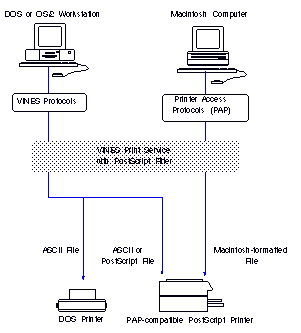
The User's Guide to DOS and OS/2 describes how DOS users print on LaserWriters. Managing AppleTalk on a VINES Network explains how to identify a zone in which a LaserWriter resides to VINES. The VINES User's Guide for Macintosh describes how Macintosh users print on an Apple LaserWriter.
The print service, running on a server somewhere in the network, puts the job in a queue where it awaits its turn to be printed. When the printer is available, the service sends the job to the appropriate network printer.
A queue can receive jobs from more than one print service and a print service can send jobs to more than one queue.
Print queues let you perform the following tasks:

Stop a queue independently of the print service. 
Set the maximum number of jobs and the maximum size of jobs. 
Redirect the jobs in one print queue to other queues on the network. You can do this when a printer is down for servicing.
To redirect a print queue, you must be an administrator of the service redirecting jobs to another queue. You do not need authorization from the print service to which the queue is being redirected.
All data for queued print jobs are stored on disks. You can configure the queue to control the amount of disk space that print jobs use. For example, you can set a maximum size for any one job (64 KB) sent to the queue and a maximum number of jobs that the queue can accept (64).
A print queue has the same StreetTalk name as its print service.
VINES OS/2 client workstations can use any Banyan print service. The physical printer can be connected to either a Banyan server or a DOS, Windows, or OS/2 workstation that is running the VINES PCPRINT option.
OS/2 users can print on a Banyan network by using:

An application's print functions 
OS/2 print commands 
Presentation ManagerTM print functions 
The BPRINT command
For all of the above except BPRINT, VINES supports the use of LPT1, LPT2 and LPT3. BPRINT lets users send print jobs directly to a Banyan print service.
The VINES SETPRINT and MSERVICE programs or the OS/2 Presentation Manager printer applications let you control print jobs.
For information about printing using an application, an OS/2 command, or a Presentation Manager function, see your OS/2 documentation. For information about the VINES BPRINT command, see the Command Reference.
Before you start and configure a print service, you should do some planning to get the most out of Banyan print services. Planning requires that you consider the kinds of information that you will enter when you start and configure a print service.
Keep in mind as you read the next sections that you do not need to take advantage of all the features of a print service to get one working. In many cases, you can accept the default configuration values and later reconfigure the service to fine tune it.
To let users spool to a printer, anticipate doing the following tasks with StreetTalk Explorer or the MSERVICE program in this order:
1. Add a service to a server and select the disk on which it will reside.
2. Enter the StreetTalk names of those who will be operators and users. Operators are users who have some administrative responsibilities for print services.
3. Enter the StreetTalk names of users who receive error messages that a print service might broadcast. The names are on an alert list.
4. Specify the number and size of print jobs that the service allows.
5. Add a destination and configure attributes for that destination. These attributes include a paper format and related options.
6. Configure the print queue to accept print jobs.
7. Install the VINES Postscript print filter for DOS and OS/2 users who print ASCII files to PAP-compatible PostScript printers.
To make a printer work through a Banyan print service, you add the print service's unique name to StreetTalk. Then, you choose a server for the service and a disk on that server to hold its print queue. You must be administrator of a server to add a service to it.
Adding a print service is very similar to adding other services except that when you add a print service, you also must configure it. When a print service is added, it starts immediately because it must be running to be configured.
A native VINES server can support a maximum of 100 print services.
The number of print services can exceed the number of physical ports on a server, but then collisions are possible if two or more services attempt to access the same port simultaneously. When print jobs collide, one job waits until the other finishes printing.
Naming the Service
The name you give to a print service must be unique within its group. Create a name that indicates something about the printer and who uses it.
Macintosh
If the print service has a PAP-compatible PostScript printer as a destination, select a meaningful name for the service. The StreetTalk name of the print service appears in the Chooser for Macintosh users. The Chooser can display a maximum of 31 characters.
Consider using the name of the printer in the print service name. For example, if the Chooser displays QMS1 as a printer for users in the Sales group, name the print service QMS1@Sales@WCTUS.
Guidelines for Locating the Service
Where you put a print service in a network can affect its performance.
Follow these guidelines to maximize the performance of print services:

If you have a Micro Channel based server on your network, it is recommended that you put the print service on that server. Print services generate large amounts of traffic that the bus of a Micro Channel server handles more efficiently than other kinds of servers. 
Add the print service to a server on the same LAN segment as most users who use the printer, especially if they do a lot of printing. Attach the printer to a server or a workstation on that same LAN. The performance of a print service is affected by how many hops the output has to make on its way from the user's workstation to the printer. 
Select a disk that has room for a peak load of print jobs and is not overloaded with other frequently used services. Remember that all print jobs get queued on disks before they are sent to print. Disks can fill up and this can cause problems. 
In a multi-server network, add the print service to a group maintained on the server. This way, the service and its StreetTalk information are in one place. 
To increase performance with network printers, disable any spooling function within your applications. 
Put printers of the same type on the same print service. For example, put all laser printers on one service and put all line printers on another.
Users, Operators, and Administrators
When a service is configured, you can specify the names of users and operators in an access list when you configure a print service. The list specifies who has operator privileges and who can use the print service.
Administrators are always on the AdminList of the group to which the service belongs or the AdminList of the server on which the print service runs. The Adminlists are included in the default list of operators.
The privileges granted users (for example, moving a job to the bottom of a queue) only apply to the users' own jobs.
Users run the SETPRINT command to perform the functions allowed them. Administrators and operators run StreetTalk Explorer, or the MSERVICE program, or access the OPERATOR menu at the server console to perform administrative tasks on native VINES.
You can have a maximum of five operators defined on a list.
Operators cannot create a print service.
When you create an access list, you can enter StreetTalk names, lists, or templates for users or operators. Omitting the names of Macintosh users does not prevent those users from accessing a print service. Macintosh users can always access a print service.
Table 10-1 describes the duties that administrators, operators, and users can perform. A checkmark indicates that the operation can be performed; an X indicates that it can't be performed.

Operator and User Name Worksheet
Use the Operator and User Name Worksheet, illustrated in Figure 10-4, to record the names of those who will be operators and users.
You can enter group names, user names, or lists. The worksheet shows the default entries for users and the AdminList. The AdminList entry will be the name of the group in which the print service was started.
The *@* template and templates that begin with an asterisk (for example, *@Finance@WCTUS) are allowed.
If five entries are not enough, create a StreetTalk list.
A copy of the worksheet is in Appendix A. Read Managing VINES Services before you fill it in.
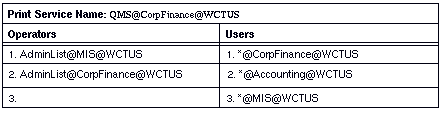
You can put users' names on an alert list, a list of users who are notified of problems. You can also add a list to an alert list. The default alert list consists of the names in the operator list.
When a printer is off-line or out of paper, an alert message is printed on the 25th line of a DOS or OS/2 workstation.
To specify the printer to which the print service should send its jobs, you select a destination and configure attributes for it. A destination can be:

A server port on the back of the server 
Another Banyan print service 
A PCPRINT program on a remote workstation 
A PAP-compatible PostScript printer (for example, an Apple LaserWriter)
Table 10-2 lists how VINES designates these destinations after a printer physically attached to a server, a workstation, or the network is configured. The destination names are those that the MSERVICE program displays. The table also lists the number of each kind of destination that you can assign to a print service.
While a print service does not impose any limitations on the number of physical destinations of a print service, the number of ports (slots) on a server does.
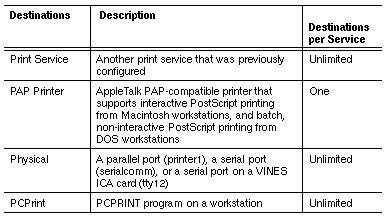
Destination Guidelines
As you plan your print services, keep the following points in mind:

Only one service at a time can use a given printer. 
Serial ports can include ports on a Banyan ICA card. ICA ports are designated as tty to distinguish them from other serial ports, which are designated serialcomm. A two digit number is always part of the tty port designation. The number represents the slot number and its line number (for example, tty12). Line numbers represented by the print service may differ from the numbers in the system. For example, line number 1 on a server may be designated as line number 0 by the software.

The SETPRINT program can redirect a print job to a maximum of three parallel ports. 
A print service can have an unlimited number of PCPRINT programs as remote destinations, but a PCPRINT program can only designate one print service. 
You cannot reconfigure a print service that is a destination from within the print service you are configuring. If you want to change the parameters of a another print service, you have to run StreetTalk Explorer or the MSERVICE program. 
When the destination of your print service is another print service, you must coordinate the access lists of the two print services. If users of one print service want to send print jobs to another print service, the name of their print service or their user names must be in the access list of the second print service. 
You can add an unlimited number of named destinations per print service, but that number is limited by the maximum number of paper formats that you can distinguish (16). See below for more information on paper formats.
Macintosh
You can configure only one PAP-compatible PostScript printer destination per print service. When you run StreetTalk Explorer or MSERVICE and add a PAP-compatible printer to native VINES, you must enter the printer's name as it appears in the Chooser and the name of the AppleTalk zone it is in.
When you select a destination, you assign attributes to that destination. Destination attributes include:

Paper formats 
Configuration parameters 
Output strings and destination options 
Flow control and description of service
Paper Formats
Setting the paper format tells the printer the kind of paper on which the job should be printed. Each print service has one or more paper format types that describe the jobs that it is currently printing.
Each print job arrives at the queue associated with a paper format type. You set the format type as an attribute of a destination. The default paper formats initially for each destination are standard and Postscript. If you create a new format, you give it a name and enter values for a width (in characters) and a length (in lines).
You can define a maximum of 16 paper format names for a service.
Each time you select a destination printer in StreetTalk Explorer or MSERVICE, you can change a paper format. Generally, you should set up a paper format type for the different kinds of paper that you can put in your printer.
The print service prints out only those jobs that have the paper format that you set for the printer. Jobs that do not match this form type wait in the queue until the paper format or destination is changed.
If a group that has two printers uses two paper format types, set one format to one printer and the other format to the other printer.
Although you can use paper formats to distinguish different types of printers from one another, it's easier to let a print service control the same types of printers. If you add a different type of printer to your network, start a another print service for it.
Be sure that users set the proper format types for their print jobs.
If your print service manages one printer, you can set a default paper format type for each user in the user profile. If a print service has more than one printer, each paper format type must be specified.
Destination Worksheet
You can use the Printer Destination Worksheet, shown in Figure 10-5, to configure a destination.
In this example, each printer is associated with a different paper format.
A copy of the worksheet is in Appendix A. Read Managing VINES Services before you fill it in.
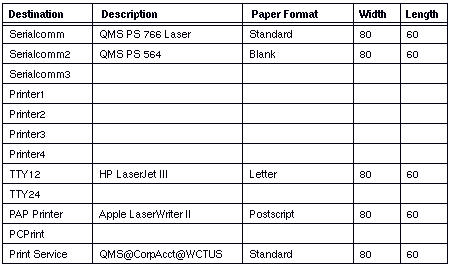
Table 10-3 lists the default values for each of the configuration parameters that you can configure for physical destinations of ICA (tty12) and serial (serialcomm) destinations. These parameters do not apply to parallel (printer1) printers.
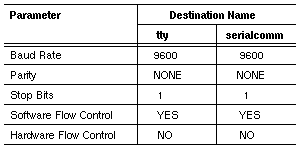
PAP-compatible PostScript Destinations
If your destination is a PAP-compatible printer, you must supply an AppleTalk zone name and a printer name, indicate a time-out value for print jobs received from Macintosh workstations (0 minutes is the default), and specify whether a banner page is to be printed. The banner page always prints at the end of the job.
For named and remote destinations, you must supply a StreetTalk name. The StreetTalk name for named destinations is the name of a print service to which you want to redirect output. The name for remote destinations is the name of the user who can invoke PCPRINT program on a workstation.
Output Strings
Sharing printers means that output from different users comes out at one place. Those users probably use different applications that produce several types of documents. For this reason, Banyan print services let you send printer control strings before or after each print job. The strings are called prefix and suffix strings.
The control strings can include any sequence of characters, including escape sequences. When you configure a print service, you can type in any strings that are required.
For each print job, the strings accompany the banner page and the user output in the order shown in Table 10-4. If you must enter printer control characters for your printer, you must also tell the service to use those output strings. By default most of the output strings are turned off.
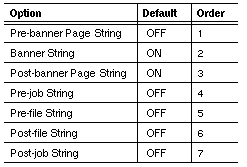
The strings usually include commands that the printer understands. How you use them depends on the type of printer. One way to use them is to reset the printer or restore its margins or fonts to a known state. In this way, you prevent one print job from affecting the next.
Note: Whatever you put in the prefix and suffix string fields applies only to jobs directed to a physical destination or a remote destination with which the strings are associated.
Printers often require the use of nonprintable characters, such as ESC, line feed, form feed, and so on. Laser printers usually require a form feed after a job to force the last page of a job to print. VINES provides a special syntax that lets you send such characters in the prefix and suffix strings. See the Managing VINES Services for details on how to enter them in the configuration of the destination.
See your printer documentation for details on which characters to use for printer control.
Banner Page Options
You can also select two banner page options when you change the default values. These options are shown in Table 10-5.
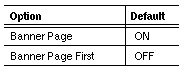
You can use these options if your printer supports them. They let you turn the defined strings on and off. Banner Page lets you decide whether you want a banner page to print with each print job. Banner Page First lets the banner page print before or after a print job. The banner page is always printed at the end of jobs sent to PAP-compatible PostScript printers. Managing VINES Services explains these options.
Filters are programs that process a print job before it is printed. An example of a filter is a program in an accounting department that gathers information from the headers of print jobs. The information is used to generate reports on how different departments use certain printers. The filter checks files for appropriate characters and inserts or deletes them where necessary. The accounting department must write a filter or obtain one.
VINES supplies two filters on drive Z:
TODOS - Converts a UNIX file to DOS format
POSTFILT - Converts an ASCII file to PostScript format
If users want to print ASCII files on a PAP-compatible PostScript printer configured under a Banyan print service, you must install the POSTFILT file. If users want to print from within an application (for example, a word processor) to a PAP-compatible printer and the application has a file with settings for a particular printer, you must change those settings.
You can install filters on a native VINES server, and configure Banyan print services to run the filters on the print jobs sent to them. If you want to write your own filters, you need the VINES Applications Toolkit.
If you want a filter to run under more than one print service, you must add that filter to each of those print services. If a user redirects a print job to a print service that does not have a required filter, the print job prints without the filter being applied.
For information on how to install and configure filters, see Managing VINES Services.
Filter Worksheet
If you add filters, you can use the Print Filter Worksheet, illustrated in Figure 10-6, to record the information that you specify. The name can be a maximum of 31 characters and the description a maximum of 63 characters. The pathname is the path of the filter, an executable file. A copy of the worksheet is in Appendix A and the VINES Administrator's Worksheets package.

Once you have added network printers and configured their associated services, you manage the services to provide the proper output for your users. Your print service management responsibility consists of these operations:

Starting and stopping the service or its queue 
Providing user access to the print service 
Controlling the jobs in the queue 
Managing mixed revision networks (if applicable)
Starting and Stopping Print Services
Starting a print service and a print queue makes them available to users. Users must have a workstation printer port set to the print service to use it.
Stopping a print service makes it unavailable to users. However, the print service remains on the network, ready to be started and used again when you are ready. No jobs are printed or spooled to the queue while the service is stopped.
You can temporarily suspend printing, but keep jobs spooling to the print queue. This lets you keep the print service running while changing the type of paper in the printer, clearing a paper jam, or changing a ribbon or the toner. Once you have fixed the problem, you can resume printing.
You can also stop the queue from accepting jobs. This lets you clear the queue so maintenance can be performed on the printer.
Use the StreetTalk Explorer or the MSERVICE command to start and stop the print service or its queue.
Providing Print Services to Users
Include the appropriate commands in each user's profile so that less experienced users can easily use network printers. The print service settings for those users then occur automatically every time they log in.
If advanced users need to change any attributes, they can do it manually from their own workstations. These attributes include the choice of which service to use, the delay, the paper format type, the destination queue, and banner page printing.
Each print queue consists of a number of print jobs in different states of progress through the print service. Each job has associated information, such as who spooled it and what paper format it requires. You can manage individual jobs in a print queue from the server console or a workstation.
The sections that follow explain the typical tasks you perform when managing print queues, as follows:

Checking the status of jobs in the print queue 
Changing the paper format type 
Managing individual print jobs
Status of Jobs in a Print Queue
A job in the queue is usually in one of the following states:
Printed - The printer completed the job.
Printing - The printer accepted the job and is printing it.
Queued - The job is waiting in the queue.
On Hold - A user placed a job on hold.
Printer busy - The job reached the top of the queue, but the job is not yet printing because the printer is busy.
Paper format NA - The job reached the top of the queue, but the format of the job does not match the format of any on-line destination.
Canceled - The user removed the job from the queue.
Rejected - The job was not accepted for printing.
Jobs that match the printer's paper format type are printed in the order in which they are spooled. They go from queued, to printing, to printed, then leave the queue when the timeout period elapses.
Changing the Paper Format Type
If a print service does not find a match between the paper format selected by users and the paper format configured for a destination, the print job stays in the print queues until you change the job paper format. You run a management program to add, change, or delete a paper format associated with a destination.
Managing Individual Print Jobs
This section describes some typical problems associated with printing and tells you how to handle them. You can manage these situations at the console or at a workstation.

If someone prints a job by mistake, cancel it to save time and paper. You can cancel any print job. There may be a delay when you cancel a job that has started to print. Canceling a job with the status of canceled, on hold, printed, or rejected causes it to be removed from the print service immediately. 
If a large job is printing out and you need to delay it for some reason, put it on hold. In the held state, the job will not print or be deleted from the queue unless you reprint or cancel it. 
If the printer encounters problems such as a worn ribbon or low toner or paper jams and the job is interrupted, you can reprint the job without requiring the user to resubmit it. You can reprint any job except one that has the status of queued or printing. If the job is already printing, you may have to cancel the job first. 
If someone needs a job printed immediately, you can move a queued job to the top of the queue so that it is the next job to print. If the job does not have an available format type, you can change the format type. It gets printed when you change the print service format type.
On networks that are running different revisions of native VINES, the following rules apply:

Workstations running native VINES 4.xx can submit jobs or make service management requests only to 5.xx or greater print services as long as the job profile (for example, paper format) is compatible. 
Workstations running native VINES 5.xx can submit requests to a 4.xx service, but some functionality for third-party applications such as word processors is not available. For example, users cannot select filters or defer a print job. The menus appropriate to the revision level of the service that you pick are displayed. 
A 5.xx or greater service cannot be redirected to a 4.xx service. 
If you want to manage a 5.xx or greater service, your workstation must run 5.xx or greater client software. 
A user at a DOS, Windows, or OS/2 workstation can send a print job to a printer connected to a native VINES 5.xx or greater server or to a StreetTalk for Windows NT server. 
A user at a Macintosh workstation cannot redirect print jobs to a StreetTalk for Windows NT server.
When planning for print services, consider the suggestions in the following sections.
Be careful when you set up the print service if you use only one paper format and have many printers in different locations. With the same paper format, you do not know where print jobs will be spooled. Locate printers of the same type in the same area and then assign the same paper format to each of the printers.
If you have the same kinds of printers in the same location, start only one print service to control all of them.
Macintosh
Configure a print service so that it controls only one type of printer. For example, letting a print service control both a PostScript and ASCII printer is not recommended. If your network has only one PostScript printer, only one print service should have that printer as a destination.
Jobs do not print unless a print service specifies a paper format that a user selects. Users can select paper formats but not a destination printer. To help users know which destination printer prints their jobs, create separate print services for each printer or create paper format names that are unique for each printer.
If your network has many printers with many paper formats, distribute a list to your users that describes the printer, its location and paper format type. When users send jobs to different print services (with the SETPRINT command) they should know the paper format of the printer associated with that service.
Monitor disk space on servers and workstations on which print services run. Disks can fill up if too many print jobs are queued up.
You can configure the amount of disk space that print jobs use. If you anticipate that users will be printing very large jobs, do not change the default values for the maximum size of jobs and maximum number. If you anticipate that users will be sending many small files, you might consider limiting the size and number of jobs sent to the queue.
Avoid running print services on disk1 if your server has more than one disk.
This section contains two examples of how the print service can be used.
Example Two Print Services
In the first example, the marketing department of the WCT corporation has three printers - two laser printers and one PAP-compatible PostScript printer. The laser printers are connected to one server and the PAP-compatible printer is on a LocalTalk LAN connected to the other server. The first server has a print service to manage the laser printers and the second server has a print service to manage the PAP-compatible PostScript printer. The Postscript service, MktPAP@Mkt@WCTUS, has a PostScript filter installed.
Two print services are appropriate because this network has two kinds of printers. Configuring the PAP-compatible PostScript printer as a destination in both print services is not recommended.
Macintosh workstations and the PAP-compatible PostScript printer are in the same AppleTalk zone. The zone name is entered when the MktPAP@Mkt@WCTUS service is configured. For that reason, this print service could be started on either server. See Figure 10-7.
The two printers in the MktLaser@Mkt@WCTUS service have the same paper format. When users send a print job, it can be printed on either printer. This presents no problem since the printers are in the same location.
The MktPAP@Mkt@WCTUS print service has the POSTFILT file installed. DOS users run applications that let them create PostScript files. They can print these files on the PAP-compatible PostScript printer.

Example PCPRINT Programs
Users in the WCT finance department run spread sheets on their workstations and some have printers connected to their workstations. The workstations run the PCPRINT program. A laser printer is also connected to a server. See Figure 10-8.
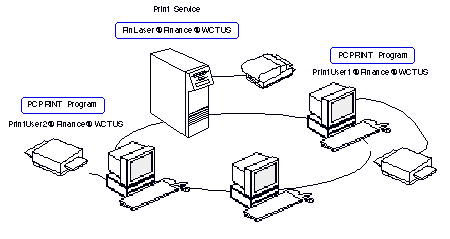
When a print service is configured, the StreetTalk name of the user who will invoke the PCPRINT command must be entered. The finance department created two fictitious users for this purpose because the users must stay logged in for the connection between the print service and the PCPRINT program to remain available. Also, when the PCPRINT program controls a printer, workstation users cannot print locally.
Managing VINES Services describes how to configure the PCPRINT program.
After you analyze the printing needs of the network for your users, use this check list to help you set up a Banyan print service on a native VINES server.

Install any necessary LAN cards (for example, DaynaTALK for PAP-compatible PostScript printers) in your native VINES servers. 
Configure the printers according to manufacturer's instructions. Attach the printers to servers and workstations. 
Add the print service to a group. Choose a server, a disk, and the appropriate location on the network. 
Start a print service for each kind of printer on your network. For example, if you have the same kinds of laser printers in one location and line printers in another, start two print services. 
Configure the print service. Pay special attention to destinations, strings, and paper format types. 
Start the PCPRINT program on workstations if you purchased that option. 
Check to see that the print service is running and confirm that its StreetTalk name appears in STDA. (After a service starts, it takes about 24 hours for its name to be added.) 
For each user, provide a Sample Profile or another profile that includes the appropriate print service, with associated paper formats and banner information as needed. 
Distribute information to users as needed, including where printers are located and the names of print services. 
Add the names of users to the access lists of print services that they might use. 
Notify your users of the paper format types you create and tell them what type of paper should be in each printer. Make sure that they associate each of their jobs with the correct format type and load the correct paper into the printers. 
Designate operators. 
Set up an alert list and add the StreetTalk names of users to it.
When you finish reading this chapter, you should be familiar with these terms:
Banner page - An information sheet for a VINES print job, giving such information as the date, the name of the person who requested the print job, and the file name.
LPT # - An identifier for a local, physical port on a workstation. In VINES, user output can be redirected from the workstation to a printer on the network by assigning this identifier (LPT1, LPT2, or LPT3) to a Banyan print service.
Network printer - A printer attached to either a Banyan server or a workstation on a Banyan network. A print service controls a network printer. VINES users can share a printer if they have access to a print service.
PAP (Printer Access Protocol) - An AppleTalk network protocol that establishes and maintains communication between a Macintosh workstation and a print server.
Paper format - In a Banyan print service, a text string that identifies the type of paper that is loaded in the printer. Only print jobs that have the same paper format as the printer will be printed. You can change paper formats.
PC Network Printing - A VINES option that allows network printers to be attached to workstations.
PostScript - A page-description programming language, developed by Adobe® Systems. PostScript handles text and graphics and their placement on a laser-printed page.
Print filters - VINES programs that convert codes in data files. There are two print filters: TODOS and POSTFILT. The TODOS filter converts files created in UNIX to DOS format. The POSTFILT filter adds PostScript headers to ASCII files for PostScript printing. You can also write your own print filters.
Print job - A file that is spooled to a Banyan print service.
Print queue - A portion of a server disk that holds the print requests sent to a network printer.
Print service - Banyan software that lets users send print jobs to a printer on a Banyan network. You create and manage the service.
Printer destination - A printer or print service to which print jobs are sent. The four types of printer destinations are physical, PAP-compatible, PCPRINT, and print service.
Printer port - The port on a server or on a workstation to which you attach the cable that connects to the printer.
Spool - To place a job in a print queue by means of the Banyan print service.
For more information on the topics discussed in this chapter, see the following books in the VINES documentation set:
Managing AppleTalk on a VINES Network
Monitoring and Optimizing Servers
Banyan Server Operations Guide
VINES User's Guide for DOS and OS/2