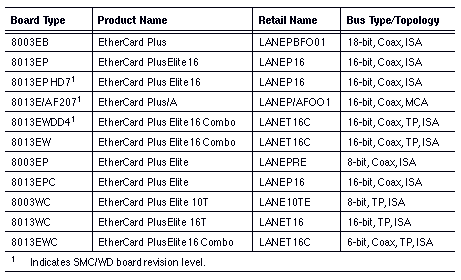Appendix A - LAN Card Configuration
This appendix provides lists of supported resource settings for various LAN cards. The lists are organized alphabetically by LAN card type. Special configuration instructions are included for some cards.
In addition, this appendix lists the contents of the LAN Master Diskettes.
Table A-1 lists the driver files shipped on the LAN Driver Diskettes for the supported LAN cards. The categories are as follows:

LAN Vendor - Lists the manufacturers of the LAN cards in alphabetical order. 
Type of LAN Card - Lists the model of the LAN card. Refer to this column for the name of the LAN card you are installing. 
Required Driver Files - Lists the files that must be copied from the VINES LAN Driver Diskettes to the VINES diskette. These files are located in the subdirectories on the LAN Driver Diskettes. For example, all the IBM drivers are located in the IBM subdirectory. 
3.5- Inch LAN Diskette - Lists which of the four 3.5-inch LAN diskettes contains the required driver files.
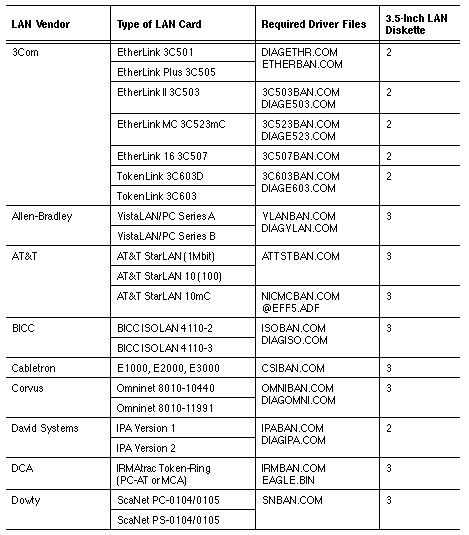
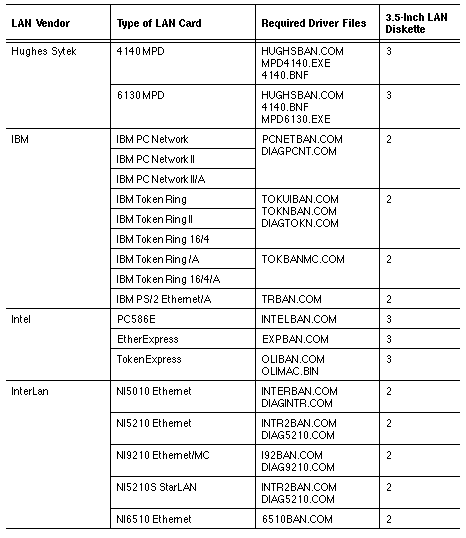
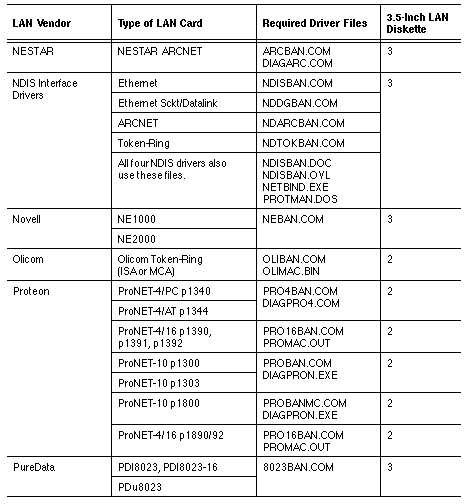
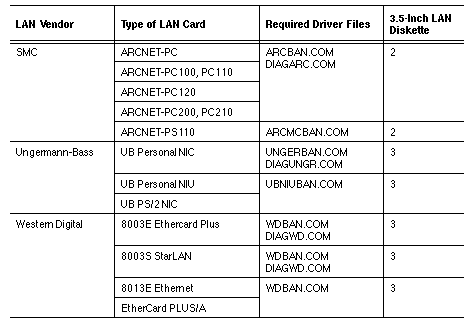
This section provides information on configuring the following 3Com Ethernet LAN cards in a client or server:

EtherLink 
EtherLink™ Plus 
EtherLink II (3C503) 
EtherLink MC (3C523) 
EtherLink 16 (3C507)
Tables Table A-2 through Table A-8 list the values for these cards.
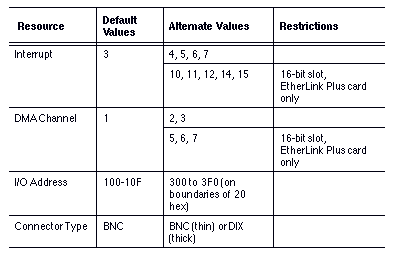
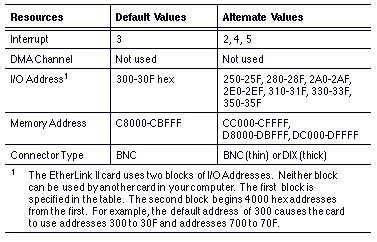
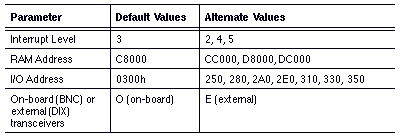
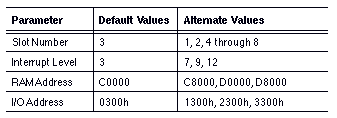
To configure the EtherLink 16 card on your system, run the configuration program, 3C507.EXE, which is shipped on the EtherLink 16 software diskette. This configuration program runs under DOS.
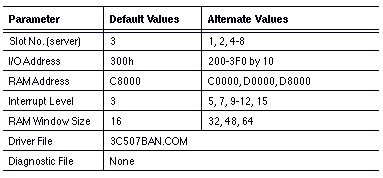
This section provides information on configuring the following 3Com TokenLink LAN cards in a client or server:

3Com TokenLink 3C603D (3C603 Rev. D) 
3Com TokenLink 3C603 card
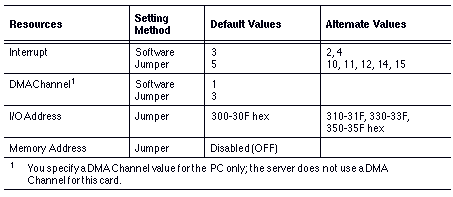
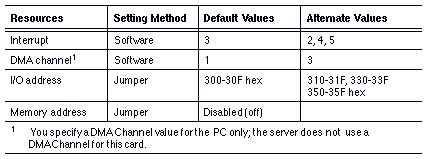
Using 3COMREUI Software with Banyan Networking Software
The 3COMREUI.EXE program is provided on the diagnostic diskette that is shipped with the 3Com TokenLink card. The 3COMREUI program requires that you meet the following conditions and run programs in this order:
1. Create a VINES diskette that contains the TOKUIBAN.COM driver and use PCCONFIG to enter the Interrupt value for the card, as described earlier.
2. Copy the 3COMREUI.EXE program from the 3Com TokenLink diskette to the VINES diskette.
3. Edit the AUTOEXEC.BAT file on the VINES diskette. Before the command, BAN, add the command
3COMREUI
The order of the commands in the file is important because BAN must be able to access information about the TokenLink card from 3COMREUI.
4. For the 3COMREUI program to run properly, it must use the correct configuration values for the TokenLink card. Unless you specify otherwise, the program assumes the default values in Table A-9.
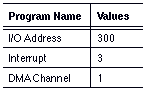
To use an alternate interrupt value or DMA Channel, supply the new value in the 3COMREUI command line. If you jumpered the card for an I/O Address other than 300, you must supply that value in the 3COMREUI command line, as well.
5. Add the necessary configuration values to the 3COMREUI command in the AUTOEXEC.BAT file according to the following format:
3COMREUI [Interrupt], [I/O Address], [DMA Channel]
You must specify each value in the correct order and use a comma to separate each value. For example:
3COMREUI 2, 310, 3
specifies Interrupt 2, I/O Address 310, and DMA Channel 3.
To change just one of the values, use commas as placeholders for default values. For example:
3COMREUI , , 3
specifies the default Interrupt 3, the default I/O Address 300, and an alternate value of 3 for the DMA Channel.
6. If an application requires the IBM NETBEUI.EXE program, run the NETBEUI.EXE program after the 3COMREUI program and before the BAN program, as described below. Otherwise, skip to step 8.
7. Copy the NETBEUI.EXE file to the VINES diskette. Specify NETBEUI with a request for an extra service access point for VINES software, along with any other required parameters. See the appropriate IBM documentation for details. When reading the documentation, assume the primary adapter and ignore references to a secondary adapter. The 3COMREUI.EXE program supports only one card per machine.
As an example, this command:
NETBEUI ,1
requests an extra service access point.
8. Boot the PC with the VINES diskette. The AUTOEXEC.BAT file should run each piece of software in the following order:
- 3COMREUI
- NETBEUI ,1 (optional)
- BAN
Now you can run applications that require the 3COMREUI program.
Note: For most applications, you must run each piece of software in the order stated in step 8. There is one exception - to use the IBM PC 3270 Emulation Program configured as a "Gateway," run the application just before you execute the BAN command, not after you execute it.
When the AUTOEXEC.BAT file executes, check that the files TOKUIBAN.COM, 3COMREUI.EXE, NETBEUI.EXE (if used), and BAN.COM are accessible. To do so, use DOS PATH commands, or include these files on the VINES diskette or in an appropriate directory.
Two models of the AT&T StarLAN™10 card are supported in client and server:

AT&T StarLAN (1 mb) 
AT&T StarLAN 10
The StarLAN (1 mb) card supports the configuration values listed in Table A-10 and the StarLAN 10 card supports the configuration values listed in Table A-11.
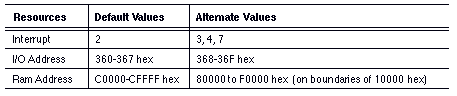

Note that several versions of the StarLAN 10 card exist that are designed for compatibility with various media (for example, twisted pair, fiber optics). Defaults may be different from version to version, depending on the design of the card. For example, some cards do not support an alternate Interrupt value of 5 while others do not support an alternate RAM Address range of A0000 - EC000. The values listed in the PCCONFIG and Add/Change Card software are a superset of values for all cards. For configuration information on these cards, see the manufacturer's documentation.
Warning: In Banyan PC-based servers, address F0000 can create a system conflict in which the system may not function properly.
Table A-12 provides a list of the RAM addresses that Banyan recommends for the amount of RAM memory in your PC. The amount of RAM in a PC is automatically displayed on the screen during the start-up procedure.

Configuring the AT&T StarLAN 10/MC Card
The AT&T StarLAN 10/MC card is available in two models: the Model MC100 and the Model MC200. These cards are supported only on Banyan Micro Channel DOS clients
Setting Up the Model MC100 Card
To set up the Model MC100 of the AT&T StarLAN 10/MC card, use PCCOPY and choose AT&T Starlan 10/MC. PCCOPY copies the NICMCBAN.COM driver file and the @EFF5.ADF file to the drive you select.
The @EFF5.ADF file is an Adapter Description File (ADF). An ADF is used to configure an adapter for a Micro Channel-based system. Copy the ADF to the PC's Reference Diskette so that it can be used to configure the Micro Channel PC.
Table A-13 lists the configuration values supported by Banyan software.
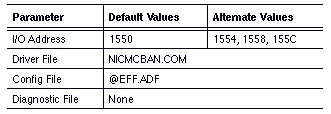
Setting Up the Model MC200 Card
The Model MC200 card does not use the NICMCBAN.COM driver file used by the Model MC100. You must use the NDIS Ethernet interface driver instead of the NICMCBAN.COM driver.
To set up the Model MC200 of the AT&T StarLAN 10/MC card, obtain the MAC-level NDIS driver and the PROTOCOL.INI files from AT&T.
The BICC ISOLAN 4110 Ethernet card is supported on DOS clients and servers. Table A-14 and Table A-15 list the values for these cards.
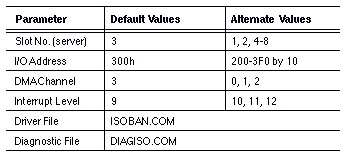

The following Cabletron Ethernet cards are supported for both client and servers:

Cabletron E1000 8-bit ISA card. 
Cabletron E2000 16-bit ISA card. 
Cabletron E3000 16-bit MCA card.
Table A-16 lists the values for the Cabletron E1000 and E2000 cards.
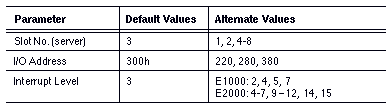
Note: Banyan also supports the Cabletron E3000 card for MCA servers. When you install this card in your server, the only configuration value that you must supply is the slot number.
All values in Table A-17 can be used by all DAVID Systems™ IPA (Integrated PC Adapter) cards in any type of slot, except those values marked 16-bit only. You can use 16-bit values only on 16-bit cards that are installed in 16-bit slots.
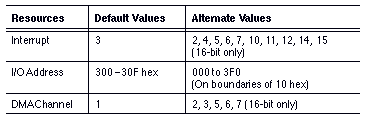
DCA IRMAtrac Token-Ring Adapter/Convertible
The DCA IRMAtrac™ Token-Ring Adapter/Convertible card is supported on servers and on ISA or MCA DOS clients.
The same IRMAtrac Token-Ring Adapter/Convertible card can be used for either an ISA or Micro Channel system. Table A-18 lists the values for this card.´
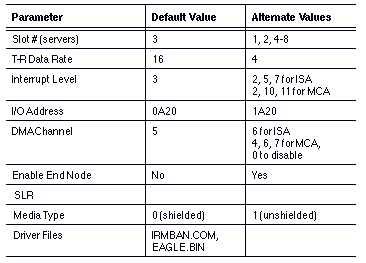
The Dowty ScaNet PC-0104 and PC-0105 Ethernet cards are supported on DOS ISA clients only. The PS-0104 and PS-0105 models are for MCA clients. Table A-19 shows the values for the Dowty cards.
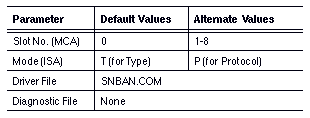
Hughes Sytek 4140 and 6130 MPD
The Hughes Sytek 4140 and 6130 cards are supported only in ISA clients. The 4140.BNF file is a default configuration file used by both cards. Table A-20 shows the values for the Hughes cards.
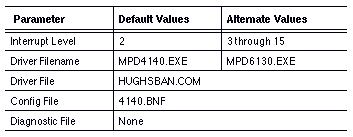
The undocumented link-layer interface available with all other Banyan Ethernet client LAN drivers is not implemented in this release. As a result, the following software packages cannot operate on a client using the Hughes 4140/6130 driver:

VINES PC/TCP option (model TCP121 for PCs on Ethernet LANs) 
Polygon LAT terminal emulation package 
FEL Mobius product
Note that the TCP120 model of the VINES PC/TCP option operates successfully because it uses the higher-layer VINES socket interface.
This section provides information on configuring IBM LAN cards in a client or server. Special configuration instructions are included for some cards.
IBM PC Network and PC Network II
The following IBM PC Network and PC Network II cards are supported for both client and server:

IBM PS/2 Ethernet/A card 
IBM Token-Ring cards 
IBM Token-Ring Cards for a PC/AT bus
Table A-21 and Table A-22 list the values for those cards.
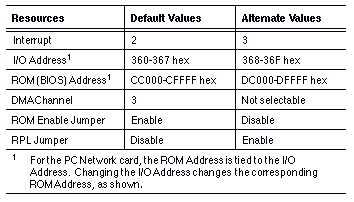
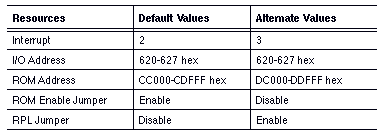
Loading the IBM PC Network Protocol Driver at the PC
The PC Network II and PC Network II/A cards require the use of IBM PC Network Protocol Driver software. The Protocol Driver software is separately purchasable from IBM - it is not provided with Banyan software.
To use Banyan networking software with the Protocol Driver, set up a VINES diskette with Protocol Driver files, as follows:
1. You should have a VINES diskette ready to use for this procedure. It must be formatted with DOS version 3.2 or greater. Refer to Chapter 6 for information on creating VINES installation diskettes.
Note: Be sure the Interrupt you supplied using the PCCONFIG program for the PC Network II card is the same as the value set on the card. Otherwise, the card will work, but performance will be slow. (The PCCONFIG program does not apply to the PC Network II/A card.)
2. Boot the PC with a diskette that has been formatted using DOS version 3.2 or greater.
(You should not use a VINES diskette. When you boot a PC with the VINES diskette, the AUTOEXEC.BAT file executes the BAN command automatically. You should not run the BAN command until after you complete steps 3 and 4.)
3. Using your backup copy of the IBM PC Network Protocol Driver diskette, enter the command:
netinstall
Follow the instructions on the screen.
4. When the program asks you to insert a SYSTEM diskette, insert the VINES diskette.
The program will place on the VINES diskette the files needed to load the Protocol Driver program.
The VINES diskette now is set up so that every time you boot the PC using the VINES diskette, the Protocol Driver program loads automatically.
The IBM PS/2 Ethernet/A card is supported on MCA clients and MCA servers. Table A-23 shows the values for this card.
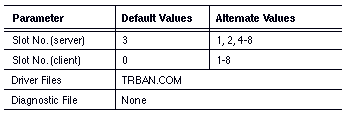
All IBM Token-Ring cards are supported on DOS clients. Table A-24 shows the Token-Ring values.
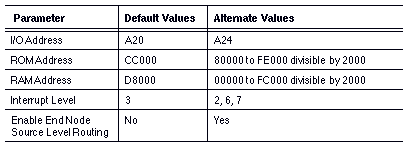
IBM Token-Ring Cards for a PC/AT Bus
The following three cards are supported on client and server:

IBM Token-Ring Adapter 
Token-Ring Adapter II 
Token-Ring 16/4 Adapter
Table A-25 and Table A-26 show the values for these cards.
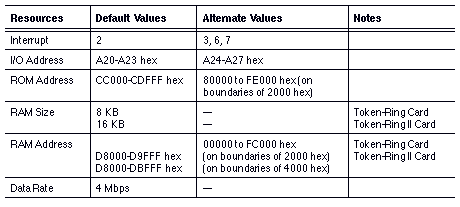

The section, "Selecting the LAN Interface Software," which follows, provides information on selecting LAN interface software for these cards.
Selecting the LAN Interface Software
For a Banyan server, you do not need to select special LAN interface software. Follow the installation procedure described in the VINES Server Installation Guide.
For a PC, Banyan networking software supports two LAN software interfaces for IBM Token-Ring cards:

TOKUIBAN.COM 
TOKNBAN.COM
TOKUIBAN.COM supports the joint use of IBM LAN software and VINES LAN software, while TOKNBAN.COM uses Banyan LAN software only.
These two programs, also referred to as drivers, perform the following functions:

TOKUIBAN.COM lets IBM proprietary LAN software, such as TOKREUI and the IBM LAN Support Program, access an IBM Token-Ring card. Both Banyan software and IBM software provide the card's interface to the network. 
TOKNBAN.COM provides a direct Banyan LAN interface to a Token-Ring network. It also outperforms TOKUIBAN.COM and uses less PC memory. However, this driver does not allow other LAN software to share the card.
Both programs are on the Banyan LAN Driver Diskettes, and both are available through the PCCOPY command.
To install the LAN interface software, follow these steps:
1. Determine the driver that you want to use.
2. Set up the VINES diskette to use that driver.
3. Depending on the driver you selected:
- Set up and run Banyan LAN software only.
- Set up and run IBM proprietary LAN software with Banyan LAN software.
These three steps are described in detail in the following sections.
Determining the Appropriate Driver
Use TOKUIBAN if you want to run PC applications that require IBM proprietary LAN software, such as the IBM TOKREUI program and the IBM LAN Support Program.
Use TOKNBAN if you do not run PC applications that require IBM proprietary LAN software.
Setting Up the VINES Diskette
To set up a VINES user's diskette for IBM Token-Ring, you must meet the requirements described in this section. Then, use the standard instructions for setting up a VINES diskette as described in the Chapter 6.
Formatting the Diskette
Banyan LAN software has no special requirements for formatting diskettes. If you are using IBM proprietary LAN software, however, the diskette must be compatible with specific versions of DOS. The IBM TOKREUI program requires DOS version 3.2 or greater. The IBM LAN Support Program requires DOS version 3.3 or greater.
Installing the TOKUIBAN Driver
To use the driver TOKUIBAN.COM, you do not need to change any of the settings on the Banyan LAN Driver Diskette. The Banyan LAN Driver Diskette contains the TOKUIBAN.COM driver. The Diskette uses the selection Token-Ring Software Interface Driver for the PCCONFIG Default Communications Driver. This PCCONFIG selection makes TOKUIBAN the default driver.
If you are using the PCCOPY command to create the VINES diskette, choose Token-Ring Software Interface Driver from the Copy PC Configuration Software and/or LAN Driver menu. This PCCOPY selection automatically makes TOKUIBAN the default PCCONFIG driver. You do not have to take any further action.
Installing the TOKNBAN Driver
The TOKNBAN.COM driver is provided on one of the Banyan LAN Driver Diskettes. To use TOKNBAN, you must copy the TOKNBAN.COM driver to the user's VINES diskette.
You can also run the PCCONFIG command and select the Default Communications Driver setting. Then choose IBM Token-Ring.
If you are using the PCCOPY command to create the VINES diskette, choose IBM Token-Ring. This PCCOPY selection automatically makes TOKNBAN the default PCCONFIG driver. You do not have to take any further action.
If the VINES diskette includes both TOKNBAN.COM and TOKUIBAN.COM, you can delete the driver that you do not want from the VINES diskette.
Running Banyan LAN Software Only
To run Banyan LAN software only, boot the PC with a VINES diskette that contains TOKNBAN.COM and that has IBM Token-Ring selected as the default driver. No other steps are required.
Running IBM LAN Software with VINES LAN Software
To run IBM proprietary LAN software with Banyan LAN software, the VINES diskette must contain the driver TOKUIBAN.COM, and the PCCONFIG default must be set to Token-Ring Software Interface Driver.
To use Banyan LAN software with the IBM TOKREUI program, you must load the necessary IBM programs before you run Banyan networking software. To use Banyan LAN software with the IBM LAN Support Program, you must set up a VINES diskette that contains TOKUIBAN.COM with LAN Support Program information.
Instructions for correctly loading these two programs are provided in the following sections.
Loading the IBM TOKREUI Program at the PC
The program TOKREUI.COM is provided by IBM with the IBM Token-Ring Adapter, Token-Ring Adapter II, and Token-Ring 16/4 Adapter.
The IBM TOKREUI program places these constraints on card configuration:

The IBM Token-Ring 16/4 Adapter must be configured to use a data rate of 4 Mbps when running the IBM TOKREUI program. 
The card must use ROM Address CC000 or DC000. 
IBM software assumes that for primary I/O Address A20, the RAM Memory Address is D8000, and that for secondary I/O Address A24, the RAM Memory Address is D4000. Note: If the Interrupt value set in the file PCCONFIG.DB is different from the value set on the card, the card will work, but performance will be slow. Use the PCCONFIG program to supply the correct value.
Load the IBM programs in the following order:
1. Boot the PC with a diskette that was formatted using DOS version 3.2 or greater.
Do not use a VINES diskette. When you boot a PC with a VINES diskette, the AUTOEXEC.BAT file executes the BAN command automatically. Complete steps 3 and 4 before you run BAN.COM.
2. Run the TOKREUI.COM program.
3. If an application requires the IBM NETBEUI program, use the instructions in this step. Otherwise, skip to step 5.
Run NETBEUI.EXE and request an extra service access point for Banyan networking software, along with any other required parameters. See the appropriate IBM documentation for details. For example, the command:
NETBEUI ,1
requests an extra service access point for a card with the primary I/O Address A20. The command:
NETBEUI ,,,,1
requests an extra service access point for a card using the secondary I/O Address A24.
4. Using a VINES diskette that contains the file TOKUIBAN.COM, run the BAN command to load Banyan networking software.
5. Load any applications that require the use of the IBM TOKREUI program.
For most applications, you must run each piece of software in the order given here. If, however, you want to use the IBM PC 3270 Emulation Program configured as a "Gateway," you must load the application just before you execute the BAN command, not after.
To load TOKREUI every time the PC boots, modify the AUTOEXEC.BAT file on the VINES diskette by including the necessary commands before the BAN command.
Make sure the files TOKUIBAN.COM, TOKREUI.COM, and NETBEUI.EXE (if required) are accessible when the batch file executes. To do so, use DOS PATH commands, or include the files on the VINES diskette or in an appropriate directory.
Loading the IBM LAN Support Program at the PC
The files needed to run IBM's LAN Support Program are available when you purchase that program. The IBM LAN Support Program can be used with the IBM Token-Ring Adapter, the Token-Ring Adapter II, and the Token-Ring 16/4 Adapter.
Note: If the IBM Token-Ring 16/4 Adapter is configured to use a data rate of 16 Mbps, you must use IBM LAN Support Program version 1.1 or later. If the IBM Token-Ring 16/4 Adapter is configured to use a data rate of 4 Mbps, use version 1.0 or later.
You install IBM LAN Support Program files onto a VINES diskette. You should prepare a VINES diskette that is formatted with DOS version 3.3 or greater. The IBM LAN Support Program requires that you meet the following conditions in the order given:
1. Use the PCCONFIG program to make sure the values set for the card match the physical settings on the card.
Note: If the Interrupt value set in PCCONFIG is different from the value set on the card, the card will work, but performance will be slow.
2. Boot the PC with a diskette that was formatted using DOS version 3.3 or greater.
Do not use a VINES diskette. When you boot a PC with a VINES diskette, the AUTOEXEC.BAT file executes the BAN command automatically. Complete steps 3 and 4 before you run BAN.COM.
3. Using your backup copy of the IBM LAN Support Program diskette, you must run the DXMAID program to set up the appropriate LAN Support Program files. To do so, follow the instructions in the IBM documentation.
4. Answer all the prompts. When you are asked to insert a formatted system diskette, insert a VINES diskette that contains the file TOKUIBAN.COM.
The program places the files DXMA0MOD.SYS, DXMC0MOD.SYS, and CONFIG.SYS on the VINES diskette. These files are required, but there may be others, depending on how you answered the prompts.
5. Boot the PC using the VINES diskette. VINES and the IBM LAN Support Program load automatically. At this point, you can load any applications that require the IBM LAN Support Program.
Configuring the IBM Token-Ring Adapter/A and Token-Ring 16/4 Adapter/A
This section describes how to configure the IBM Token-Ring Adapter/A and the Token-Ring 16/4 Adapter/A. You configure the card when you install it. To do so, you need the following items:

The card 
The IBM Option Diskette that is shipped with the card 
The IBM Reference Diskette that comes with the PS/2 system
To install and configure the card, use the instructions that come with the PS/2 system or with the card. A summary of the process is as follows:
1. Install the card.
The IBM Token-Ring Adapter/A and Token-Ring 16/4 Adapter/A are self-configurable. There are no jumpers or other hardware settings to change.
2. Insert the IBM Reference Diskette in drive A, and reboot the PC.
3. At the Main Menu, select Copy an Option Diskette.
4. Insert the diskette that came with the card as instructed on the screen. This diskette contains the card's name, ID, and configuration requirements. This information is copied to the IBM Reference Diskette.
Note: Always use the same IBM Reference Diskette for one system. If you have swapped IBM Reference Diskettes between systems, the one you are using now may not contain the configuration information for all the cards installed in this system. If not, copy the option diskette for each installed card to this IBM Reference Diskette, and keep this Reference Diskette for use with this system only.
5. If you are installing the IBM Token-Ring Adapter/A, skip to step 6.
For the IBM Token-Ring 16/4 Adapter/A, select the adapter data rate that matches the data rate of the LAN segment to which you will attach the adapter. The default adapter data rate is 4 Mbps.
Note: If data rates on the network do not match, the server and PCs will display error messages. The PC reports the error message "Open Adapter error." If the server is acting as "ring monitor," the server reports the error message "Signal Loss Detected."
6. Select Set Configuration at the Main Menu, and then choose Run Automatic Configuration.
The system chooses a configuration for each of its cards, based on the information on the IBM Reference Diskette.
7. Save the configuration, and exit the program as instructed on the screen. The final configuration, arrived at for each card, is stored in the system.
If the system does not resolve the configurations of all cards, you receive an error message when the system reboots. If so, boot the IBM Reference Diskette, choose Set Configuration, and then Change Configuration. Select new configuration values as instructed on the screen. When you finish, save the configuration.
Information about the IBM Token-Ring Adapter/A or Token-Ring 16/4 Adapter/A is now stored in the PS/2's battery-backed CMOS for use when the PS/2 boots. Banyan networking software uses this information to determine the card's configuration.
Installing the LAN Interface Software
Banyan networking software provides a device driver program, TOKUIBAN.COM, for use with the IBM Token-Ring Adapter/A and Token-Ring 16/4 Adapter/A. This driver allows you to run Banyan networking software with the IBM LAN Support Program, which is required for these two cards.
The sections that follow describe how to set up the VINES diskette and install the IBM LAN Support Program.
Setting Up the VINES Diskette
To set up the VINES diskette for the IBM Token-Ring Adapter/A or Token-Ring 16/4 Adapter/A, you must meet the requirements described in the following sections.
Formatting the Diskette
The IBM LAN Support Program requires DOS version 3.3 or greater. You must format the VINES diskette using the correct DOS version.
Installing the TOKUIBAN Driver
The IBM LAN Support Program requires the Banyan driver TOKUIBAN.COM. This driver is supplied on the 3-1/2 inch Banyan LAN Driver Diskette.
If you are using the PCCOPY command to create the VINES diskette, choose Token-Ring Software Interface Driver. This selection provides the driver TOKUIBAN.COM.
Using the VINES PCCONFIG Program
If you use the PCCOPY command to create the VINES diskette, you should not have to use PCCONFIG to change the Default Communications Driver setting. PCCOPY already uses the correct setting for TOKUIBAN, which is Token-Ring Software Interface Driver.
In addition, you do not have to use PCCONFIG to enter the card's configuration values. Banyan networking software automatically uses the same values that you provided on the IBM Reference Diskette.
For more information on setting up a VINES diskette, see Chapter 6.
Loading the IBM LAN Support Program at the PC
The files needed to run IBM's LAN Support Program are available when you purchase that program. The IBM LAN Support Program can be used with the IBM Token-Ring Adapter/A and the Token-Ring 16/4 Adapter/A.
Note: If you configure the IBM Token-Ring 16/4 Adapter/A to use a data rate of 16 Mbps, you must use version 1.1 or later of the IBM LAN Support Program. If you configure the card to use a data rate of 4 Mbps, you can use version 1.0 or later.
You install IBM LAN Support Program files onto the VINES diskette. You must prepare a VINES diskette that is formatted with DOS version 3.3 or greater.
The IBM LAN Support Program requires that you meet the following conditions in the order given:
1. Boot the PC with a diskette that was formatted using DOS version 3.3 or greater.
Do not use a VINES diskette. When you boot a PC with a VINES diskette, the AUTOEXEC.BAT file executes the BAN command automatically. Complete steps 2 and 3 before you run BAN.COM.
2. Using your backup copy of the IBM LAN Support Program diskette, you must run the DXMAID program to set up the appropriate files. To do so, follow the instructions in the IBM documentation.
3. Answer all the prompts. The program asks you to insert a formatted system diskette.
4. Insert a VINES diskette that contains the file TOKUIBAN.COM. The program places the files DXMA0MOD.SYS, DXMC0MOD.SYS, and CONFIG.SYS on the VINES diskette. These files are required, but there may be others, depending on how you answered the prompts.
5. Boot the PC using the VINES diskette. The IBM LAN Support Program loads automatically.
Connecting the Card to the Network
This section assumes that a network ring was already set up and that it has cables ready to connect to individual PCs.
To attach the card to the network, proceed as follows:
1. Locate the 9-pin male connector of the IBM Token-Ring cable.
2. At the back of the system unit, attach the cable to the connector on the card you just installed.
This section provides information on configuring Intel LAN cards in a client or server. Special configuration instructions are included for some cards.
Intel EtherExpress Ethernet Card
The Intel EtherExpress™ Ethernet LAN card is supported on ISA servers and on ISA DOS clients. Table A-27 shows the values for this card.
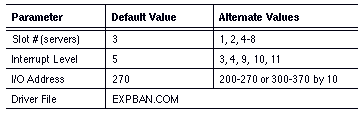
This section provides information on configuring the Intel PC586E card in a client or a server. Table A-28 shows the values for this card.
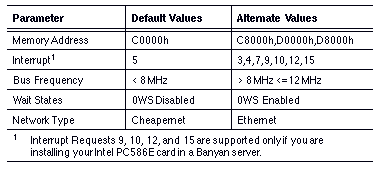
Intel TokenExpress and Olicom Ethernet Cards
The Intel TokenExpress™ Token-Ring LAN card is supported on ISA or MCA DOS clients, and on ISA, EISA, and MCA servers.
The Olicom Token-Ring cards are also supported on the same type of servers and clients as the Intel TokenExpress cards. Table A-29 shows the values for the TokenExpress and the Olicom Ethernet cards.
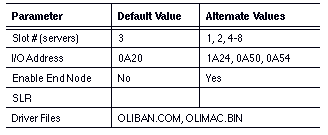
This section provides information on configuring InterLan cards in a client or server. Special configuration instructions are included for some cards.
This section provides information on the following InterLan Ethernet cards in a client or server:

NI5010 Ethernet card 
NI5210 Ethernet card 
NI9210 Ethernet card (MCA) - uses all the same resources as the AT cards.
Table A-30 and Table A-31 shows the values for these cards.
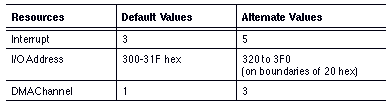
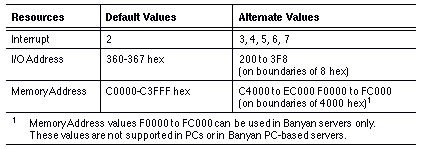
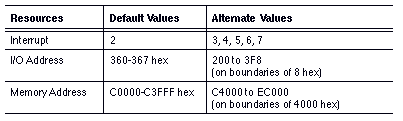
The NESTAR® ARCNET card is supported in both client or server. Table A-33 shows this card's values.
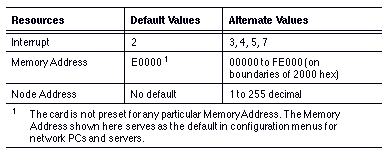
The Novell® NE1000 and NE2000 LAN cards are supported on servers and clients. Table A-34 shows the values for these cards.
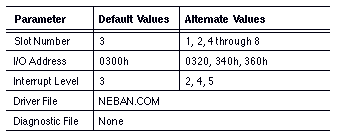
Corvus System's Omninet™ card, models 8010-10440 and 8010-11991 are supported only on the client. Table A-35 shows the values for this card.
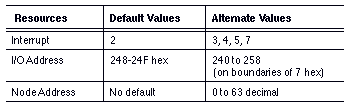
Banyan networking software supports the following models of the ProNET-4 card:

P1340 
P1344
This model is the ProNET-4/PC card, designed for a PC bus. You can use this card in all types of PCs and servers. The P1340 card supports the configuration values listed in Table A-36.
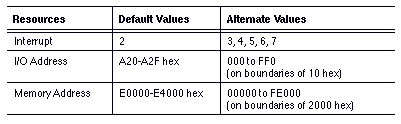
This model is the ProNET-4/AT card, designed for an AT bus only. You can use this card in a PC or server that has an AT bus. You cannot use this card in a PC or server that has a PC bus. The P1344 card supports the configuration values listed in Table A-37.
Both cards work only in computers whose clock speeds do not exceed 8Mhz.
From the values in Table A-36 or Table A-37 choose a configuration for the card based on the configuration guidelines for the PC or the server you have.
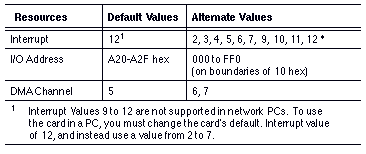
The Proteon® ProNET-4 P1347, a 4-megabit Token-Ring card, is supported on all Banyan ISA/EISA servers and clients. The P1347 is functionally identical to the P1344 card, described above.
To set up the card on a client, choose ProNET-4 Token Ring from PCCOPY or ProNET-4/AT (P1344) Token Ring from PCCONFIG.
The parameters supported by the card are shown in Table A-38.
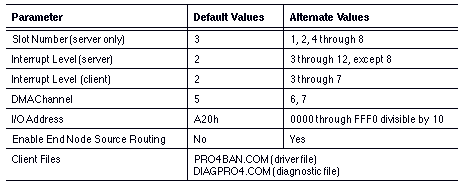
The Proteon ProNET-4/16 P1390, a 4- or 16-megabit Token-Ring card, is supported on all Banyan ISA/EISA servers and clients. The values in Table A-39 are supported.
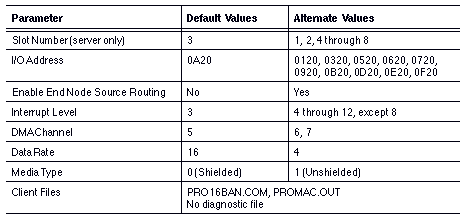
ProNET-4 P1840 Micro Channel Card
The ProNET-4 P1840 MC card is a 4-megabit Token-Ring card supported only on Banyan Micro Channel clients. Table A-40 shows the supported values.
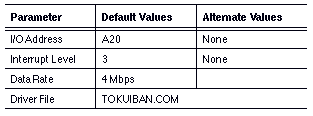
Procedure for Configuring the P1840 Card
Before you configure the P1840, the following files must be on your boot device:

DXMA0MOD.SYS 
DXMT0MOD.SYS 
PRO4EUI.SYS
The DXMA0MOD.SYS program provides an interface between the VINES driver and PRO4EUI.SYS, the ProNET device driver. DXMA0MOD.SYS is on the IBM LAN Support Program diskette. DXMT0MOD.SYS is the Netbios program that is required.
Your CONFIG.SYS file must have the following entries in the order given:

DEVICE=DXMA0MOD.SYS 
DEVICE=PRO4EUI.SYS 
DEVICE=DXMT0MOD.SYS 
STACKS=64,128
To configure these cards for Banyan networking software:
1. Run the PCCONFIG program.
2. From the Network Card Settings menu, select either IBM Token-Ring (TOKREUI/IBM LAN Support Program) or the IBM Token-Ring Software Interface Driver.
You do not need to enter values for RAM and ROM addresses. If you select the TOKREUI/IBM LAN Support Program, select the default values for these parameters.
Note: This card was supported at VINES 4.00 but was not documented.
Proteon ProNET-4/16 p1890 and p1892 Cards
The Proteon ProNET-4/16 p1890 and p1892 Token-Ring cards are supported on MCA clients and MCA servers. Table A-41 shows the values for these cards.
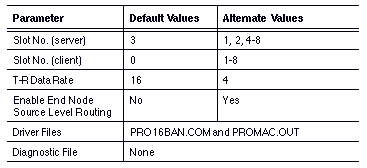
Proteon ProNET-4/16 p1391 and p1392 Token-Ring Cards
The Proteon ProNET-4/16 p1391 and p1392 Token-Ring LAN cards are supported on ISA DOS clients and ISA servers. Table A-42 shows the values for these cards.
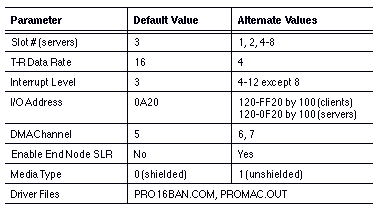
ProNET-10 PC/AT cards are supported on the client and server. Supported values are listed in Table A-43.
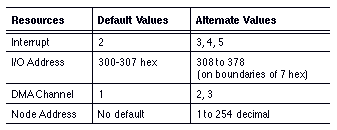
The PDI8023™ (8-bit) and the PDI8023-16™ (16-bit) cards are supported on ISA clients and servers. Table A-44 shows the values for these cards.
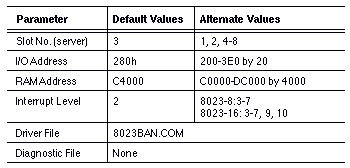
The PDuC8023™ card is supported on MCA clients and MCA servers. Table A-45 shows its values.
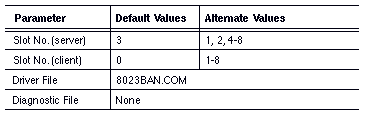
Racal InterLan NI6510 Ethernet
The Racal InterLan NI6510 Ethernet card is supported on ISA clients and servers. Supported values are listed in Table A-46.

This section provides information on configuring SMC LAN cards in a client or server. Special configuration instructions are included for some cards.
The SMC® ARCNET PC/AT, ARCNET-PC, ARCNET-PC100, ARCNET-PC200, ARCNET-PC110, ARCNET-PC210, and ARCNET-PC120 cards are supported for both clients and servers. See Table A-47 for the values for these cards.
The SMC ARCNET-PS110 Micro Channel card is also supported and uses all the resources that PC/AT cards use. Table A-48 shows the values for the ARCNET card.
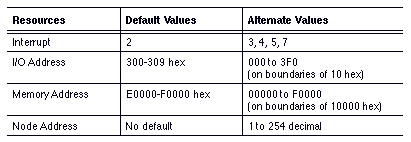
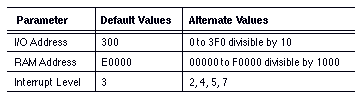
The Standard Micro Systems (SMC)/Western Digital® (WD) Elite Ethernet LAN cards listed in Table A-49 are supported on ISA and MCA servers and DOS clients.
The SMC/WD Elite LAN cards support a variety of media connection types depending on the manufacturer's model type. For more information about the LAN card descriptions, contact SMC/WD.