Chapter 8 - Installing and Configuring Windows Workstations
This chapter describes how to install the network version of Windows on workstations. Although Windows can be installed on a network server from which users can then install Windows on their workstations, Banyan recommends that users install Windows directly on to their workstations.
If you need to install Windows on a network server, review the information in the section "Installing Windows on a Network Server," which follows.
Installing Windows on a Network Server
For information on installing Windows on a network server, see Getting Started with Microsoft Windows. It describes expanding the compressed Windows files and copying them to a network drive.
Note: As with any software package, make sure you conform to any license agreements required by the software manufacturer.
Use the administrative option, setup /a, to copy the Windows files to a Banyan server. This option does not place a usable copy of Windows on the server, but lets you install workstations from a server rather than from diskettes.
This option expands the compressed files from the setup diskettes and marks them as read-only when they are copied to the network drive.
Note: Make sure you turn off network messages while using the setup /a program. Receiving network messages interferes with the setup program and can cause it to fail.
After the Windows files are copied to the network drive, users can run the setup program to install Windows on their own workstations.
After you install Windows on a network server, you are ready to install the network version of Windows on workstations. This operation is described in the next sections.
Installing Windows on Workstations
This section describes the setup options you use to install Windows on your workstation. For more information, refer to Getting Started with Microsoft Windows, and the Microsoft Windows Resource Kit (version 3.1).
Installing a Complete Copy of Windows
You can install a complete copy of Windows on your workstation using either:

Installation diskettes 
Windows files placed on a network drive
Type setup (do not use any options) and follow the screen directions.
Installing a Shared Copy of Windows
You can install a shared copy of Windows using the setup /n (network) option. This option copies some of the files to the user's Windows directory on their workstation. All other files remain on the network drive and are shared by other users.
Using the Automated Setup Option
The automated setup option, setup /h, lets you specify a system settings file to install Windows on workstations with little user interaction. This option is useful if you have many workstations to install.
Use this option for setting up a shared or non-shared copy of Windows, and if you set up Windows from a network drive or from the installation diskettes. For example, if there are modifications you want to make to the SYSTEM.INI file when you install Windows, you can specify them in the SETUP.SHH file.
For information on creating the system settings file SETUP.SHH, refer to the Microsoft Windows Resource Kit.
There is no need to modify the SETUP.INF file. Though the VINES revision specified in the SETUP.INF file might be earlier than your revision, the correct modifications to the workstation SYSTEM.INI file occur.
For information on creating the system settings file SETUP.INI, refer to the Microsoft Windows Resource Kit.
Installing VINES on Windows Workstations
Install VINES on Windows workstations using the same basic instructions provided for DOS-based workstations in Chapter 6 of this guide. You must however, follow these guidelines:

Install DOS before installing either VINES or Windows. 
If you install and run Windows from a shared copy of the application located on a network server, install VINES software before installing Windows. 
You can install full copies of Windows on each individual user's workstation using the Windows installation diskettes. If you run Windows directly from the fixed disk drive of the workstation, you may install Windows before installing VINES software.
Modifying Windows System Files
Banyan networking software supports Windows 3.1 by installing certain files in the workstation \WINDOWS\SYSTEM directory (or your Windows directory name). This occurs when you first start Windows after installing or upgrading VINES software. This is described in "Messages When Starting Windows," later in this chapter.
When you choose VINES software during the Windows installation procedure, Windows makes certain modifications to the workstation SYSTEM.INI file, as well as the workstation AUTOEXEC.BAT and CONFIG.SYS files.
Because your network or workstation configurations might be different, this section describes how to modify the following system files:

PATH variable in the VINES user profile 
SYSTEM.INI file 
VINES.INI file
Because file installation and modification is automatic, refer to the information in these sections if you run into problems running Windows on a Banyan network.
If you use a networked version of Windows you must modify the PATH variable specified in the Banyan user profile. Although you can also modify the PATH variable in the AUTOEXEC.BAT file, the user profile executes after AUTOEXEC.BAT, so its path variable overrides the one in the AUTOEXEC.BAT file.
Modify each Window user's VINES profile by adding both the local Windows directory and the network Windows directory to the PATH statement. Make sure that the local Windows directory appears before the network Windows directory. If the local directory appears after the network directory, an error message results. This example assumes a local drive C and a network drive W:
...;C:\windows;W:\windows;...
In addition, to ensure that Banyan networking software can access the Windows Dynamic Link Library (DLL) files located on the Z drive, make sure Z:\ is in the PATH statement. See Managing Users and StreetTalk for more information on the user profile.
Your SYSTEM.INI file controls Windows initialization information and contains hardware configuration information for the user's workstation. If you installed Windows on a workstation and did not choose Banyan or any other network, you must modify the SYSTEM.INI to run Windows. You can use any ASCII text editor to make these changes.
To Modify the SYSTEM.INI File on a Windows Workstation
1. In the [boot] section of the file, the NETWORK.DRV= section must read:
network.drv=vines.drv
2. Locate the [386enh] section. Add the following lines:
device=vvinesd.386
network=*vnetbios,*dosnet,vvinesd.386
PSPIncrement=5
UniqueDOSPSP=TRUE
TimerCriticalSection=5000
You can modify the EMMExclude statement in the [386enh] section of SYSTEM.INI to improve system performance and prevent memory conflicts with LAN cards. The EMMExclude variable forces Windows to skip the specific address ranges specified by EMMExclude.
Windows routinely scans memory for unused address space. This scanning can interfere with some LAN cards' ability to address their assigned memory space.
Note: We strongly suggest you use EMMExclude to avoid potential memory conflicts. If you use an IBM Token-Ring LAN card, you must use EMMExclude.
To Modify the EMMExclude Variable
1. Consult the LAN card's documentation to determine the address range it uses. Record this information in the Workstation Configuration Worksheet.
2. Add the EMMExclude statement anywhere in the [386enh] section of the workstation's SYSTEM.INI file.
The format of the EMMExclude statement is:
EMMExclude=start address-end address
If the LAN card uses two ranges of memory address space, use two EMMExclude statements.
The address specified by the LAN card's documentation indicates a starting and ending memory address. However, most adapters can address up to, but not including, the ending address.
Example Using EMMExclude
A LAN card's documentation specifies that the card uses the memory address range D800 to DC00. This means it can address D800 up to, but not including, DC00, making the true range D800 to DBFF. In this case, you would add the following line to the [386enh] section of workstation's SYSTEM.INI file:
EMMExclude=D800-DBFF
About the VINES.INI File for a Windows Workstation
The VINES.INI file keeps track of the VINES and Windows software versions, as well as other options specified in the Network Control Panel.
The VINES.INI file resides in your Windows directory. Like the WIN.INI file that specifies your workstation environment, VINES.INI specifies your network environment. The message notification and login preferences you set in the Options window in the VINES Network window are reflected in this file.
This file also contains:

Search patterns specified in the STDA Subset window 
Versions of VINES and Windows software 
Communication buffer size
Example Sample VINES.INI File
The following lines of code are from a sample VINES.INI file:
[newrev]
vines.version=6.00 USA
windows.version=3.10
[communications]
bufsize=16384
[messages]
mmsound=0
position=85,73,570,291
[stda]
Patterns=*@*@*Note: Do not attempt to edit the VINES.INI file.
Occasionally your system administrator upgrades Banyan networking software. There are two occasions when you might see upgrade messages:

When you first start your workstation before logging in 
When you start Windows after logging in
Messages When Starting Your Workstation
If you receive a caution message at login concerning the revision of VINES software running on your workstation, it means that a different or new revision of VINES software is installed on the network.
You may see this message:
The software revision that matches your workstation
software cannot be found on the network.
This message means that the VINES software installed on your workstation does not match the software installed on the server. You must either upgrade or downgrade your workstation software. If you see this message, ask your system administrator what action to take. For more information about upgrading or downgrading VINES software, refer to Chapter 4.
Messages When Starting Windows
VINES software supports Windows 3.1 by installing certain files on your local fixed disk. This software detects when the VINES software version or the Windows version has changed since you last logged in. If the revision of VINES software changed, the following dialog box, Figure 8-1, will appear.
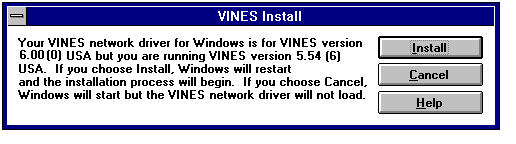
Click Install to automatically upgrade your workstation to the proper revision. If you click Cancel, the VINES software does not load. When the upgrade is complete, Windows prompts you to restart the workstation.
If you installed Windows before installing VINES, the following dialog box, Figure 8-2, appears because the network driver, along with other files, are not yet installed on your local fixed disk.
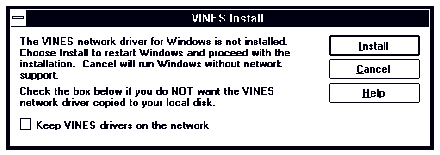
If you want, check the option box to keep the network driver and other files on drive Z. Checking this option is useful if you need to downgrade to an earlier version of VINES software. This procedure is described in "Using the WNEWREV /U Command" below.
If the Windows version changed since the last time you logged in, a similar dialog box appears. Click Install to automatically upgrade your workstation to the proper revision. If you click Cancel, the VINES software does not load. When the upgrade is complete, Windows restarts automatically.
Use the WNEWREV /U command to remove the software version control described in the previous section before downgrading the workstation to an earlier version of VINES. Because VINES manages the version of certain files in the Windows SYSTEM subdirectory, this command lets users keep and use these files from the network drive, rather than from their own directory.
For more information about upgrading or downgrading VINES software, refer to Chapter 4.
To Remove the Software Version Management Control
1. From the Program Manager, choose the filename.
2. Choose the Run command.
3. Enter z:\wnewrev /u and click OK. A dialog box appears, prompting you to confirm that you want to remove version control.
4. Click Yes. A dialog box notifies you that version control is removed.
5. Exit Windows.
6. From a DOS prompt, use the NEWREV command to downgrade your workstation to an earlier version of VINES.
Configuring Communications Buffers
Workstations running Windows might need more than the default number of COMM buffers set in PCCONFIG. The default setting is 16. Dropped connections or slow performance indicate that the value may be set too low. The recommended setting is 30.
If the user runs multiple applications that open many files simultaneously, consider increasing the number of remote file handles set in PCCONFIG. The default setting is 54.
For information on using PCCONFIG, refer to Chapter 3.