Chapter 4 - Managing Software Revisions
Banyan networking software consists of programs that run on the server and programs that run on the client workstation. These software programs are organized into three elements called components:

VINES Server Component 
Client Applications Component 
Client NEWREV Component
This chapter describes these three components, how to upgrade VINES software using the NEWREV command, and how to create a file that instructs users to upgrade to a specific revision running on a server.
Note: NEWREV is supported only in servers running native VINES software.
Table 4-1 summarizes the information about the three software components.
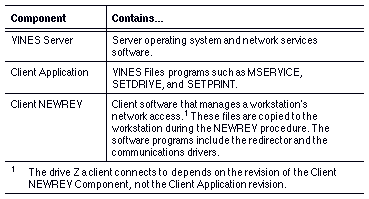
Maintenance release software, which consists of upgrades to existing software programs, is shipped in a manner that allows customers to install one, two, or all three of the components. Each of these components provides administrators with greater flexibility in upgrading, maintaining, and tracking the software in their Banyan environments.
This flexibility allows the administrator to upgrade server software without being required to upgrade all the client workstations on a Banyan network.
The next section describes using the NEWREV command to upgrade Banyan workstations software. To upgrade server software and to view software revision information, refer to the Banyan Server Operations Guide.
Upgrading to a New Revision Using the NEWREV Command
The NEWREV command is available to all types of networks. It can be used to:

Install the latest version of Banyan networking software on the workstation. 
List the revisions of Banyan networking software available on nearby servers.
The NEWREV command must be run from the Banyan workstation directory for DOS, Windows, and OS/2 workstations.
When you change Banyan software revisions on the network, use the NEWREV command to update workstation software to the new revision. If the server from which you normally receive the VINES Files file service is upgraded, you do not have to upgrade your networking software as long as a matching version is found on a neighboring server. If no matching version is found at login, the system runs NEWREV automatically.
The NEWREV command sets the default communications driver in the PCCONFIG.DB file. To change this driver, run PCCONFIG. To override it, use switches or the BAN command.
The listing of servers and revisions on a large network may vary each time you execute NEWREV, because the command waits only a short time for all servers to respond. If a server does not respond in the time allowed by NEWREV, it is not listed.
The format of the NEWREV command is:
NEWREV [/H | /I | /L | /O]
The switches in NEWREV are described in Table 4-2.
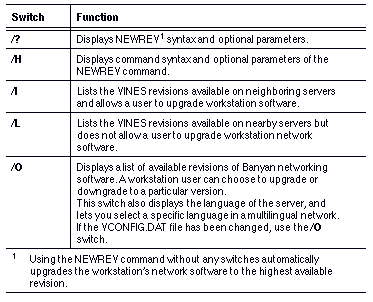
Dial-in diskettes and fixed disks should use the same revision of network software as the server that they dial in to. Whenever you upgrade the software on a server used for dial-in, upgrade all diskettes and fixed disks used to dial in to that server. Do not upgrade the diskettes at the remote workstations that dial in. Upgrade them at the site where the server resides. See the PC Dial-in Guide for more information.
If you load Banyan networking software from a diskette, NEWREV checks to see whether your diskette is a low-capacity (360 Kbytes) or high-capacity diskette, and whether your diskette has enough room for the software.
If the diskette is high-capacity and does not have enough room, an error message appears and NEWREV quits. You must delete some user files on the diskette and run NEWREV again.
If you use low-capacity diskettes, see the next section.
Using the NEWREV Command with a Low-Capacity Diskette
A low-capacity (360 Kbytes) diskette does not have enough room to hold the PCCONFIG.EXE and PCCONFIG.MSB files in addition to other VINES files, DOS system files, and COMMAND.COM.
When you run NEWREV, Banyan networking software checks whether deleting the PCCONFIG program provides enough space on the diskette. If deleting the PCCONFIG program does not provide enough space, an error message appears and NEWREV quits. You must delete user files on the diskette and run NEWREV again.
To solve this problem, create two diskettes:

The first contains only the DOS system files. 
The second contains VINES software (for example, BAN.EXE), PCCONFIG.DB, COMMAND.COM, and any user files you want to keep on the diskette.
Use the NEWREV command with the second diskette.
If there is enough space without PCCONFIG, NEWREV automatically deletes PCCONFIG. The following message appears:
Deleting PCCONFIG.EXE to provide sufficient space on diskette.
In addition, you can run PCCONFIG as a stand-alone program if you are not connected to the network.
To Run PCCONFIG as a Stand-alone Program
1. Copy PCCONFIG.EXE and PCCONFIG.MSB from drive Z to another diskette.
2. Copy PCCONFIG.DB to the second diskette as well.
3. Modify PCCONFIG.DB on the diskette using PCCONFIG and copy it back to the workstation diskette.
Logging In to a Special Server
The VCONFIG.DAT file is located in the PCINIT directory of each language location and contains a string of up to 15 characters. When you install the current release of Banyan networking software, this file is installed with the text string "None."
You can edit this file to indicate that a special configuration exists for the client software configuration, as a feature to instruct users to upgrade to a particular revision. After you edit the file, stop and start the VINES Files file service. When a user issues the NEWREV command to upgrade workstation software, the VCONFIG.DAT file downloads from the server to your user's workstation, and appears on the screen.
Note: You cannot use a double-byte client to edit VCONFIG.DAT because the edited file will have an alias name and will not be found by VINES during VINES Files initialization. Use a USA DOS client to edit VCONFIG.DAT.
If, however, an edited or custom VCONFIG.DAT file cannot be found, NEWREV assumes that the new software is a downgrade of the old software. A message is displayed that prompts the user to install the new software revision. The message refers to the new software as a downgrade of the old software revision. However, the new software is not necessarily a downgrade of the existing revision level.
Example Editing the VCONFIG.DAT File
You want your users to use a particular server for their VINES Files file service (drive Z) to test an Advanced Systems Network Architecture (SNA) configuration. Edit the VCONFIG.DAT file located in the PCINIT directory for the location you want. (The location is the language directory underneath the operating system directory for your workstations.) Then, stop and start the VINES Files file service.
The VCONFIG.DAT file can contain a string of up to 15 characters. Edit the file to read, "Test Adv SNA."
When a user enters the NEWREV /L command, a display similar to the following one appears:
C:> newrev /l
VINES: Network Software Version Management
Copyright(C) 1985, 1995 Banyan Systems IncorporatedSearching network...
2 servers responded:
Rev number Location Configuration Server(s)
---------- -------- ------------- ---------6.00 (0) USA --- Server1
6.00 (0) GERMANY Test Adv SNA Server1
5.00 (6) USA Test Adv SNA Server2
Note that the "---" centered under the Configuration field means that the VCONFIG.DAT file is missing, or contains the default string, "None."
If users enter the NEWREV/O command, this command lists the configuration specified by the VCONFIG.DAT file only if it is different than "None." The configuration appears as a quoted string after the revision number and location.