Appendix A - Configuring AppleTalk Phase 1
Some differences in menu choices and configuration procedures exist between AppleTalk Phase 1 and AppleTalk Phase 2. This appendix describes how to configure ports for AppleTalk Phase 1 on a VINES network. For information on configuring Phase 2, see "Using the AppleTalk Configuration Menus" in Chapter 3.
This appendix also contains any information specific to AppleTalk Phase 1 which is not included elsewhere in this book.
Phase 1 Servers with Only One Port
A Phase 1 server that contains only one port does not route information. The server acts only as an end node. It does not send routing updates and does not seed network or zone information to other routers on the LAN segment connected to the port.
Since a Phase 1 server with only one port does not route, it does not function as an AppleTalk router. To be reachable by tunneling, this server must function as a router. If you add a second AppleTalk port (either another physical port or the VINES port), this port becomes reachable by tunneling. We describe VINES ports and tunneling in "VINES Tunneling" in Chapter 2.
Regardless of which phase, Phase 1 or Phase 2, that you use, you must configure either an AppleTalk port or a VINES port on that server for each server that meets either of the following conditions:

A server that contains a VINES file service or print service (defined by MSERVICE at the PC) that you want to be accessible from a Macintosh workstation 
A server that has a LAN connection that physically attaches a device that requires AppleTalk
If only the first condition is true, you also need to configure routing through VINES (tunneling). We describe how to configure for routing through VINES in "Routing Through VINES Networks" in Chapter 3.
You configure AppleTalk ports using the AppleTalk configuration menus. To reach the AppleTalk configuration menus, follow these steps:
1. At the server console, display the Operator Menu.
2. Select Manage Communications.
3. At the Manage Communications menu, select AppleTalk. The Manage AppleTalk menu appears, as shown in the following illustration.
Manage AppleTalk
Server: USCHI001
Netid: 28010826
Version: 7.00
A P P L E T A L K Phase 1
AppleTalk Software is RUNNING
Use arrow keys to select a choice and press <RETURN>
1 - Start/Stop AppleTalk
2 - Manage Ports
3 - Change AppleTalk Phase
4 - Manage Routing Through VINES networks
5 - Display Port Status
6 - Display Routes
ESC to exit; F1 for HELP
"Using the AppleTalk Configuration Menus" in Chapter 3 describes how to use the menus. "Keyboard Conventions" in Appendix C describes which special keys and key combinations you can use at the menus and during data entry.
You cannot configure AppleTalk ports while the AppleTalk software is running. Verify that the AppleTalk protocol software is not running by looking at the Manage AppleTalk menu. The menu should display "AppleTalk software is STOPPED" near the top of the screen. See "Stopping AppleTalk" in Chapter 3 for more detailed instructions on stopping the software.
Note: Two types of services, AFP (AppleTalk Filing Protocol) and PostScript print queues, use the AppleTalk software. When you stop the AppleTalk software, AFP and the print queues also stop.
The Manage AppleTalk menu tells you which AppleTalk phase, Phase 1 or Phase 2, is currently selected. If the phase displayed on the menu is not Phase 1, use Change AppleTalk Phase to change it. Be sure that you choose the correct phase; the menus and screens that appear vary between Phase 1 and Phase 2. "Selecting the AppleTalk Phase" in Chapter 3 describes in more detail how to change the phase.
The phase you choose applies to the server and all the ports on that server. In other words, if you choose Phase 1, all ports on that server are Phase 1 ports.
We describe the menus and screens for Phase 1 in the following sections. For Phase 2 menus and screens, see "Using the AppleTalk Configuration Menus" in Chapter 3.
Managing AppleTalk Phase 1 Ports
LAN segments connect to a card in a slot on the server. An AppleTalk port is a logical connection that corresponds to the slot. To configure AppleTalk, you must configure the AppleTalk ports.
From the Manage AppleTalk menu, select Manage Ports. The Manage Ports menu shown in the following illustration appears.
Manage Ports
Use arrow keys to select a command and press <RETURN>
ADD a port ENABLE/DISABLE port
MODIFY a port DELETE port
Server: USCHI001 AppleTalk Phase 1 STOPPED
Port St Description Network Zone Name
---- -- ----------- -------- ------------
7 E Acct LAN 44 Acctg
3 E Mktg LAN 45 Mktg
VINES E VINES Port 47 VINES
ESC to exit; F9 for zone details; F1 for HELP
This menu shows all ports that have been configured. If no ports are listed, none have been configured.
Table A-1 describes the functions that you can perform from the Manage Ports menu for AppleTalk Phase 1.
| Function | Description |
| ADD a port |
Defines a LAN connection as an AppleTalk port.
An AppleTalk port allows the server to communicate with: - a Macintosh workstation - a PostScript printer that uses the Printer Access Protocol (The Apple LaserWriter IINT, for example, is a PAP-compatible printer) - another AppleTalk router on that LAN From the ADD a port screens, you can either enter a network number and zone, or use the AppleTalk seed feature that lets ports get this information from other routing devices on the same LAN segment. See "Adding an AppleTalk Port". |
| MODIFY a port | Lets you change the definition for any port shown on the screen. See "Modifying a Phase 1 Port". |
| DELETE port | Lets you remove the definition for any port shown on the screen. See "Deleting a Phase 1 Port". |
| ENABLE/DISABLE port | Lets you disable an individual port without stopping AppleTalk, as a troubleshooting aid. The disabled port retains its AppleTalk node address, but is otherwise inactive. See "Enabling/Disabling a Phase 1 Port". |
You must define a LAN connection as an AppleTalk port to allow the server to communicate with a Macintosh, PAP-compatible PostScript printer, or another AppleTalk routing device on the LAN segment connected to that port. The maximum number of AppleTalk ports per server depends on the number of ports available on the server; there is no separate limitation for AppleTalk.
Note: If you add a card to the server, you still must configure the card using ADD Cards/Change Card Configuration on the VINES Server Configuration menu. AppleTalk port configuration does not replace this step.
You define the port with the ADD a Port menu choice. When you configure an AppleTalk port, you are, in effect, configuring the LAN segment attached to the port.
You also use ADD a Port to add a special type of port called a VINES port, which is not associated with a physical port. We describe this process in "VINES Ports".
Use the arrow keys to select the ADD a Port function on the Manage Ports menu. If ports are available, the ADD an AppleTalk Port menu appears showing all interfaces available for configuration. (The same menu appears for both AppleTalk Phase 1 and Phase 2.) Any LAN connections previously defined as AppleTalk ports are not shown. Token-Ring connections are not shown since Token-Ring is not supported in AppleTalk Phase 1.
If two LAN interfaces use the same name, use the slot number field to distinguish between them. The slot number tells you in which slot the LAN card is installed in the server. For example, if you have two DaynaTALK PC cards, the interface name appears the same for both cards.
Use the arrow keys to select the port you want to configure. When you press RETURN, you are asked if this port should be a seed port. Use the arrow keys to select YES or NO.
We describe the difference between a seed and a non-seed port in "AppleTalk Seed and Non-Seed Ports" in Chapter 2.
If you are adding a seed port, turn to "Adding a Seed Port to a Phase 1 Network".
If you are adding a non-seed port, turn to "Adding a Non-Seed Port to a Phase 1 Network".
VINES Ports
A VINES port is a special type of port that is not associated with any LAN card. "VINES Ports" in Chapter 2 describes when to use a VINES port.
A VINES port must always be a seed port. The network number for each VINES port must be unique throughout the network. The zone name can be the same as for another port.
Adding a Seed Port to a Phase 1 Network
For seed ports on a Phase 1 network, you assign a network number that identifies the nodes on the port's LAN segment to other AppleTalk routers on the network. It is important that every LAN segment in a network uses a unique number, and that all AppleTalk ports on the same LAN segment use the same number.
For each Phase 1 seed port, you must enter a port description, network number, and zone. The description applies to the port only. The network number and zone apply to the port's LAN segment.
The rules for assigning network numbers and zone names are:

Each LAN segment must have a unique network number associated with it. 
All AppleTalk ports on that LAN segment must use the same network number and zone.
However, if your AppleTalk internet (your collection of routers and LAN segments) consists of a single server and a single LAN segment, the server uses a network number of 0 and a zone name of "*," even though you configure it as a seed port.
Using your network topology map or cable list, for each seed port, enter the information for the fields shown in Table A-2.
| Field | Description |
| Description | Any name of up to 32 characters that makes this port easy to identify. |
| Network Number | Any number from 1 to 65535 that is not used on any other LAN segment on your network (or a network that you plan to connect to your network). (We give examples of network numbers in "Assigning Network Numbers and Network Number Ranges" in Chapter 2.) |
| Zone | Any name of up to 32 characters that users associate with the network resources on this LAN segment. |
If you are creating a VINES AppleTalk port for routing through VINES (also called tunneling), choose a zone name that indicates this is a VINES AppleTalk port. For example, use the server name as the zone name or select the zone name of VINES.
Press F10 when you have entered all the information.
Adding a Non-Seed Port to a Phase 1 Network
For a non-seed port, all you need to enter on the Set AppleTalk Port Configuration screen is the Description field. The Description is any name of up to 32 characters that makes this port easy for you to identify.
Press F10 when you have entered all the information.
You do not enter network number or zone information because the port picks up this information from another router on the attached LAN segment.
When you add the port, a screen appears asking if this port is to be enabled. Enabling a port does not actually start the port. The port starts the next time AppleTalk is started.
Using the MODIFY a Port menu choice, you can change the description, network number, and zone. AppleTalk cannot be running; if it is, the only information you can modify is the description of the port.
Note: If you are changing the zone information for a port, after you stop the AppleTalk software, you must wait for the old information to age out before you assign new information.
To change the information for an AppleTalk port, use the arrow keys to select MODIFY a Port from the Manage Ports menu. For each port that has been configured, the information shown in Table A-3 appears.
| Field | Description |
| Port | The slot number (port) in which the LAN card is installed. For a VINES port, this field displays the word VINES. |
| St | The port's status as E (Enabled) or D (Disabled). This corresponds to the status chosen through the ENABLE/DISABLE an AppleTalk Port screen. To find out if a port initialized properly, use Display Port Status from the Manage AppleTalk menu. |
| Description | The description entered as part of the port definition. |
| Network Number | For a seed port, this field shows the network number assigned as part of the port definition. For a non-seed port, this field displays "non-seed," indicating that the port discovers its network number from another router on the LAN segment. |
| Zone | For a seed port, this field shows the zone name assigned as part of the port definition. For a non-seed port, this field is left blank, indicating the port discovers its zone name from another router on the LAN segment. |
Follow these steps to modify a port:
1. Use the arrow keys to select the port you want to modify, and press RETURN.
2. Unless the port is a VINES port, you are asked again if you want this port to be either a non-seed port or a seed port. If the port is a seed port, the configuration program asks you if you want it to be a non-seed port. NO is highlighted. If you do not want to change the port' s type, press the RETURN key. To change the port's type, use the arrow keys.
Tip: If you cannot remember what type of port this is, use ESCAPE or the equivalent key to return to the Manage Ports menu. If the port is a non-seed port, "Non-seed" appears under Network Number or Network Range.
3. Now you can change any information for that port. (If a screen appears that allows you to change only the description for a port, it means that AppleTalk is still running. If AppleTalk is running, the description is the only information that you can change for a port.)
There is no difference between deleting a Phase 1 port and deleting a Phase 2 port. See "Deleting an AppleTalk Port" in Chapter 3 for instructions on deleting an AppleTalk port.
Enabling/Disabling a Phase 1 Port
There is no difference between enabling or disabling a Phase 1 port and enabling or disabling a Phase 2 port. See "Enabling/Disabling an AppleTalk Port" in Chapter 3 for instructions on enabling and disabling an AppleTalk port.
Port Status Fields for Phase 1
"Displaying the Port Status" in Chapter 3 describes the stages a port goes through during initialization and what each status means. This section describes the fields that are displayed for Phase 1 ports.
Table A-4 shows the information that is displayed when you choose Display Port Status for Phase 1 ports.
| Field | Description |
| Port | The slot number (port) in which the LAN card is installed. For a VINES port, this field displays the word VINES. |
| Net | For a seed port, this field shows the network number assigned as part of the port definition. For a non-seed port, this field displays "non-seed," indicating that the port picks up its network number from another router on the attached LAN segment. |
| Node | This field shows the node ID of the server on which this port resides. |
| Status | The status of the port. See Table 3-8 for a list of the statuses and their meanings. |
| Flags | This field indicates which flags are set for the routing table entry. These flags provide internal routing software with descriptive information about the port. See "Port Status Flags" in Chapter 3 for a description of these flags. There are only two differences for Phase 1: when Bit 4 is set and when Bit 6 is set. The server sets Bit 4 when the server successfully chooses an unused AppleTalk node ID. þ The server sets Bit 6 when RTMP (Routing Table Maintenance Protocol) request packets are broadcast on the cable to discover or verify the network number. |
| Zone Name | The name of the zone configured for this port. |
If you stopped the AppleTalk protocol to configure your network, you must restart it before communications can resume. Starting the AppleTalk software on a Phase 1 network is the same as for a Phase 2 network.
Note: If you are changing the zone information for a port, after you stop the AppleTalk software, you must wait for the old information to age out before you assign new information.
To start the AppleTalk protocol, follow these steps:
1. Choose Start/Stop AppleTalk from the Manage AppleTalk menu.
2. Use the arrow keys to choose YES.
3. Press RETURN.
Installing Network Drivers for a Phase 1 Network
If you are using EtherTalk, you need to install the network driver in the Macintosh workstation's System Folder.
If you are installing a card manufactured by Apple Computer, to install a driver for the first time, sometimes you must use the Apple Network Product Installer. Follow the instructions that come with the Network Product Installer. (To replace a driver with a later revision, see the Apple Computer documentation.)
If you are installing a card made by another manufacturer, follow the instructions for installing drivers that come with the card.
For EtherTalk, make sure that you have the appropriate driver for the AppleTalk phase you are using. For example, if you are running AppleTalk Phase 1 with an Ethernet card from Apple Computer, you need EtherTalk 1.0.
Connecting Phase 1 Workstations
"Connecting the Workstations" in Chapter 4 describes how to connect Macintosh workstations to the VINES network. The following illustration shows what the drivers from Apple Computer will look like for a Phase 1 workstation.
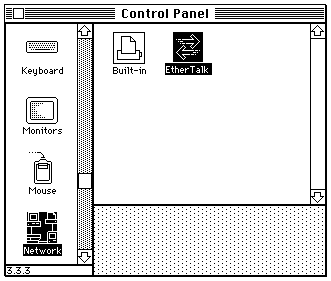
All Macintosh workstations on the same LAN segment must use the same phase of AppleTalk unless

You are using tunneling through VINES to connect two servers running different phases of AppleTalk (see "Using Tunneling to Connect Phase 1 and Phase 2" in Chapter 2). 
You are using a transition bridge.
In these cases, each workstation would use the version of EtherTalk or TokenTalk (Phase 2 only) appropriate to the phase it is using.)
If you are not using tunneling or a transition bridge to connect Phase 1 and Phase 2 networks, all Macintosh workstations on the same LAN segment must have the same version of the driver to communicate.