Chapter 2 - Setting Up Workstation LAN Cards
Before you configure your LAN card software, complete these procedures:
1. Install your LAN cable according to manufacturer's specifications.
2. Power up all wire centers, hubs, network access units, or other devices required by the LAN you use.
3. Record LAN card configuration and install the LAN card in the workstation.
4. Test the LAN card using the diagnostic tests provided by the card vendor.
Understanding LAN Card Configuration Issues
A LAN card's configuration settings identify the card as a unique hardware device in the workstation. The configuration is made up of settings that associate the card with a set of workstation hardware resources, which include:

Direct Memory Access (DMA) channels 
Interrupt channels 
I/O addresses 
Memory addresses
There are a limited number of values available for each resource. If two hardware devices in the workstation use the same resource value, a conflict occurs, and one or both devices will not work. For a LAN card to work properly, you must pick configuration values that do not conflict with any other device in the workstation. Otherwise, the workstation will not boot properly, and an error message appears.
Before installing a LAN card in a workstation, refer to Appendix A for configuration values. The configuration values used for a LAN card in a DOS workstation may not work for the same LAN card in an OS/2, Windows, or Windows for Workgroups workstation.
The vendor documentation for the workstation should list all configuration values used by the workstation. Compare this with the configuration values provided by the LAN card vendor's documentation.
If you add devices, such as a video card for a different monitor, to the workstation later, re-check configuration values for potential conflicts. As always, refer to the vendor's documentation for configuration values.
The availability of resources also depends on the type of expansion bus in the workstation, as explained in the section "Workstation Expansion Bus Support," which follows.
Workstation Expansion Bus Support
A LAN card connects to a workstation through an expansion bus located on the workstation's system board. (See Figure 2-1.) The bus includes a series of slots that allow you to install adapter cards other than those that came with the unit. Each slot has a series of connectors that allow the workstation to communicate with an add-on card. The vendor's workstation documentation describes the type of expansion bus used in the workstation.
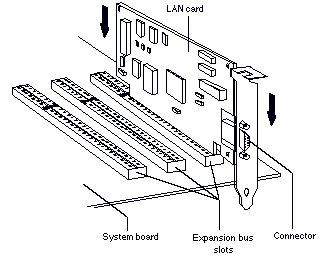
Banyan networking software supports the types of expansion buses listed in Table 2-1.
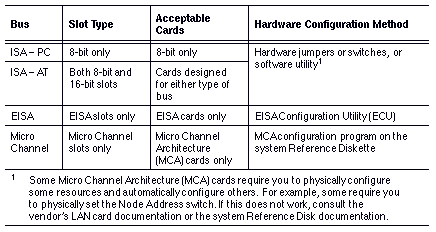
Select your LAN cards based on hardware and software requirements. If you use several types of LAN cards, try to group all the workstations that use the same type of LAN card for ease of administration.
Example Using Different LAN Cards
You use two different types of Ethernet LAN cards, and place one type in the Sales Department and the other in the Accounting Department. By using the same type of LAN card with the same configuration values, configuring the LAN driver software takes less time and is easier to troubleshoot.
If you use one type of LAN card, select one configuration for all workstations, if possible. If you use multiple types of LAN cards, try to select one configuration for each LAN card type and use it consistently.
Record the hardware configuration of the LAN card on the Workstation Configuration Worksheet before installing it in the workstation. (See the VINES Administrator's Worksheets for the Workstation Configuration Worksheet.) This information is required later during software installation. See the section "Configuring LAN Cards" below for more information.
Not all configuration settings can be read with the automatic configuration program on some Micro Channel LAN cards. Therefore, record the settings before installing the card.
A LAN card has configuration settings that can be changed to accommodate different types of workstations. To complete the procedures in this chapter successfully, you must determine the LAN card configuration you use in each workstation to avoid conflicts with both standard and optional devices.
Set hardware configuration values on a LAN card using jumpers or switches. Record the workstation configurations on a Workstation Configuration Worksheet. (See the VINES Administrator's Worksheets for this worksheet.)
Each LAN card is preconfigured by the vendor. If the default settings do not conflict with any devices in your workstation, use the card as is. If the settings do conflict, you must find another configuration for the card. The card's documentation lists the default settings and available alternatives.
Before setting the configuration, check that the LAN card you use supports your selected value. Refer either to Appendix A or the vendor's LAN card documentation.
Some workstations may contain equipment that is not considered standard, such as a video card for a special type of monitor. If so, check the card's documentation for the configuration values it uses.
If a workstation has several optional cards, it can be difficult to find a value available to the LAN card. In the unlikely case that all values are allocated, you may need to disable a function on another card, or remove a card for an option that the workstation may not need when it becomes part of the network (for example, a printer). For assistance, see the workstation vendor's documentation.
Note: In the ISA-AT bus architecture, Interrupt channel 2 appears as Interrupt 9 internally. A conflict occurs if one device is configured for Interrupt channel 2 and another device uses Interrupt channel 9. Use one channel or the other, but not both.
Figure 2-2 shows an example of the Workstation Configuration Worksheet. A master worksheet is included in the VINES Administrator's Worksheets. Make copies of the worksheet for each type of workstation you plan to install. To fill in the worksheet, use the procedure in the section "To Complete the Workstation Configuration Worksheet," which follows.
To Complete the Workstation Configuration Worksheet
1. Fill in the LAN card's default configuration values under the appropriate columns in the worksheet. The defaults are listed in your LAN Installation Document.
2. Using vendor workstation documentation or Appendix A, fill in the configuration values of the devices already installed in the workstation.
Fill in configuration values only for the resources the LAN card uses. For example, you do not have to check the DMA channel values of other cards in the workstation if the LAN card does not use a DMA channel.
3. Check each column in the worksheet for any value that is the same as the LAN card's default configuration values.
4. If no values are the same, the LAN card's default values should cause no conflicts in the workstation. If two values are the same, choose an alternative value for the LAN card.
5. Add other categories to the worksheet as necessary. For example, you may want to record information about either the workstation's sound card or SCSI controller.
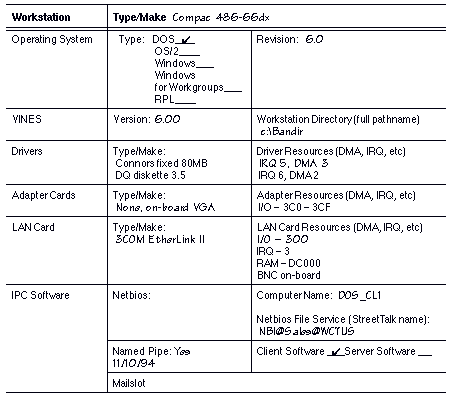
In some cases, Banyan networking software provides more than one type of LAN driver for a particular LAN card. Each driver must be configured to match the LAN card's hardware configuration using the PCCONFIG program.
The type of driver you select depends on the following:

LAN media 
LAN card 
Communications software 
Requirements for network performance
Banyan offers several types of drivers that support specific LAN media types such as ARCNET, Ethernet, and Token-Ring media, and three types of LAN drivers, including native VINES drivers, third-party interface drivers, and packet drivers.
The following sections describe the available VINES LAN drivers. In addition, each VINES driver has an on-line help file that describes how to configure, test, and use the driver.
Native VINES drivers are tailored to the Banyan communications environment. Each native driver operates one or more specific types of LAN card. For a list of available native drivers, see the VINES Server Installation Guide. Individual native drivers are named for the LAN cards that they support.
Example VINES Native Driver
The native VINES driver for a 3Com 3C503 LAN card is 3C503BAN.COM.
Interface drivers allow other industry-standard drivers to work in the Banyan communications environment. Network Driver Interface Specification (NDIS) drivers are independent of specific LAN card types, allowing you to choose from a wide variety of LAN cards for your network. Banyan software offers interface drivers written to NDIS for DOS workstations and OS/2 workstations.
DOS
For DOS workstations, there are four NDIS interface drivers:

Ethernet 
Token-Ring network 
ARCNET 
Datalink (NDIS Ethernet with socket/datalink interface)
OS/2
For OS/2 workstations, there are NDIS drivers for Ethernet and Token-Ring networks.
The Banyan NDIS Configuration Guide describes how to configure NDIS drivers for DOS and OS/2 workstation software.
NDIS Drivers for DOS Workstations
LAN drivers written to the NDIS specification can be used by any NDIS-compatible interface driver. NDIS drivers let you use a LAN card regardless of whether a VINES native driver has been written for that card. NDIS drivers also allow multiple communication protocols to share the same LAN card.
Banyan supports the NDIS standard by providing a Banyan NDIS interface driver for several LAN media types, such as Ethernet and Token-Ring media. In a Banyan network, users can run an NDIS compliant communications package without losing access to the Banyan network.
NDIS Drivers for OS/2 Workstations
OS/2 2.x supports only Ethernet and Token Ring NDIS drivers, and does not support VINES native drivers. For more information about NDIS drivers, see the Banyan NDIS Configuration Guide.
Packet interface drivers are similar to NDIS drivers in that they require a VINES interface driver, such as CSIBAN.COM, and a second industry-standard driver from the card vendor - for example , the Cabletron Ethernet Packet Driver.
Cabletron Ethernet Packet Driver
The Cabletron Ethernet Packet Driver is a low-level device driver. It communicates with the LAN card and is a uniform software interface to the higher-level VINES CSIBAN.COM driver. Banyan networking software provides support for the Cabletron Ethernet LAN cards using the packet driver interface (as defined by FTP Software, Inc.). There are three types of Ethernet cards available from Cabletron Systems. Other manufacturers also support packet drivers - for example, 3Com Corporation.
Installing and Configuring LAN Drivers
DOS
Drivers are installed on the first DOS workstation using the LAN Driver Master Diskettes, and are configured using PCCONFIG. If you only install one driver, it becomes the default driver. If you install multiple drivers, use the PCCONFIG program to select one driver as the default driver. On additional workstations, use the PCCOPY program to install LAN drivers.
OS/2
Use the VCLIENT program to install drivers on an OS/2 workstation. To configure the drivers, use PCCONFIG. For interface drivers, use VCLIENT to install the drivers, then use PCCONFIG to configure them. Most interface drivers then require you to complete the installation by adding or configuring files manually, or both.
The LAN driver's software configuration must match the LAN card's hardware configuration:

For most ISA-PC/AT cards, enter the hardware configuration into the PCCONFIG.EXE program. PCCONFIG.EXE writes the configuration data to the PCCONFIG.DB file which must be accessible in the current directory when the user loads Banyan network software. 
For most MCA cards, you need not enter configuration information into PCCONFIG. Banyan networking software automatically receives configuration data from the user's workstation. Check the card vendor's documentation before starting. Some MCA cards are not automatically configured. Note: PCCONFIG cannot be used to select or deselect an NDIS driver as an OS/2 workstation's default driver.
LAN Driver Installation Requirements
Some LAN drivers have software and configuration requirements you must meet to use them in your workstation. This section outlines the requirements for the following LAN interface drivers:

NDIS 
Packet (Cabletron)
In addition, this section describes how to install the Cabletron driver and how to configure the Banyan software that supports the Cabletron driver.
NDIS drivers require that you load software provided by the LAN vendor. This software usually is shipped with the LAN card. You then need to edit the workstation's CONFIG.SYS and PROTOCOL.INI files.
To install and configure NDIS drivers, follow the instructions in the Banyan NDIS Configuration Guide. If the NDIS driver you are using supports Token-Ring bridges, you may also need to enable source-level routing.
Packet (Cabletron) Requirements
When you install any one of the three types of Ethernet cards available from Cabletron in either a DOS ISA or an MCA workstation, you must configure the driver software supplied by Banyan, as well as install the Cabletron driver.
The Banyan driver software includes a file named CSIBAN.COM, which is the DOS client driver that communicates with the Cabletron Ethernet Packet Driver. The CSIBAN.COM driver supports two parameters that you configure through the PCCONFIG program:

Network software interrupt number 
Multi-protocol support
To Configure the CSIBAN.COM Driver
1. At the workstation directory prompt, enter PCCONFIG. The Configuring a PC for the Network screen appears.
2. Select Network Card settings. The Network Card Settings screen appears.
3. Select Cabletron Ethernet Packet Driver.
4. Press ENTER. The Cabletron Ethernet Packet Driver screen appears.
5. Select Network Software Interrupt Number.
6. Press ENTER. The Network Software Interrupt Number screen appears.
7. Set Interrupt level values 2-7, 9-12, and 14-15. Interrupt 3 is the default.
8. At the Multi-protocol support prompt, choose one:
- YES if you are using VINES IP FTP software (IBANYAN)
- NO if you are using generic FTP software (EBANYAN)
9. Press F10 to save the configuration.
10. Press ESC to return to the main menu.
The Cabletron Ethernet packet driver communicates with a Banyan server. The software is shipped on a diskette that accompanies the LAN card. An installation program that copies the packet driver to your boot diskette is included. Before installing the driver software, you must create a boot diskette with the appropriate files. For details on installing the Cabletron Ethernet LAN card, refer to the Cabletron documentation.
To Create a Boot Diskette for Installing the Cabletron Driver
1. Make sure that a Banyan server is within one network hop of the PC.
2. Create a DOS boot diskette.
3. From a PC on your network, run PCCOPY. The PCCOPY menu appears.
4. Select Cabletron Ethernet Packet Driver. PCCOPY copies the CSIBAN.COM file to your boot diskette.
5. From the DOS prompt, run the Cabletron installation program. The program copies the files from the Cabletron software diskette to your boot diskette and modifies your CONFIG.SYS file with the appropriate statements. For details on this installation program, refer to the READ.ME file on the Cabletron software diskette.
6. From the DOS prompt, run PCCONFIG and select Cabletron Ethernet Packet Driver. Check that you have the correct values for the interrupt levels.
7. Reboot the PC.