You interact with host computers by using terminals to exchange information with the host. The terminal's keyboard accepts input from the user, and the screen displays input and output from the host. A device that is not a terminal, such as a workstation, can run a program that enables it to interact with a host computer as if it were a terminal. This is called terminal emulation.
The programs that make up the Banyan Asynchronous Terminal Emulation (ATE) software allow a workstation to interact with a host computer by emulating a terminal.
The ATE option extends the usefulness of your workstation into any environment that supports asynchronous terminals. Examples include mainframes, minicomputers, and data services. You can use the application programs in those environments as if your workstation were a terminal connected to them.
When you use the ATE option, you connect to a host computer through a Banyan server using an asynchronous terminal emulation service that runs on the Banyan server. Your workstation emulates one of several common terminals that the service supports.
The ATE option supports only DOS workstations at this time. To run the ATE option from an OS/2 workstation or from Windows, you must use a DOS window.
The ATE option does not support Macintosh workstations directly.
Your administrator must set up terminal emulation on your network before you can use it. If you have a problem using terminal emulation, ask your administrator for assistance.
Before you use the ATE service, you should understand two important terms related to terminal emulation: terminal type and active session, or connection.
The terminal type identifies the kind of terminal that your workstation emulates. Usually, the host computer requires a specific terminal type. Each type of terminal has its own status line at the bottom of the screen, and uses special keys to perform certain functions. Your administrator can set up the proper terminal type for you. This chapter tells you how each type works during terminal emulation.
Your administrator sets up the ATE service to use serial communications lines to communicate with the host. When you succeed in connecting, you have an active session, or connection. When you are in an active session, you are on line to the host. You do not need to log in to the host or run a program to be in an active session.
The computer you connect to can be located in the same building or at a remote site. It can be owned by your company or provide data service or time sharing for a fee.
Connection Names, Parameter Files, and Script Files
Your administrator sets up emulation to provide one or more ways for you to engage in an active session. Three special features of the ATE option enable you to use host computers without needing to know any details about where they are or how they work. These features are connection names, parameter files, and script files.
Your administrator sets up connection names for you, and also can set up parameter files. Connection names and parameter files provide information about how to connect to the host computer and how your workstation should behave during emulation. Your administrator may tell you how to set up your own parameter files or which ones to load in during emulation.
Script files are DOS files that interact with the host while your workstation is in emulation. They also can provide information about how to connect to the host, and how your workstation should behave. Your administrator can set up script files for you, or allow you to create your own.
Your administrator can associate a script file with a connection name, so that the script file executes automatically whenever you use the connection.
Administrators can control user access to connections and dial-out phone numbers. If you are unable to access a connection or dial-out line, see your administrator.
This chapter assumes that you can access connection names and parameter files to connect to a host computer. Ask your administrator about how you should use terminal emulation at your site.
The easiest way to start a connection to a host computer is by using the Banyan menus. To start a connection, follow these steps:
1. Type VINES at the DOS prompt to display the VINES Main Menu. Choose Communications with Other Computers.
Note: As a short cut, you can enter HOSTS at the DOS prompt.
The Select a Connection menu, shown in Figure 7-1, appears. If your administrator configured connections, those connection names and any parameter files appear on this menu.

2. Choose START a Connection.
If the following message appears:
Your profile is not set up for connections
you must perform the following steps:
a. Log out.
b. Have your administrator add either the ASYNCH command or the EMULATION command or both the ASYNCH command and the EMULATION command to your user profile. (For information on setting up user profiles for connections, see "Setting Up Access Through User Profiles" in Chapter 5.)
c. Log back in.
3. Choose the name of the connection you want to make, or the name of the parameter file you want to use. If no connections are listed, it means none were set up. Ask your administrator to set one up for you.
The ATE software automatically makes the connection you specify. The following actions take place:
|
|
A screen appears indicating that you are using the ATE service. |
|
|
The screen clears, and a Status Line appears at the bottom of the screen. (The Status Line is described in detail in "Understanding the Status Line" later in this chapter.) |
While the connection is being made, the Status Line displays Waiting. If the Status Line displays Waiting, and the fourth item displays Scroll Off, you receive a flashing message that scrolling is locked. Press the SCROLL LOCK key on your keyboard to continue making the connection.
Keep in mind that making a connection takes time, especially if the connection uses telephone lines.
If the connection is successful, the first word on the Status Line changes to Online, and a beep sounds. You now have an active session. At this point, you can begin the login procedures for the host computer. If a script file executes as part of the connection, you can interact with it.
Using Your Workstation During Emulation
This section explains what happens after you connect to a host, and describes the special displays and keys available to you during emulation.
When you successfully connect to a host computer, an ATE screen appears.
The top portion of the screen behaves like the kind of terminal you are emulating and displays your interaction with the host computer. When you first connect, this area may be blank, or may contain login information for the host computer.
You must provide any login information or commands that the host computer requires.
Note: If a script file executes automatically, it controls your interaction with the host.
Ask your administrator, or check the documentation for the host computer to find out about the scripts, commands, and programs available.
Special Keys Used During Emulation
Your administrator should configure connection names or parameter files so that your workstation emulates the type of terminal expected by the host. The ATE service allows your workstation to emulate one of the kinds of terminals listed in Table 7-1.

If you have any questions about using terminal types, ask your administrator.
For each terminal type, special keys are defined to help the workstation behave like that kind of terminal. Some keys are standard and common to all terminal types.
Table 7-2 shows the standard workstation keys used for all terminal types during emulation. To produce the result in the second column, press the key named in the first column. You can reassign some of these keys using script commands (script commands are described in Chapter 10). The third column shows which script commands, if any, are used to reassign the keys.

Note the following information about the workstation keys:
|
|
Using the SCROLL LOCK key is the only reliable method for freezing and releasing the screen. Do not attempt to use other keys such as CTRL-S or CTRL-Q. |
|
|
The ATTENTION key is used to display the command line for entering scripting commands. |
The sections that follow explain special keys and features for VT100, VT52, and IBM 3101 terminals. There are no special keys or features for TTY terminals.
VT100 and VT52 Support
Table 7-3 lists the workstation keys you use when emulating a VT100 or VT52 terminal. To produce the result in the right-hand column, press the key in the left-hand column.

Note the following information about the workstation keys:
|
|
The LED indicators displayed on the Status Line of your workstation screen are equivalent to the L1 through L4 LEDs on the VT100 or VT52 keyboard. |
|
|
The workstation numeric keypad is equivalent to the key in the same position on the VT100 or VT52 numeric keypad, with one exception; the unshifted PRTSC key (an asterisk on your workstation) duplicates the comma (,) key in the VT100 or VT52. |
|
|
Terminal emulation supports all features of a VT100 terminal except 132-column mode and smooth scrolling. |
IBM 3101 Support
Table 7-4 lists the special keys you can use on the workstation when emulating an IBM 3101 terminal. To produce the result in the right-hand column, press the key in the left-hand column.
Note: Terminal emulation does not support Block mode.

The last line of the terminal emulation screen is called the Status Line. It displays the current status of a connection, and remains on the screen throughout terminal emulation. A typical status line is shown in Figure 7-2.

The Status Line has several parts as described in the following paragraphs.
Online Status. When your workstation is connected to a host computer, the Status Line displays Online. When there is no connection, the display is Offline. While a connection is being made, the display is Waiting.
Print Capture Status. If you are sending data from the host computer to a printer, the Status Line displays Print On. At all other times, the display is Print Off. See "Capturing Data to a Printer" in Chapter 8 for more information on printing.
Data Capture Status. If you are receiving data from the host computer and saving it in a DOS file, the Status Line displays File On. At all other times, the display is File Off. See "Capturing Data to a DOS File" in Chapter 8 for more information.
Scroll Lock Status. Each time you press SCROLL LOCK, this status changes. You alternately can freeze and release your screen by pressing SCROLL LOCK. This lets you stop and read material that displays too quickly. Use SCROLL LOCK rather than CTRL-S when you need to stop the screen from scrolling.
If the status is Scroll On, any information sent by the host computer is displayed on the screen as it is received. If the status is Scroll Off, your workstation cannot change the display on your screen until you press SCROLL LOCK again.
Terminal Type. The Status Line displays the terminal type that your workstation is currently emulating.
For a VT100 or VT52 terminal, instead of the name of the terminal type, a series of four LED indicators is displayed. Figure 7-2, shown earlier, shows the four LED indicators. What the LED indicators mean depends on the applications and programs you are using. Check with your administrator or application documentation for more details.
Num Lock Indicator. Each time you press the NUM LOCK key, this status changes. When numeric lock is on, you get numbers when you press the keys on the numeric keypad. If numeric lock is off, the keys on the numeric keypad perform differently, depending on the keyboard. When numeric lock is on, the status line displays Num. When numeric lock is off, the Num Lock Indicator displays arrows, as shown in Figure 7-3.

The Status Line Message Area. The last item on the Status Line displays messages to help you use terminal emulation. These messages and their meanings are shown in Table 7-5.

While your workstation is emulating a terminal, all the characters you type are passed through to the host as commands, data, and so on. However, you may need to perform functions to manage your session with the host. For example, you may want to end the connection, or transfer files between the host and workstation. There are also certain settings you may need to change (see your administrator for more information on changing settings at your site).
To perform these session management tasks, you use the Action Menu. Press HOME (or CTRL-HOME in IBM 3101 emulation) to display the menu, shown in the following illustration.
When you display the Action Menu, your session with the host is suspended. The Action Menu provides the following choices:
Start or resume this connection. If you are engaged in a session, this option returns you to that session with the host. If not, the ATE service tries to connect to the host computer. (See "Starting or Resuming a Connection" later in this chapter.)
End this connection. Disconnects you from the host. (See "Ending a Connection" later in this chapter.)
Transfer data. Enables you to transfer files to and from the host, and to capture host data to a printer or a DOS file. (See "Transferring Data" in Chapter 8.)
Change current settings. Lets you provide alternative values for settings that control how your workstation interacts with the host, or load in settings from a file. Any changes you make to settings before you resume the connection affect the remainder of the session. (See "Changing the Current Settings" in Chapter 9.)
Save current settings in a file. Writes the present settings to a DOS file for later use. (See "Saving the Current Settings in a File" in Chapter 9.)
Exit terminal emulation. Returns you to DOS. Log out from the host before you use this feature.
Display default terminal key mappings. Shows special functions of workstation keyboard keys used during terminal emulation.
Note: The default terminal key mapping screen shows only the default key mappings. It does not show current mappings. In other words, if you have changed your key mappings, your mappings will not match the mappings on this screen.
Two message areas appear near the bottom of the Action Menu, right above the Status Line. The first line (Current connection:) shows information about the connection you are using. The second line displays any error messages or other session messages you may receive.
While you are using the Action Menu, the legend at the bottom of any of the Action Menu screens may direct you to use function keys. For example, you might be directed to press F1 for help or press F10 when done. These function keys are the actual function keys on your keyboard.
Once you connect to a server or to a host, your function keys might not work. This is because the function keys might be remapped; that is, other key sequences do what the function keys did.
In some cases, the function keys have been remapped because the terminal type you are emulating does not support function keys or supports only some of them. The legend at the bottom of the screen might direct you to use a function key. For example, instead of pressing F10, you will be directed to do the following:
1. Simultaneously press and release CTRL- F.
2. Quickly press the 0 (zero) key.
Table 7-6 shows the equivalent key combinations for each function key.

Starting or Resuming a Connection
To start a new connection when you have ended the previous session, choose Start or Resume this Connection from the Action Menu. You can also use this option when you have entered emulation without making a connection.
In either case, a new session is started with the connection designated under Current Connection, near the bottom of the Action Menu. If the connection cannot be made, an appropriate error message appears. See "Action Menu Status Messages" later in this section for more information.
To terminate the current session but remain in emulation, choose End this Connection from the Action Menu. You should log out from the host computer before you end the connection.
Use Start or Resume a Connection to retry the same connection.
If you want to select a new connection, press ESC to return to the Select a Connection menu.
The Action Menu displays the line number of the serial line that was used to make the connection. If you have a problem with your connection, you can tell your administrator which line number you are using.
The message area also displays information about the kind of connection you have made to the host, or the status of the session. Table 7-7 lists and describes the connection messages.

The session messages shown in Table 7-8 can appear on the Action menu.
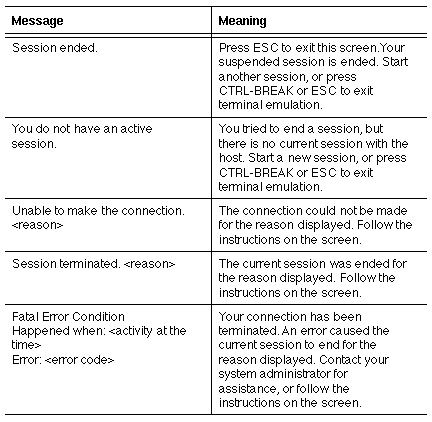
Your administrator is the best source of answers about terminated sessions or problems in making a connection. Your administrator can ensure that your connection settings are correct and that the Banyan network is functioning correctly.
You can exit from terminal emulation using several methods. Depending on what you want to do next, you have three options, described in the following sections.
To terminate the current connection and exit directly to DOS, follow these steps:
1. Log out from the host computer.
2. Press CTRL-BREAK.
Terminate and Start New Connection
If you use the HOSTS command to enter terminal emulation, you can terminate the current connection and start a new one by following these steps:
1. Log out from the host computer.
2. Press HOME or CTRL-HOME while emulating an IBM 3101 terminal to display the Action Menu.
3. Choose End this Connection to terminate the current session.
4. Press ESC. You return to the Select a Connection menu.
To suspend the current connection and then resume it, follow these steps:
1. Stay logged in to the host computer.
2. Press HOME or CTRL-HOME while emulating an IBM 3101 terminal. The Action Menu appears.
This section gives some advice on handling problems you may have with the service. These problems might be:
|
|
Delays or failed connections |
|
|
Garbled characters |
|
|
Lost characters |
If you have trouble following the advice in this section, ask your administrator for help. If you follow the advice and are still not able to solve the problem, contact your administrator or network support person.
Making a dial-out connection using a connection name or file takes time. Within 45 seconds, the display on the Status Line should change to Online if the connection is successful, or Offline if it is not.
If the Status Line continues to display Waiting while making a connection, check the Scroll status displayed on the same line. If the status is Scroll Off, the display will not change until the SCROLL LOCK key is pressed, even though the connection may have been made. A flashing message indicates that scrolling is locked. The SCROLL LOCK key alternately releases or freezes the display.
Whenever a connection fails, an appropriate error message is displayed to help you diagnose the error.
If you receive garbled characters, make sure the line speed, parity, character size, stop bits, and terminal type match those expected by the host.
Another source of problems might be control characters. Follow these steps to check your control character setting:
1. From the Action Menu, choose Change Current Settings.
2. From the Change Current Settings menu, choose Change Terminal Settings.
3. On the Change Terminal Settings menu, check the Display Control Characters terminal setting. If it set to YES, choose NO.
There may be transmission noise on the line. In this case, try disconnecting and reconnecting.
If you are losing characters while communicating with the host, determine if the host computer supports the XON/XOFF protocol. If so, choose YES for the XON/XOFF option on the Change Communications screen in the ATE menus.
Determine if a line or character delay is required. If so, choose YES for the Character Delay and Line Delay options on the Change Communications screen.
If data sent from the host computer displays normally, but anything typed at the workstation does not, choose HALF for the Duplex option on the Change Communications screen.
If the display suddenly stops and the Status Line still displays Scroll On, an XON character may have been lost. Try pressing CTRL-Q. If that has no effect, try disconnecting and reconnecting.