The keyboard on an IBM 3270 Display Unit is different from a PC keyboard. With the Advanced 3270/SNA Option, various keys or combinations of keys on the PC keyboard are assigned to function as 3270 keys.
This chapter describes how to use the PC keyboard during emulation and how to redefine the emulation keys. To view your current 3270 key assignments at any time during emulation, press <F10> and then press <F1>.
This chapter is organized as follows:

Configuring the keyboard. ACONFIG allows you to manipulate two different keyboard maps. The Edit 3270 Keys option lets you set the keys that you use to communicate with the mainframe during emulation. The Edit Workstation Keys option allows you to change the keys that you use to control the logical unit windows, screen colors, and other parameters. 
Using the keyboard. This section describes the functions of each key used in the 3270 emulation environment. It also shows where each 3270 key maps on the PC keyboard in the default configuration.
When you select the EDIT 3270 Keys option from the ACONFIG Main menu, all current 3270 key definitions appear in a single window on the display screen.
There are three pairs of columns in the screen display. The 3270 keys appear in the left column of each block. The corresponding PC key assignments appear in the right column. An example of a typical Edit 3270 Keys screen appears in Figure 4-1.
| Alt Cursor | a-F9 | Left2 | c-Left | PF15 | a-E |
| ATTN | F8 | Left | Left | PF16 | a-R |
| Backspace | Bkspace | NextLine | PgDn | PF17 | a-T |
| BackTab | BackTab | PA1 | F1 | PF18 | a-Y |
| Blink | a-F3 | PA2 | F3 | PF19 | a-U |
| Clear | F2 | PA3 | F5 | PF20 | a-I |
| Click | a-F5 | PF1 | a-1 | PF21 | a-O |
| Cursor Sel | PgUp | PF2 | a-2 | PF22 | a-P |
| Del | Del | PF3 | a-3 | PF23 | a-A |
| Dev Cancel | a-X | PF4 | a-4 | PF24 | a-S |
| Down | Down | PF5 | a-5 | c-P | |
| DUP | F7 | PF6 | a-6 | Reset | End |
| Enter2 | Enter2 | PF7 | a-7 | Right2 | c-Right |
| Enter | Enter | PF8 | a-8 | Right | Right |
| Erase EOF | F6 | PF9 | a-9 | SysReq | a-F8 |
| Erase Input | a-F4 | PF10 | a-0 | Tab | Tab |
| FM | F9 | PF11 | a-- | Test | a-F7 |
| Home | Home | PF12 | a-= | Up | Up |
| Ident | a-F1 | PF13 | a-Q | ||
| Insert Mode | Ins | PF14 | a-W |
Notation on the Edit 3270 Keys Screen
The PC keyboard assignments in the right column of the Edit 3270 Keys screen appear in an abbreviated notation. This notation is explained in Table 4-1 below.
| Notation | Meaning |
| a-<Key> | Hold down the <Alt> key and press the indicated key. For example, a-g means "hold down the Alt key and press G." |
| c-<Key> | Hold down the <Ctrl> key and press the indicated key. For example, c-h means "hold down the Control key and press h." |
| Left | Left Arrow key |
| Right | Right Arrow Key |
| Up | Up Arrow Key |
| Down | Down Arrow Key |
| s-<Key> | Hold down the <Shift> key and press the indicated key. For example, s-I means "hold down the Shift key and press I." |
| k-<Key> | Press the indicated key on the keypad. For example, k-9 means "press 9 on the keypad". |
Use the arrow keys to highlight the 3270 key to reassign. The current PC key definition appears to the right of the 3270 key (within the same highlighted bar). When you have highlighted the key to redefine, press <ENTER>.
The Specify New Keyboard Mapping screen appears, as in the following example for the PA2 selection:

Type the new key exactly as you would when you use it. For example, if you want to map the 3270 key to the key combination <ALT-W>, you would hold down the <ALT> key and press W.
When you have pressed the desired key sequence, ACONFIG automatically returns to the Edit 3270 Keys screen. You new key assignment appears on the screen. You can press either <ESC> or <F10> to return to the Advanced 3270 Configuration screen.
Once you are at the Advanced 3270 Configuration screen, you can either save the new key definitions in a file, or press <ESC> to return to DOS without saving the key definitions.
The procedure for changing workstation key definitions is identical to the procedure for reassigning a 3270 Key. See the previous section for details.
Duplicating PC keys
If, while assigning a PC key to a 3270 function or workstation control key, you press a PC key that is already mapped, a Duplicate Key Resolution screen appears as shown in Figure 4-3.
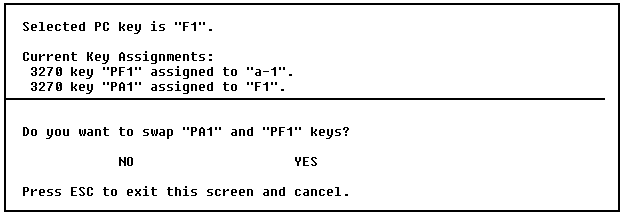
This screen offers you two choices:

If you choose YES, you swap the PC key assignments shown in the Current Key Assignments. In the example shown in Figure 4-3, the PC key <F1> would be mapped to the 3270 key <PF1>, and the PC key sequence <ALT-1> would be mapped to the 3270 key <PA1>. 
If you choose NO, the PC key shown at the top of the screen is assigned to both 3270 keys shown in the Current Key assignments. In the example shown in Figure 4-3, the PC key <F1> would be mapped to the 3270 keys <PA1> and <PF1>. Either the PA1 function or the PF1 function are then unavailable while this conflict exists.
You are notified of all duplicated keys when you try to save your configuration file. If a PC key is mapped to multiple 3270 functions, some of the 3270 functions are disabled.
Keep these two points in mind when you make key assignments.

You can use the <ALT>, <SHIFT> and <CTRL> keys in combination with other keys. However, you cannot use them together. For example, you cannot assign <CTRL-ALT-X> to a 3270 function. 
Be careful when using <SHIFT> key assignments. A <SHIFT> key combination could take away one of the printing characters. For example, if you assign a 3270 function to <SHIFT-A>, you cannot use an upper-case A in emulation. Typing A produces the 3270 function instead.
Additional Keys on the 101-key Keyboard
Table 4-2 shows a list of keys that can be remapped if you have a 101-key keyboard. These keys are not available on the 83-key keyboard.
| <Shift-PgDn> | <Alt-Pause> |
| <Shift-PrtSc> | <Shift-Insert> |
| <Shift-Pause> | <Alt-PrtSc> |
| <Pause> | <Right Control> |
| <Alt-Left Control> | <Left Control> |
| <Scroll Lock> |
Table 4-3 shows key sequences that cannot be remapped on any keyboard. This is a DOS limitation.
| <CTRL-1> | <CTRL-=> (Equal sign) |
| <CTRL-3> | <CTRL-;> (Semicolon) |
| <CTRL-4> | <CTRL-'> (Single quote) |
| <CTRL-5> | <CTRL-'> (Apostrophe) |
| <CTRL-7> | <CTRL-,> (Comma) |
| <CTRL-8> | <CTRL-.> (Period) |
| <CTRL-9> | <CTRL-/> (Slash) |
| <CTRL-0> |
Table 4-4 shows key sequences that cannot be remapped on the 83-key keyboard. These can be remapped if you have a 101/102 key keyboard.
| <Alt-Esc> | <Alt-/> (Slash) |
| <Alt-Backspace> | <Alt-*> (or */PrtSc) |
| <Alt-Tab> | <Alt-,> (Comma) |
| <Alt-; (Semicolon) | <Alt-.> (Period) |
| <Alt-'> (Apostrophe) | <Alt-\> (Backslash) |
| <Alt-'> (Single quote) |
Print Screen Functions
There are two types of print screen functions: DOS and 3270. The differences between these functions are discussed below.

The DOS print screen function takes the entire contents of the PC screen and sends it to the configured printer. If you have a standard type 2 display, a DOS print screen function would send the 3270 status line to the printer. 
The 3270 print screen function sends only the contents of the 3270 emulation screen to the configured printer. A 3270 print screen function does not send the status line to the printer.
If you have an 83-key keyboard, you cannot map either <PRTSC> or <SHIFT-PRTSC> to a 3270 key. Both of these key combinations generate a DOS print screen function. You can map another key to the PRINT function on the Edit 3270 Keys Screen. The key you map generates a 3270 print screen during emulation.
On a 101- or 102-key keyboard, the <PRTSC> key always generates a DOS print screen function. The <SHIFT-PRTSC> key can be mapped to a 3270 key. You could map <SHIFT-PRTSC> to the 3270 PRINT key. This way, during emulation, <PRTSC> generates a DOS print screen, while <SHIFT-PRTSC> generates a 3270 print screen.
You can remap the Advanced 3270/SNA Hotkey by selecting the Edit Hotkey Mapping option from the Advanced 3270 Configuration menu. The Edit Hotkey Mapping screen is shown in Figure 4-4.

Press a key combination beginning with <ALT>, <RIGHT SHIFT>, <LEFT SHIFT> or <CTRL>. For example, if you want the Hotkey to be mapped to <CTRL-F5>, you hold down the <CTRL> key and press <F5>. The Hotkey can be mapped to any key combination that starts with either <LEFT SHIFT>, <RIGHT SHIFT>, <CTRL> or <ALT>.
You can perform any 3270 keyboard function by pressing one or two keys on the PC keyboard. This section describes two types of keyboard functions:

Host-dependent Keys are keys whose functions depend on the application program running on the host computer. 
3270 Function Keys are those keys that you can control through the emulator.
The emulator software has no control over the host-dependent keys. Their functions are determined by the application program in use.
There are two types of host-dependent keys: those labeled PF followed by a number from 1 to 24, and those labeled PA followed by a 1, 2, or 3.
Table 4-5 lists the PF and PA keys, along with the corresponding PC keyboard assignments.
| Host-dependent Key | PC Key | Host-dependent Key | PC Key |
| PF1 | Alt 1 | PF13 | Alt q |
| PF2 | Alt 2 | PF14 | Alt w |
| PF3 | Alt 3 | PF15 | Alt e |
| PF4 | Alt 4 | PF16 | Alt r |
| PF5 | Alt 5 | PF17 | Alt t |
| PF6 | Alt 6 | PF18 | Alt y |
| PF7 | Alt 7 | PF19 | Alt u |
| PF8 | Alt 8 | PF20 | Alt i |
| PF9 | Alt 9 | PF21 | Alt o |
| PF10 | Alt 0 | PF22 | Alt p |
| PF11 | Alt - | PF23 | Alt a |
| PF12 | Alt = | PF24 | Alt s |
| PA1 | F1 | ||
| PA2 | F2 | ||
| PA3 | F3 |
A PC keyboard assignment such as <ALT-W> means that you must hold down the <ALT> key and press W to emulate the corresponding 3270 key.
The 3270 function keys are controlled through the emulator. The 3270 function keys perform various terminal functions, including sending signals to the host, editing fields on the screen, and controlling cursor movement and appearance. Table 4-6 shows these function key assignments on the PC keyboard.
In Table 4-6, the left column lists the 3270 key functions. The center column shows the default PC key assignment, and the right-hand column gives a brief explanation of each key or command. In these descriptions, an unprotected field refers to a field in which you can type data.
Items in this table are listed in numerical order by PC key.
| 3270 Key | PC Key | Purpose |
| IDENT | <Alt-F1> | Changes the local copy printer assignment. |
| CLEAR | <F2> | Clears all data from the screen and moves the cursor to the top left corner of the screen. |
| BLINK | <Alt-F3> | Turns the blinking cursor function on or off. |
| ERASE INPUT | <Alt-F4> | Erases data from all unprotected fields. Moves the cursor to the first unprotected field. |
| CLICK | <Alt-F5> | Switches the keyboard click on and off. |
| ERASE EOF | <F6> | Erases all characters from the right of the cursor in an unprotected field. |
| DUP | <F7> | Places an asterisk in the current field. The asterisk indicates that the host application should duplicate the information from the same field in the previous record, then move to the next field. |
| TEST | <Alt-F7 | Reserved. |
| ATTN | <F8> | Signals the host to change the direction of the data flow. |
| SYS REQ | <Alt-F8> | Switches the session between SYS OPR (SSCP-LU) and MY JOB (LU-LU). |
| FM | <F9> | Inserts a Field Mark character in an unprotected field at the cursor location. |
| ALT CURSOR | <Alt-F9> | Switches the character representing the cursor from an underscore to a block or from a block to an underscore. |
| HELP | <F10> | Locks the keyboard and displays a menu from which you can control printer functions, end emulation, or display current key assignments. |
| FLIP | <Alt-F10> | Switches the screen display to another active session. |
| DEV CNCL | <Alt-X> | Unlocks the keyboard if input is prohibited because of a Printer-Busy or Printer-Very-Busy condition. |
| ENTER | <ENTER> | Sends data to the host, locks the keyboard, and inhibits input from the keyboard. Normal operation resumes when the transmission is completed. |
| RESET | <End> | Unlocks the keyboard and clears an error message from the status line. |
| <Shift-PrtSc> | Prints the current contents of the screen to the local copy printer or redirection disk file. There is no data transmission during printing. Normal operation resumes when the printing is completed. |
The IBM 3270 English (US) character set includes three characters that are not represented on the PC keyboard. These characters and their PC keyboard mappings are shown in Table 4-7.
| 3270 Character | PC Key |
| | | ] |
| ¢ | [ |
| ¢¬ | ^ |
Notes on 101/102 Key Keyboards
The following 10 keys are available in two places on the 101/102-key keyboard. In each case, both keys are functionally identical.
<Insert> <Pg Down> <Delete> <Right arrow> <Home> <Left arrow> <End> <Down Arrow> <Pg Up> <Up arrow>
There are function keys on the emulator keyboard that are not related to the host computer. These workstation keys control such functions as data entry, cursor movement, and editing. This section lists these keys.
You can change workstation key assignments with the ACONFIG program's Edit Workstation Keys option.
Table 4-8 lists the workstation key definitions and the corresponding key assignments on the PC keyboard. To the right of each set of corresponding keys is a brief explanation of each key or command.
| 3270 Key | PC Key | Purpose |
| NUMLOCK | <Num Lock> | Switches the numeric keypad on and off. When on, the keypad produces numbers. When off, the keypad produces 3270 functions (directional arrow keys, Reset, Home, New line, and Cursor Select). |
| CURSOR SELECT | <PgUp> | Switches the Light Pen Selector on and off in those applications that use it. Move the cursor into a light pen selectable field, and press the Cursor Select key. |
| INSERT | <Ins> | Switches text insertion on and off. When off, new text overwrites existing text. Note that the keyboard locks if insert mode is on and the cursor is in a protected field, or if inserting new text in an unprotected field forces text beyond the boundary of the field. Press <Reset> to unlock it. |
| DELETE | <Del> | In an unprotected field, this key deletes the character at the cursor position and moves the remaining characters one space to the left. In a protected field, locks the keyboard and inhibits input. Press <Reset> to unlock the keyboard. |
| HOT | <Shift-Shift> | Switches from the current emulator session to DOS or from DOS back to the emulator session. You must press both <Shift> keys at the same time. |
| Arrow Keys | Arrow Keys | Moves the cursor one character in the direction indicated on the key. Press the <Ctrl> and <Right Arrow> to move the cursor two spaces to the right. Press the <Ctrl> and <Left Arrow> keys to move the cursor two spaces to the left. |
| HOME | <Home> | Moves the cursor to the first character position in an unprotected field. |
| NEW LINE | <PgDn> | Moves the cursor to the first character in an unprotected field on the next line. |
| TAB | <Tab> | Moves the cursor to the first character of the next unprotected field. |
| BACKTAB | <Shift-Tab> | Moves the cursor to the first character of the previous unprotected field. |
| BACKSPACE | <Backspace> | Moves the cursor one space to the left. |
| SPACEBAR | Spacebar |
Moves the cursor one space to the right and
erases any character at that position in an unprotected alphanumeric
field. In an unprotected numeric field, pressing the spacebar locks the keyboard and inhibits input. Press <Reset> to unlock the keyboard. |
Extended Color mode produces up to seven colors on a PC display when the host application uses extended color attribute control codes. Some host applications always control how color is used on the display. Others allow you to choose colors with the keys listed in Table 4-9.
| Color | Selection Key |
| Red | <Shift-F1> |
| Pink | <Shift-F2> |
| Green | <Shift-F3> |
| Yellow | <Shift-F4> |
| Blue | <Shift-F5> |
| Turquoise | <Shift-F6> |
| White | <Shift-F7> |
| Default color | <Shift-F8> |
| Inherit | <Shift-F9> |
You can select colors when the host application sets the status line Color Selection Indicator. The Color Selection Indicator is described in the following section.
The color selection area of the status line contains two characters. The first character identifies the color of the next character you type. The second character appears when the host application allows you to change the color from the keyboard.
Color (First Character)
R - Indicates the color of the next character you type (R for Red, B for Blue, P for Pink, and so forth).
O - The next character you type appears in the default color.
User Selection (Second Character)
blank - The host application does not allow you to select a color.
O - You have selected a color.
I - Field Inherit. Indicates that either you have selected field inherit, or the host application will let you select a color, but you have not yet done so. In field inherit mode, the current field's Extended Field Attribute specifies the color. The host application sets the extended field attribute.
The 3279-S3G extended highlighting types are Reverse Video, Blink Character, and Underline.
Some Host applications always control how the highlighting appears on the display. Others let you choose highlighting with the keys shown in Table 4-10.
| Color | Selection Key |
| Reverse video | <CTRL-F> |
| Blink | <CTRL-B> |
| Underline | <CTRL-U> |
| Default highlighting | <CTRLD-> |
| Field inherit mode | <CTRL-I> |
When reverse video is on, the color of the characters you type from the keyboard is reversed with the color of the background. For example, red letters on a blue background become blue letters on a red background. You can activate reverse video when the host application displays one of the following symbols in the highlighting area on the status line:
RI RO I BI BO UO UI
<CTRL-F> activates reverse video. RO appears on the status line when reverse video is on. Reverse video stays in effect until either you or the host application select a different highlighting type, or until you move to a different field.
To use default highlighting, press <CTRL-D>. Default highlighting turns all highlighting off.
To activate field inherit mode, press <CTRL-I>. In field inherit mode, the current field's extended field attribute specifies the color. The host application sets the extended field attribute.
When blink is on, the characters you type from the keyboard blink. You can activate blink when the host application displays one of the following symbols in the highlighting area on the status line:
RI RO I BI BO UO UI
<CTRL-B> activates blink. BO appears on the status line when blink is on. Blink stays in effect until either you or the host application select a different highlighting type, or until you move to a different field.
To use default highlighting, press <CTRL-D>. Default highlighting turns all highlighting off.
To activate field inherit mode, press <CTRL-I>. In field inherit mode, the current field's extended field attribute specifies the color. The host application sets the extended field attribute.
When underlining is on, characters you type from the keyboard appear in whatever color the configuration file specifies for the underlined text.
You can activate underlining when the host application displays one of the following symbols in the highlighting area on the status line.
RI RO I BI BO UO UI
<CTRL-U> activates underline. UO appears on the status line when underline is on. Underline stays in effect until either you or the host application select a different highlighting type, or until you move to a different field.
To use default highlighting, press <CTRL-D>. Default highlighting turns all highlighting off.
To activate field inherit mode, press <CTRL-I>. In field inherit mode, the current field's extended field attribute specifies the color. The host application sets the extended field attribute.
The highlight selection area of the status line contains two characters.
The first identifies the highlighting for the next character you type. The second appears when the host application allows you to change the highlighting from the keyboard.
Highlighting Type (First Character)
blank - No highlighting is active
R - Reverse video highlighting is active
B - Blink highlighting is active
U - Underline highlighting is active
User Selection (Second Character)
blank - The host application does not allow you to select highlighting.
O - You (not the host) have selected a highlighting type.
I - Field Inherit. Indicates that either you have selected field inherit, or the host application will let you select a highlighting type, but you have not yet done so. In field inherit mode, the current field's Extended Field Attribute specifies the highlighting type. The host application sets the extended field attribute.
When both character positions in the highlight selection area of the status line are blank (empty), it means that:

Highlighting is not in use, and 
The host application does not permit you to specify a highlighting type.
Three examples of the highlighting and color codes on the status line are shown below. In these examples, the first two character positions are the highlighting area. The next two positions are the color area.
B in the highlighting area of the status line indicates that the next character you type will blink. BO indicates that you (not the host) selected blink highlighting. Y in the color area indicates that the next character you type will be yellow. YI indicates that field inherit mode is active.
R in the highlighting area of the status line indicates that the next characters you type will appear in reverse video. The empty space immediately following the R indicates that the host application does not permit you to change the highlighting type.
B in the color area indicates that the next characters you type will be blue. BI indicates that field inherit mode is active.
Blank I in the first two positions indicates that field inherit mode is active and no highlighting is in effect for the next character that you type.
GO in the color area indicates that you have selected green for the next character you type.