This chapter describes how to set up printers with Advanced 3270/SNA. It also describes the printer functions available during emulation.
The following topics are discussed:

Printer parameters that you must set when you configure a printer with ACONFIG. 
Configuring a printer 
Using printers and printer functions 
Redirecting printer output to a file
You must configure and assign all printers to be used before running the emulator. You cannot dynamically configure new devices during emulation. The one exception is a local copy printer without an assigned Logical Unit address in which the output goes to LPT1.
Advanced 3270/SNA supports two types of printers: the SCS (type 1) printer and the DSC (type 3) printer.
Most parameters are the same for both types of printers. One unique parameter (transparency) applies only to SCS printers.
Table 5-1 shows the default values and value ranges for both printers.
| Parameter | Default | Alternate Value |
| LU Address | * | 02 through 97 |
| Device Type | None | SCS or DSC |
| Service Name | None | StreetTalk Name |
| Printer Port | LPT1 |
LPT1, LPT2, LPT3 COM1 or COM2 |
| Lines per Page | 66 | 01 through 99 |
| Redirection | No | File Name |
| Printer Model | 3289 | 3287 |
| PC-compatible | Yes | No |
|
|
||
|
|
|
|
To configure a printer, follow these steps:
1. Run ACONFIG. Select Edit Device Table from the ACONFIG main menu.
2. Use the arrow keys to highlight a session to configure, and press <ENTER>.
3. Enter the appropriate information for each field into the Device Workstation Parameters menu. To configure a printer, enter either DSC or SCS into the Device Type field.
4. Press <F10> when you have finished.
The fields on the Device Workstation Parameters menu are as follows:
Logical Unit Address. Enter an asterisk (*) or a number between 2 and 97. For more information, see the discussion of LU Address under "Configuring a Display LU" in Chapter 2 of this manual.
Device Type. Select SCS for an SCS printer, or DSC for a 3270 printer.
Service Name. The service name is a StreetTalk name that identifies the 3270 service that is used by the specified Logical Unit.
When you press <ENTER> after specifying the host service name, the Device Workstation Parameters Screen (for SCS or DSC) appears, as shown in Figure 5-1.
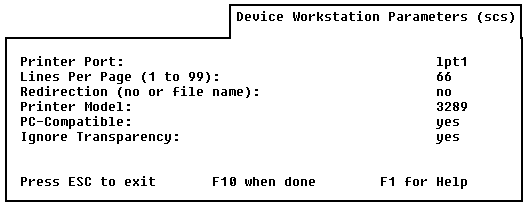
The Device Workstation Parameters (SCS) screen appears when you enter SCS in the Device Type field on the Device Workstation Parameters screen. A similar screen appears when you enter DSC in the Device Type field. The Ignore Transparency field appears for SCS, but not for DSC.
Each field in the Device Workstation Parameters screen for both printers is discussed below.
Printer Port. The printer port specifies the connecting port on the PC used for printer sessions. Use the arrow keys to scroll through the ports available for local printing. To select a parallel port, select LPT1, LPT2 or LPT3. To select a serial port, specify COM1 or COM2. The default printer port is LPT1. ACONFIG does not allow two printer sessions to use the same printer port. Each printer configured on your workstation must use a different port.
Lines Per Page. This parameter specifes the number of lines of printer output on a page. You can type any value in the range 1 through 99. The default number of lines is 66.
Redirection. This parameter lets you direct host print streams to a disk file instead of to a printer. To redirect print streams, type a standard DOS filename in the redirection field. Do not supply an extension.
For example, if you type the file name TEST in the redirection field, the first redirected print stream is written to the file TEST.000. The second redirected job is written to the file TEST.001, and so on.
You can also redirect print streams through the Printer Functions Menu. For details, see the section "SCS Printer Functions," later in this chapter.
Printer Model. This product supports two 3270 printer models: the 3287 and the 3289. Model 3289 is the default printer. Press the arrow keys until the model number of your printer appears, then press <ENTER>.
PC Compatibility. PC Compatibility specifies that your printer recognizes standard printer escape sequences as defined by IBM. Many printers now conform to this standard, which allows the emulator to use a common set of escape sequences for managing standard operations (such as form feeds) for a variety of printers.
If your printer is not PC compatible, the emulation manages the same types of operations on a line-by-line basis. For example, if your standard page size is defined as 66 lines and you issue a form feed at line 40, the software sends 26 line feeds to the printer. The effect is the same, but not quite as efficient.
Set this field to either YES or NO using the arrow keys, then press <ENTER>.
Ignore Transparency. Transparency is an SCS order code that the host can embed in data for Type 1 SCS printers. This code is used by Advanced 3270/SNA to identify data that the host sends to the PC without conversion. For example, the emulator will not perform EBCDIC to ASCII character-set conversion.
The default setting of NO causes transparency codes to be processed and receives the data without conversion. A YES setting ignores the transparency codes and converts the data.
This section describes two types of printing available to you: Local Copy Printing and Host Printing.
Local Copy Printing sends the contents of the display screen to the printer assigned for local copy printing. This action is known as a screen dump.
Use the <SHIFT-PRTSC> key combination on the PC keyboard to make a local copy print.
Note that a VINES Network Printer can be used for local copy printing. Use the VINES SETPRINT command to direct your output to the print service of your choice.
Configuring a Local Copy Printer
To assign a printer for Local Copy Printing, follow these steps:
1. Select Edit Device Table from the Advanced 3270 Configuration menu.
2. Enter DISPLAY for the device type. Select an appropriate LU number and service name.
3. When you have selected Service Name and pressed <ENTER>, the Device Workstation Parameters (Display) Screen appears, as shown in Figure 5-2.
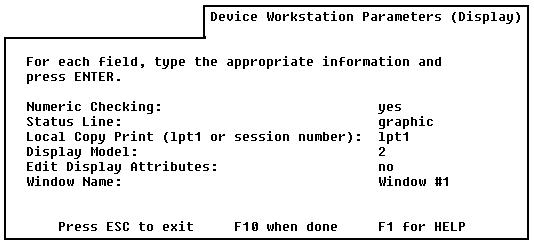
4. The third entry on this screen is Local Copy Print. This allows you to select a port to which you will send the output of your local copy print jobs. Enter either the session number of a printer configured on your workstation, or LPT1.
If you enter LPT1, your printouts go to one of two places:

If you are redirecting printer output to a VINES network printer using the SETPRINT command, your output goes to your network printer. 
If you are not redirecting output using SETPRINT, all output from your Local Copy Print jobs goes to the LPT1 parallel printer port on your workstation.
Reassigning a Local Copy Printer
If you have more than one printer LU configured, you can reassign the local copy printer during emulation with the IDENT function key. (On the PC keyboard, this would be the key sequence <ALT-F1>).
To reassign the Local Copy Printer during emulation, follow these steps:
1. Press <IDENT>. The status line prompts for the new LU address.
2. Type the session number (1 to 5) of the printer you want to assign and press <ENTER>.
The new printer assignment is in effect only for the current session, or until you change it again with the IDENT function. An unassigned local copy print stream goes to LPT1 by default.
Changing Printer Priority
You change printer priority through the Printer Selection Menu. This menu is shown in Figure 5-2. To bring up the Printer Selection menu, press <F9>, then press <F3> while in emulation.
Changing the printer priority increases or decreases the number of characters that DOS sends to the printer at a time. It also affects the keyboard response. If you set a high priority for the printer, your printing will be fast, but your keyboard response will be slow. If you set your printer to a low priority, your keyboard response will be fast, but your printing will be slow. The priority settings (1 through 5) correspond approximately to the levels of throughput shown in Table 5-2.
| Printer Priority | Characters per Write |
| Very Low | 2 characters per write |
| Low | 10 characters per write |
| Medium | 50 characters per write |
| High | 100 characters per write |
| Very High | 160 characters per write |
You can change printer priority only when you are directing output to a local copy printer. Remember, printer performance is always better when you run the emulator in the foreground.
Advanced 3270/SNA emulates SCS (Type 1) printers as well as 3270 DSC (Type 3) printers. Specify the type of printer that you are using through ACONFIG.
To start a print request during emulation, follow the normal procedure used by the host application program in use.
There are a variety of functions available to control printing in emulator sessions. To work with printer functions at any time during emulation, press <F9>, then press <F3> to display the Printer Selection Menu. This menu is shown in Figure 5-3.
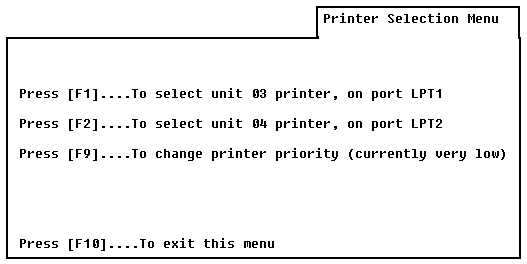
The Printer Selection Menu shows all printers configured for your PC. The listing identifies each configured printer by device number, printer type, and printer port.
To work with a printer listed on the Printer Selection Menu, press the corresponding PC function key.
Figure 5-4 shows the Printer Functions menu for an SCS printer. Many of the parameters on this screen also appear on the Printer Functions menu for the DSC (3270) printer.
Any function changes you make remain in effect for the current session only. To use any of the printer functions shown, press the corresponding PC function key.
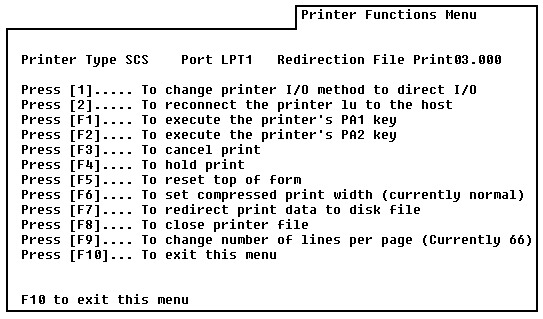
The following list describes each of the functions shown in Figure 5-4.
| Function | Description |
| <1> | Switches between standard DOS functions and direct I/O for printing. Using DOS functions for printing is the standard method. Direct I/O bypasses all DOS functions (including any printer control commands) and goes directly to the hardware I/O address of the output device. Direct I/O is valid for a printer attached to your PC, but will not work for a VINES network printer. |
| <2> | Reinitializes the printer LU. Use this if you are unable to successfully print. |
| <F1>,<F2> | The PA1 (<F1>) and PA2 (<F2>) functions send messages to the host. You can execute only one PA function at a time. One function must complete before you can execute a second PA function. |
| The host application program in use determines the action executed by the PA1, PA2, and Cancel keys. See the documentation of your host program for more information on the function of these keys. | |
| <F3> | Directs the host to cancel the current printer request. It has no effect on any subsequent printer requests. You can cancel only one printer request at a time. |
| <F4> | Switches between holding and enabling the print. Hold Print stops the printer. The emulator holds the print stream (host data destined for the printer) and waits for you to press <F4> again to restart the printer. |
| <F5> | Selects reset top of form (TOF). It resets the emulator's internal counter for carriage return/line feeds. You must check to be sure that the printer is actually set to TOF. |
| <F6> | Switches between printing line widths of 80 characters and 132 characters. Normal Print Format prints lines of 80 columns or 10 characters per inch (cpi). Compressed print Format prints lines of 132 columns, or 16.5 characters per inch (cpi). |
| <F7> | Switches between directing data to a printer and redirecting data to a disk file. Redirecting data to a disk file sends the print stream to the file named on the Printer Functions Menu. Terminate redirection ends redirection and sends all printer streams to the selected printer. |
| <F8> | Closes the printer file. This appears only when you are redirecting data to a printer disk file |
| <F9> | Lets you reset the number of lines per page for printer output. When you select this option, the screen prompts for the new Lines Per Page value. |
DSC Printer Functions
The DSC Printer Functions menu has the <F4> through <F10> options, the <1> option and the <2> option. (These options are explained above.) The <F2> and <F3> options do not appear on the DSC Printer Functions menu.
Printer Redirection allows you to take incoming print streams from the host or local copy print operations and direct them to a disk file rather than having them go directly to the printer.
To open a disk file for an incoming print stream, select <F7> from the Printer Functions menu. There are two ways to close the file:

Press <F7> again to terminate printer redirection. 
Press <F8> to close the current redirection file and continue redirection to a new file. The new file name is the same as the previous redirection file, except that the new file extension is incremented by one.
Printer Redirection File Names
The default file name for a redirected print file is PRINTn.000, where n is the LU number assigned to the printer. Therefore, the default redirection file name for LU002 is PRINT2.000. The default file name for LU003 is PRINT3.000, and so on. The initial extension is 000.
The <F8> option uses the same file name, but it increments the extension. The second redirected file has the extension 001, the third 002, and so on.
You can specify another default file name in the ACONFIG program.
Regardless of the file name you pick, the extension is incremented by one each time you close a file and open a new one.
Advanced 3270/SNA also closes the file automatically and opens a new file with the next incremental extension when the host program sends an end-bracket indicator, or an unbind command. When you exit emulation, the emulator closes all open print files.
Redirection is the same for both DSC (3270) and SCS printers. It continues as a background activity when you switch to DOS.
Printing a Redirection File from Disk
With printer redirection selected from the help menu, any host print stream you receive during a session goes to a disk file.
To print the redirection file during emulation, switch from emulation to DOS with the Hotkey. Then use the appropriate VINES commands to send the print file to the printer you have selected.