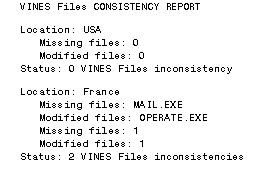Chapter 6 - Managing the VINES Files Volume
Introduction to Managing the VINES Files Volume
This chapter explains how to manage the VINES Files volume. The VINES Files volume is a special network file volume called VINES Files@servername@Servers. It contains VINES client software and is set to drive Z. Drive Z is available to users when they log in to the network.
VINES Files is open. This means that you can control and change access to VINES Files on drive Z if you are a member of AdminList@servername@Servers, where servername is the name of your server. You can add files to drive Z and delete files from it. You can also create new subdirectories and move files to them.
If you decide to modify VINES Files, you must follow specific rules and take special precautions described later in this chapter. In particular, keep a written record of any files you move. You need this information to back up and restore VINES Files properly.
Caution: Do not modify VINES Files unless you have a very good reason. Changing VINES system and network files can make the tasks of managing and upgrading your system more complex.
For information on backing up and restoring VINES Files, and installing patches to VINES Files, see the Banyan Server Operations Guide.
VINES program files are in a tree-structured directory on drive Z. Some VINES program files are in Z:\; other program files are in the Z:\PCINIT subdirectory. VINES program files have corresponding help and message files in the HLPFILES and MESSAGES directories. Figure 6-1 illustrates the tree structure.
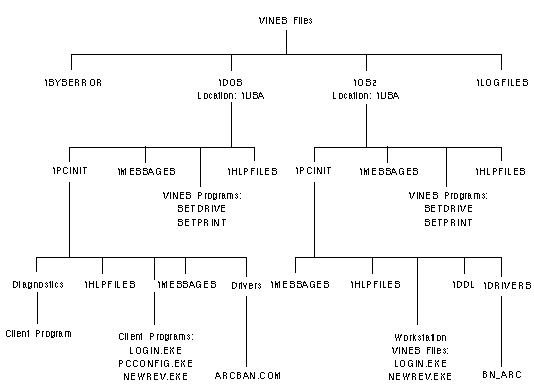
In Figure 6-1,\DOS and \OS/2 refer to the operating systems that VINES program files support. VINES Files supports the DOS, OS/2, and Windows operating environments. The Windows Dynamic Link Libraries (for example, VNSAPI.DLL) are in the DOS directory. No VINES software for Macintosh workstations resides on drive Z.
Location refers to the language version of VINES software. USA (English) is the default location although other locations (for example, France) are possible. If your network runs Multilingual VINES, the directory structure of your version should look like the USA directory structure.
To display the location version of VINES software, you can use both the SETDRIVE and NEWREV commands. The next section describes this procedure.
Determining Your Location Version
To know the location version of VINES Files to which you are mapped, enter the WHATZ command or the SETDRIVE /L command. The following example illustrates the information that the SETDRIVE /L command displays:
Drive E: => PublicRelations@Mkt@WCTUS
Drive F: => AcctRecd@Fin@WCTUS
Drive Z: => VINES Files /ROOT:DOS\USA
Enter the NEWREV /L command to display the location versions of VINES Files running on your network servers. Figure 6-2 illustrates the information that the NEWREV /L command displays:
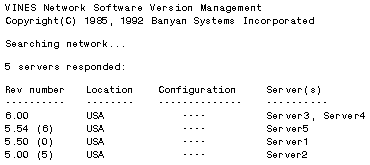
Servers running VINES revisions prior to 4.00 do not have an entry under the Location column heading.
All available servers may not appear when you run the NEWREV /L command. Network traffic may prevent them from responding in time. Wait a few minutes and try again.
The Z:\ directory includes executable files for the following frequently used programs:

LOGOUT 
MANAGE 
MGROUP 
MLIST 
MNICK 
MORG 
MSERVICE 
MUSER 
OPERATE 
SEND 
SETARL 
SETATTR 
SETDRIVE 
SETNETB 
SETPRINT 
WHATZ 
WHOAMI
The PCINIT subdirectory includes executable files for the following:

BAN command 
LAN drivers 
LAN diagnostics 
DOS redirectors 
LOGIN command 
NEWREV command 
PCCONFIG command
The HLPFILES directories contain .HLP files. Users press the F1 key while in a program to display these help messages.
There are two HLPFILES directories. The help files in the Z:\HLPFILES and the Z:\PCINIT\HLPFILES are associated with the VINES program files in the Z:\ and Z:\PCINIT subdirectories, respectively.
Programs that you run from drive Z, such as SETDRIVE, generate client messages. The MESSAGES subdirectories contain .MSB files, which contain the client program messages.
There are two MESSAGES directories. The .MSB files in the Z:\MESSAGES and Z:\PCINIT\MESSAGES directories are associated with VINES program files in the Z:\ and Z:\PCINIT subdirectories, respectively.
Each MESSAGES directory also contains an INTLDATA.BIN file. VINES programs use these files to alphabetize, collate, and sort data that is dependent on your location (language) version.
SYSERROR and LOGFILES Directories
The SYSERROR directory, located in the root of drive Z, contains .ERR files and .HLP files.
The .ERR files are error messages that services, such as StreetTalk and print services, generate. Use the VNSERR command to display these messages. See "Interpreting Service Error Messages" in Chapter 2 for a description of the VNSERR command. The .HLP files contain help messages for the service error messages.
You cannot see the SYSERROR and LOGFILES directories if the VINES Files service is mapped to drive Z. To view the contents of the LOGFILES and SYSERROR directories, you must work from a DOS, Windows, or OS/2 workstation. Use the following procedure to view the files in the LOGFILES and SYSERROR directories.
To View Files in LOGFILES and SYSERROR Directories
1. Enter SETDRIVE with any letter other than Z and the name of the VINES file volume. For example, enter:
setdrive x "vines files@server1@servers"
2. At the system prompt, type the drive designator. For example, enter X:.
3. Enter CD directory-name to move to the directory you want to view. For example, enter CD LOGFILES or CD SYSERROR.
4. Enter DIR to list the contents of the directory.
A user's view of and access to VINES Files depends on whether a user is logged in. By default, users who are logged in have Execute and Read access to system and network files in the Z:\ directory, Search and Read access to all subdirectories (PCINIT, MESSAGES, HLPFILES), and Execute and Read access to all files in these subdirectories.
Users who are not logged in are automatically mapped to the PCINIT subdirectory. They have Read access to all files in the PCINIT subdirectory and the HLPFILES and MESSAGES subdirectories below it.
When users try to log in to the VINES network, the system matches their rights against the World field in the ARL for VINES Files. The World field must have Search and Read access to the PCINIT directory and all subdirectories, and Execute and Read access to all files in these subdirectories.
The drive designation Z:\ is placed automatically in the search path for all DOS users.
You can set drive Z to any network file volume. The volume that you designate must contain the directories \PCINIT and \HLPFILES, their contents, and the program LOGOUT.EXE in its root directory.
Note: If you map drive Z to a particular network volume, do not upgrade the software revision on your workstation unless you upgrade the contents of that file volume at the same time.
The default ARL (*@*@*,S,R) protects the directories and subdirectories of VINES Files. You can change the default ARL to any ARL that you want.
If you make the ARL less restrictive (by assigning Control, Write, or Delete access rights), users can add files to and delete files from these directories. If you make access more restrictive (Search only or no access at all), users cannot execute commands. It is recommended that you keep the default *@*@*, S,R access rights to the directories that contain VINES Files.
Caution: If required, you can manage user access rights to drive Z. However, be careful not to remove the default access rights to drive Z. This action can prevent users from accessing the network.
You can create subdirectories and move files between directories in VINES Files. If you modify VINES Files and later want to return to the default structure, you can restore VINES Files from release media. For details, see the Banyan Server Operations Guide.
The VINES Files service must be running when you modify VINES Files. Be careful if you modify a VINES Files service while users are on the network and are likely to execute any of the programs you are modifying.
Caution: Do not move VINES Files without careful planning. Deleting files from drive Z can prevent VINES software from operating properly.
Keep the following rules in mind when you modify VINES Files:

Some VINES programs execute other VINES programs using the DOS PATH command. Therefore, if you move a VINES program, you must move any programs associated with it. See "Moving Grouped Programs" for a list of effected programs. 
Do not rename the \PCINIT directory, or the \HLPFILES or \MESSAGES subdirectories. If you rename these subdirectories, VINES Files do not work correctly. 
Do not move help or message files from the \HLPFILES, \MESSAGES, \PCINIT\HLPFILES, or \PCINIT\MESSAGES subdirectories. These files correspond to executable files in the Z:\ directory and the \PCINIT subdirectories and must stay where they are installed. 
Do not move the INTLDATA.BIN files in the \MESSAGES and \PCINIT\MESSAGES subdirectories. 
Leave the NEWREV and XREV files in the Z:\PCINIT directory. 
Do not change the names of programs in the VINES Files file volume. If you want users to execute a VINES command under another name, create a batch file that refers to the VINES program file. (For example, a batch file named MENU.BAT could invoke MUSER.COM.) 
If you create new directories and move VINES programs to them, change the PATH command entries in user profiles so that users can execute these commands. 
Keep a record of any VINES program files that you have moved or modified. You need this information when you back up and restore VINES Files.
The following programs work together and must be moved in groups:

ASYNCH.COM, XASYNCH.EXE, TASYNCH.EXE, and RASYNCH.EXE 
GA3270.COM, I3270.COM, KB3270.EXE, R3270.COM, and T3270.COM 
HOSTS.COM and XBCOMM.EXE 
LOGGEN.COM, XLOGGEN.EXE, OLOGGEN.COM, and OXLOGGEN.EXE 
MAIL.EXE, XMAIL.EXE, XMLOGO.EXE, and ADDRBOOK.EXE 
MANAGE.COM and XMAN.EXE 
MGROUP.COM and XMGROUP.EXE 
MORG.COM and XMORG.EXE 
MSERVICE.COM, ADDSVC.COM, ADDSNA.EXE, XMSERVIC.EXE, and XADDSVC.EXE 
MUSER.COM, XMUSER.EXE, and XMUSEC.EXE 
OPERATE.COM and XOPR.EXE 
REPORT.COM, XREPORT.EXE, and XREPVA.EXE, XREPST.EXE 
SETDRIVE.COM, XSDARG.EXE, and XSDFORM.EXE 
VINES.COM and XVINES.EXE
Example Moving VINES Files
You want to isolate the SETDRIVE and SETARL programs to keep users from using them. To do this, you decide to set up the following structure:

Create a new subdirectory named ADMIN in Z:\ 
Put SETDRIVE and SETARL in that directory 
Deny non-administrators access to the ADMIN directory
To move SETDRIVE and SETARL to a new directory, you would:
1. Warn users that you are modifying VINES Files.
2. Change the ARL protecting VINES Files to give you complete access if you do not already have it (Control, Search, Read, Write, and Delete).
3. Use the DOS MKDIR command to create the ADMIN directory.
4. Copy all the executable files for the SETARL and SETDRIVE programs to the ADMIN subdirectory and delete them from Z:\.
Note: Help files and message files used by SETDRIVE and SETARL must remain in the \HLPFILES and \MESSAGES directories. Do not move them to the ADMIN directory.
5. Set the ARL on Z:\ADMIN as follows:
- You are the Owner with complete access (Control, Search, Read, Write, and Delete).
- Group and World (*@*@*) have no access.
6. Change the PATH command in your user profile and the profiles of other administrators so that the new ADMIN subdirectory is searched when the SETARL and SETDRIVE commands are executed.
Figure 6-3 illustrates the changes to the Z:\ directory.
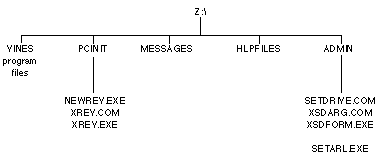
New or Modified Programs on Drive Z
You can use VINES server logs to identify and record all changes to VINES Files. Each time you generate a server log report, using the OPERATE or MSERVICE program, you can specify that a consistency check is run on all VINES program files. The server log includes the results of the consistency check. The VINES Files Consistency Report identifies all the standard VINES client programs that are missing or that were modified. The consistency check also reports on clients for each location (language version) that the server supports.
If you change the name of a file (for example, MUSER.COM to ADDUSER.COM), the log reports that this file is missing. If you move a program (for example, MAIL.EXE), the log also reports that it is missing.
The consistency check does not run if a Z:\PCINIT subdirectory cannot be found. Instead, the following log message appears:
Unable to verify consistency of VINES Files!
PCINIT subdirectory NOT FOUND.
For information on managing logs, see the Banyan Server Operations Guide.
Example Log Consistency Report
Figure 6-4 is an example of a consistency report in the server log: