Intelligent Messaging User's Guide
Chapter 1 - Getting Started with Mail
Intelligent Messaging service is an optional Banyan software package that runs on your network. Intelligent Messaging service provides Banyan network mail.
Network mail is an easy-to-use application for sending and receiving mail at your workstation. Your system administrator configures and manages mail.
With mail, you can:

Compose and edit messages. 
Search for StreetTalk names to address mail messages using the Mail Catalog of StreetTalk names or StreetTalk Directory Assistance (STDA). 
Create your own on-line address book. 
Send and receive messages. 
Forward mail with comments. 
Certify mail to confirm receipt of a sent message. 
Print messages. 
File and store messages. 
Delete messages. 
View the contents of DOS or OS/2 directories and attach files to messages. 
Display files attached to messages. 
Copy files into messages that you are composing.
How you access mail depends on what workstation you are using and how your system administrator has configured the software on your workstation. For example, your site may use a customized menu or icon to access mail. Before going any further, check with your system administrator for any special procedures you need to follow.
You access mail from a DOS workstation in two ways:

From the VINES Main Menu, select the Mail option and press ENTER. 
From DOS, type MAIL and press ENTER.
To access mail from an OS/2 workstation, follow this procedure:
1. From the OS/2 Main Group Window, open either an OS/2 window or a full-screen command prompt.
2. At the system prompt, type MAIL and press ENTER.
You access mail from a WindowsTM workstation in two ways:
From either the File Manager window or the Program Manager window:
1. Choose the Run command from the File menu.
2. At the Run dialog box, type MAIL and press ENTER.
3. Double click the Mail icon (if your system administrator has set up an icon).
When you access mail, the Mail Main menu appears on the screen.
The Mail Main menu is divided into a list of functions and a list of messages. Chapter 2, Chapter 3, Chapter 4, and Chapter 5 explain these functions in detail.
Messages are listed in descending order by the date and time they were composed, so that the most recent message is first in the list.
Note: Some special messages are not listed by date and time. See "Reading Special Messages" in Chapter 3.
In the Mail Main menu, messages are listed in the following format:

Message status: READ, UNREAD, SENT, UNSENT. 
Date the message was composed. 
Name of the person you sent or forwarded the message to, or who sent the message to you. 
Subject of the message.
Each time you access Mail, the current folder is the system default folder, called the General folder. Mail automatically places all incoming messages in the General folder.
The next section describes how to select functions and messages.
Mail uses two types of screens: menus and data entry screens. Menus list functions and items for you to select. Data entry screens contain fields where you type in addresses, messages, and other pertinent information.
Instructions for selecting functions, accessing on-line help, and exiting appear within the mail menus and data entry screens. The rest of this section illustrates mail menus and data entry screens and explains in detail how to use them.
In some mail menus, you select a function only. In other menus, you select a function from the upper part of the menu and then one or more items from the lower part. Mail functions include commands such as Read, Print, Send, and Delete. Mail items include messages, folder names, DOS or OS/2 file names, address book entries, and StreetTalk names.
Select a function or an item from a mail menu in one of two ways:

Use the arrow keys to highlight the function, and press ENTER. 
Highlight the function or item by typing the combination of letters or numbers that uniquely identifies it. Press ENTER to select it. While the examples in this guide show only upper-case letters, you may use either upper- or lower-case letters. For example, type C to highlight the Compose function, FO to highlight FOrward, or FI to highlight File. To highlight message number 33, type 33. To highlight the StreetTalk name Mark Birch, type B, and, as needed, I, R, C, and H.
Note: To correct a typing error, press BACKSPACE and type the correct character.
After you press ENTER, an asterisk (*) appears next to the selected function.
Depending on the menu and your selection, mail responds in one of four ways:

Moves the cursor to the lower part of the menu and prompts you to select an item from the list. 
Carries out your request and returns to a logical, previous point. For example, after you select Delete and a single message you want to delete, mail returns the cursor to the upper part of the Mail Main menu. 
Displays a data entry screen. You can then enter pertinent information in these screens. The next section, "Entering Data," shows a sample data entry screen and describes entering and editing information in these screens. 
Displays another menu from which you can select another function and item.
Several functions from the upper part of the Mail Main menu allow you to select multiple items from the lower part. For example, if you select one of the mail functions Read, File, Print, or Delete, you can select multiple messages to read, file, print, or delete.
To select multiple messages, highlight one of the messages you want and press CTRL-ENTER to indicate multiple selection mode. Continue to select messages using ENTER. An asterisk (*) marks each selected message. To de-select a marked message, highlight the message and press ENTER again. When you finish selecting multiple messages, press F10.
Table 1-1. Menu Selection Keys, describes the keys you need to select functions and move within mail menus.
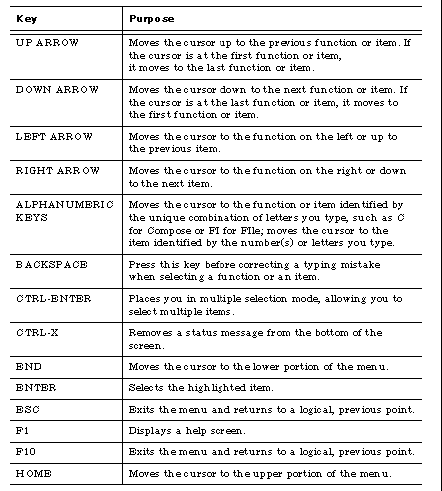
Data entry screens appear when you select the Compose, Answer, and Forward functions from the Mail Main menu. These screens are made up of two parts:

Envelope screen contains fields, such as the address fields 
Message screen contains the message text
For example, below is the data entry screen that appears when you select the Forward function.
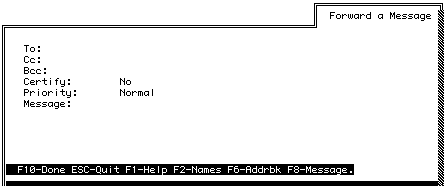
Mail editing keys enable you to enter addressing information and message text in these screens. Table 1-2. Data Entry Screen Keys, describes the keys that you use when you enter addressing information in data entry screens.
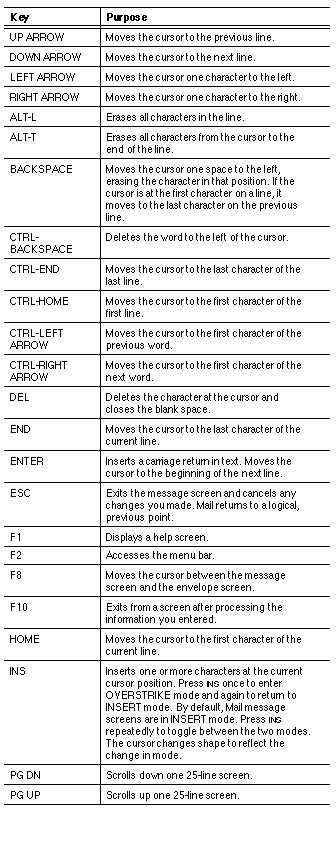
Table 1-3. Message Screen Keys, describes the keys that you use when you enter message text in message screens.
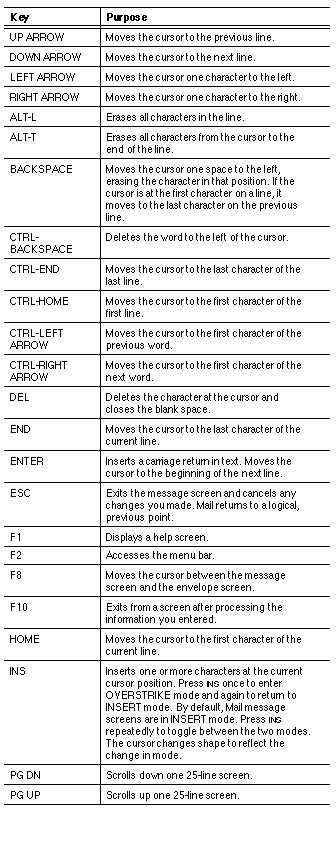
Many mail screens provide on-line help. The Help feature consists of short descriptions of mail functions and guidelines for using mail.
To display general Help for a particular screen, access the screen and press F1.
To display help for a particular function, select the function and press F1. To return from Help to your previous screen, press ESC.
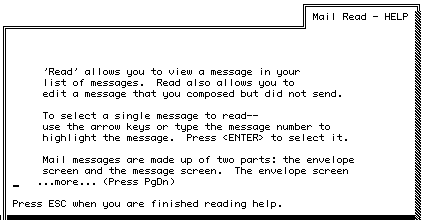
About StreetTalk Directory Assistance
StreetTalk Directory Assistance (STDA) is a directory service that allows users to quickly and easily look up the names of users, lists, and services located on their network. StreetTalk names are stored in alphanumeric order in the STDA database.
STDA is fully integrated with the mail option, so users can look up the name of a recipient or list of recipients and incorporate the names into the mail envelope.
For details of how to access and use STDA, see "Using StreetTalk Directory Assistance" in Chapter 2.