Chapter 4 - Sharing Files and Applications
Where Files Are Stored in the Network
The VINES File System (VFS) lets you store files created by Macintosh, DOS, and OS/2 workstations together on the same server.
This chapter discusses sharing files and applications in a mixed environment that includes these different workstations. It describes where files and applications are stored on a VINES network and how to access VINES file volumes.
In a VINES network, files are stored in file volumes, large areas on a disk in a VINES server. A file volume is like a locally attached fixed disk as it contains your applications and files. File volumes, however, have a greater storage capacity and are shared among an entire network of users. The file volumes "Applications@Sal@WCTUS" and "Sales Files@Sal@WCTUS" are shown in the screen example:
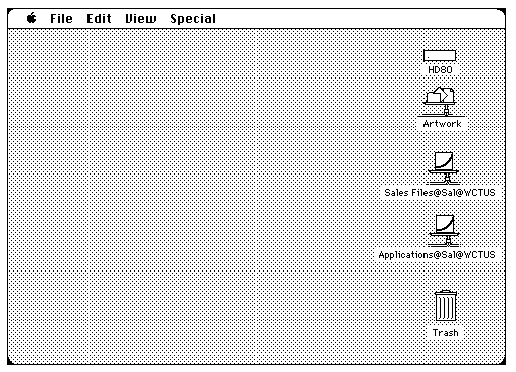
File volumes appear as icons on your desktop, much like your local fixed or floppy drive. Underneath the file volume icon is the file volume name. All VINES file volumes have StreetTalk names, such as "Sales Files@Sal@WCTUS."
Files that you store on your local fixed disk remain private and are inaccessible by other users on a VINES network. You use your Macintosh' s local drives in addition to your network file volumes, and transfer files and applications between them in normal fashion.
Your system administrator sets up the network so you can easily access these file volumes and share files with other users, directly from your Macintosh. Files that you create and store on network volumes can be shared with other users, whether they use Macintoshes or workstations running DOS or OS/2 operating systems.
Table 4-1 demonstrates how file volumes, folders, and files appear to Macintosh, DOS, and OS/2 workstation users:
| Workstation | File Volumes Appear As... | Subdirectories Or Folders Appear As... |
| Macintosh | Network file volume icon | Folder icons |
| DOS and OS/2 | A network drive letter | \directoryname |
For DOS and OS/2 users on the network, file volumes appear as drive letters. They can create directories and store files in the same file volumes that appear on your desktop. The directories DOS and OS/2 users create appear as folders, and the files they store appear as document icons within the folders. Conversely, any folders you create appear as directories and subdirectories to the DOS and OS/2 user.
Accessing applications stored in a VINES file volume is similar to accessing them on a Macintosh. The file volume appears as an icon on the desktop; applications stored in the file volume can be opened by double-clicking on the application' s icon.
When you open an application stored in a VINES file volume, it works just as it does when you open it from a disk on your Macintosh. The application uses the system files on your Macintosh' s start-up disk.
Some applications stored on a server can be opened by several users at once. If these applications have a feature known as "record locking," you create files that other users cannot open and work on at the same time. There are other applications designed for networks that do not have this feature. In this case, multiple users can open the application, but they must be careful about working on the same files at the same time.
For applications that were not designed for use on shared file volumes or do not have "record locking," here are a few points you should keep in mind:

Consult the application' s copyright statement, if you store an application in a folder which other users access. 
Store files associated with the application in private folders that you' ve created. 
Do not include the System or Finder` files in any folder on a server volume. As mentioned above, applications stored in a file volume use the System and Finder files on your local start-up disk. Multiple System files (whether on a file volume or your local disk) can cause problems.
Note: One final tip. Depending on the volume of network traffic, applications stored on a file volume may run slower than an application on your local fixed disk. If this is the case, consider storing the application on your local disk and store your data files in the file volume.
Managing Files in a Mixed Environment
You create and manage folders and files in a file volume just as you would on your local fixed or floppy disk. If you are unsure about the basics of creating folders and files, refer to the Macintosh Reference for information.
If your VINES network includes workstations running DOS and OS/2 in addition to Macintoshes, you see immediate differences in the way files and folders are treated on each system. The VINES File System (VFS) integrates the different file systems of Macintosh, DOS, and OS/2 to let users store and share files on the same file volume. A file system is that part of the system software that keeps track of file:

Names 
Location 
Attributes 
Access rights
When sharing files with other users of different systems, these differences must be taken into account. The rest of this section describes the most visible differences: file naming conventions and icon mapping.
Each file system has a different set of rules for legal filenames, differing in length of name, case sensitivity, and available character sets. What you need to know, therefore, are the naming rules for your own file system (Macintosh) and the rules that DOS and OS/2 users follow.
The file system used by the Macintosh operating system is called the Hierarchical File System, or HFS.
The file system used in DOS is referred to as the File Allocation Table, or FAT file system. OS/2 can use this file system as well.
The OS/2 operating system uses two different file systems, the DOS File Allocation Table (FAT) file system or the High Performance File System (HPFS). OS/2 HPFS is not supported at this time on VINES network drives.
Table 4-2 compares the conventions used when naming files under the Macintosh operating system, and under DOS and OS/2, using the FAT file system:
| Macintosh (HFS) | DOS and OS/2 (FAT) | |
| Number of characters | 31 | 8 plus a 3 character extension |
| You input | Upper and lower case | Upper and lower case |
| You see | Upper and lower case | Upper case only |
| Illegal characters | [ ] * : = + ? " | |
| Example | Status Report #12 | !STATUS_.REP |
AppleTalk Filing Protocol Support
The VINES File System also supports the AppleTalk Filing Protocol (AFP) which provides support for Macintosh files shared across a network. AFP automatically creates a short name that follows DOS naming rules whenever a Macintosh user creates a file. On a VINES network that supports DOS, OS/2, and Macintosh users, DOS and OS/2 users see the short name at their workstations, while Macintosh users see the long name they used to create the file.
Example Short Names
If a Macintosh user on your network creates a file named My Status Report and stores the file in a directory a DOS or OS/2 user can access, the DOS or OS/2 user sees the file's short name displayed after entering the DIR command. If the number of characters are greater than DOS allows, AFP creates the short name by replacing spaces with an underscore ( _ ), and inserting an exclamation point (!) followed by the first ten characters. You see the file name, !MY_STAT.US_.
If you create a file from a workstation running DOS (or OS/2), name it STATUS.DOC, and store it in a directory a Macintosh user can access, the Macintosh user sees the same file name (STATUS.DOC). This is because the file name is legal under Macintosh naming rules.
If a Macintosh user on your network creates a file according to DOS naming rules, AFP creates a short name that matches the long name. For example, if the Macintosh user creates a file, STATUS.DOC, you see STATUS.DOC when you list the directory.
The term all names in the rest of this chapter refers to the short DOS names and the associated long Macintosh names that may exist for a particular directory, its subdirectories, and its files.
How File Names Appear
In integrating the Macintosh and DOS file systems, VFS creates and maintains a DOS filename for any file or folder you create on a Macintosh. These DOS file names are also referred to as short names.
There are a few points to keep in mind when sharing files:

If a Macintosh file name is a legal DOS file name, VFS uses the same name for both file systems. 
Do not use "." and ".." as Macintosh file names if you share files with DOS users. These files always exist in a DOS directory, but would not be visible from your Macintosh. 
Most files created by a DOS application appear in lower case or upper case on your desktop. This depends on which DOS application created the file and how the user typed in the file name. The DOS command interpreter, COMMAND.COM, always creates upper case file names. These file names always appear in upper case on your desktop.
DOS Short Names
Because Macintosh file names can contain spaces and other characters that are not legal DOS characters, VFS creates a legal DOS short name that resembles the Macintosh file name as much as possible.
VFS inserts an exclamation point (!) before the first seven characters, then uses the next three characters as an extension. Any spaces are replaced with an underscore (_).
Example VFS-created DOS Short Name
My Status Report becomes !MY_STAT.US_.
If there are two different Macintosh file names that have the first 11 characters in common, VFS uses the number 1 as the last character in the extension to differentiate one file from the other.
Example Using 1 to Differentiate Files
My Status Report-May and My Status Report-June become !MY_STAT.US_ and !MY_STAT.US1.
When DOS or OS/2 users look at files you create on your Macintosh, they see the short names on their workstations.
Note: Be aware that the DOS short names might be very different from the file names you use for files you create on your Macintosh. There is no way to predict with certainty what the DOS short name will be. Besides containing illegal DOS characters, existing DOS file names could conflict with what you might expect a short name to be. You can only be sure that the VFS creates a unique DOS short name for every file and folder you create on your Macintosh.
If you want to share files you create on your Macintosh with DOS and OS/2 users, it is best to adhere to DOS naming rules. For files you do not need to share, follow the Macintosh naming rules.
Error Messages
There might be times when you create a file on your Macintosh and see an error message:
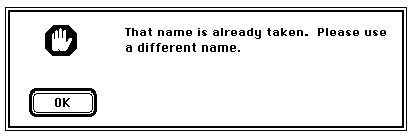
There are different reasons why this occurs:

There is another Macintosh file or folder in the folder with the same Macintosh name that is invisible due to attribute settings. 
There is another file or folder in the folder with a different Macintosh name, but with the same DOS short name as the newly created name. Though the DOS short name does not appear, it still causes the error message. 
There is another DOS file that is invisible due to access rights or attribute settings with the same name as the name you chose.
When you receive an error message stating the file or folder already exists, use another name for your file or folder.
Files you create with Macintosh applications have special attributes that determine the appearance of the document icon displayed on the desktop. These attributes are the file type and file creator. The file type attribute allows the Finder to associate and display a certain icon with the file. The file creator attribute identifies the application that created the file. This information lets you open a file by double-clicking on it from the Finder.
Files created with DOS applications do not have these special attributes. In a VINES file volume, these files often appear as generic document icons, as shown in Table 4-3. Compare these with the icon created with a Macintosh application. DOS files cannot be opened by double-clicking, since the file creator information is not included:
| Icon | Description |

|
A DOS or OS/2 file stored on a VINES file volume. Many Macintosh applications allow you to open the file by first starting the application, then opening the file. Otherwise, you need to translate the file using translation software. |

|
A Macintosh file icon. The creator information in the file provides an application specific icon. Open this file by double-clicking the icon. |

|
A "generic" Macintosh file icon. Because file creator and type information is not included, this file cannot be opened by double-clicking the icon. |
VINES maintains an internal table that your system administrator can use to map certain DOS file extensions to Macintosh application icons.
The DOS version of Microsoft Word appends the extension DOC to each file it creates. If this extension is mapped to the Macintosh version of Word, the file appears as a Word document icon. This table allows you to double-click on the icon and launch the application.
Be aware that this mapping works only with applications that recognize files created on different systems, such as Macintosh and DOS workstations. See your system administrator if you have any questions.
For best results in sharing files, remember:

The ability to share files depends on the application. Applications that read files created by different file systems are ideal for use in this type of heterogeneous network. 
Review the documentation accompanying your application before opening a file created by a different file system. 
Early versions of some applications may require you to use a file translation utility such as MacLink Plus/Translators to prepare a file for sharing. More recent versions of some applications allow you to store a document in different formats for use on different computer environments. 
Sharing files with networked applications requires compatible versions of the application on the different computers environments. 
Whether you use a translation utility or a networked application, store the document in the proper format for sharing. For example, if you create a file with a Macintosh application and want to share it with a DOS user, save your file in a format that can be read by the DOS user (if your application allows it). 
If you share files with DOS users, give your files names that are meaningful for DOS users. It may be best to adhere to the DOS file naming rules described earlier in this chapter.
Whether you only share files with other Macintosh users, or with DOS and OS/2 users as well, there are visible differences in how folders appear. Directory windows are often marked with special access rights icons that appear in the upper left-hand corner of the window.
The rest of this section discusses these differences in more detail.
Folders stored in file volumes are either:

Plain - those you can open 
Dimmed - those you cannot open
The appearance of the folder icons reflect the current access rights settings.
Table 4-4 shows five folder icons you may see while working in a VINES file volume:
| Folder Icon | Description | Means You... |
|
|
A folder icon with a marked tab | Can set the access rights for the folder' s contents. Any folder you create on your desktop initially looks like this. |
|
|
A plain folder icon | Can open the folder but do not own it. |
|
|
A dimmed folder icon | Cannot open the folder. You do not have any access rights to this folder. |
|
|
A dimmed folder icon | Own the folder, but have no access rights to it. Because with a you own the folder, you can change the access rights marked tab settings to give yourself access. |
|
|
A dimmed folder icon | Can place documents and folders in this folder, but cannot with an open it to see its contents. This folder is commonly called arrow a drop folder. |
Directory windows are those windows that contain folder and file icons. In a shared file volume, there are three access rights icons that may appear when you open a folder and display a directory window. These icons appear in the directory window below the title bar, to the left of the information about the directory contents. These access rights icons inform what you cannot do, rather than what you can do. Table 4-5 shows these access rights icons:
| Access Rights Icons | Description | Means You Cannot... |
|
|
A folder icon with a slash through it | See any enclosed folders within the directory window. |
|
|
A document icon with a slash through it | See any enclosed files. |
|
|
A pencil icon with a slash through it | Make any changes to any of the folder' s files or folders. Nor can you make any changes to the folder itself, such as creating a file or folder. |