Appendix C - Installing the Advanced 3270/SNA Option
This appendix tells you how to install the Advanced 3270/SNA software.
Here is a summary of the steps involved:
1. Check that all the parts of the option are in the box.
2. Install the option key software.
3. Install the DOS files with the Patch program.
4. Install Advanced 3270/SNA in a Multilingual VINES environment. (This step is optional.)
5. Install the international character sets. (This step is optional.)
These steps are described in detail in the following sections.
The Advanced 3270/SNA package should contain the following items:

One Option Code 
One Advanced 3270/SNA Option Guide in a 3-ring binder 
One set of 10 distribution diskettes
You must have already purchased the following items:

A VINES Server with VINES software 
The VINES 3270/SNA Option with either 16, 32, 64 or 96 LU support 
Hardware and software required to connect to the Host mainframe: either a Token-Ring card or an ICA Serial Communications card
The installation of the option code is explained in the VINES Software Option Code letter.
The installation of the workstation software is described later in this appendix.
Banyan offers two different SNA options for VINES. The 3270/SNA option is described in the 3270/SNA Option Guide. The Advanced 3270/SNA software is described in this manual.
You must have the 3270/SNA Option installed in your VINES network before you install the Advanced 3270/SNA software.
This installation procedure makes these assumptions:

VINES 4.00 or later is installed in your server. 
All the hardware in your server is installed and configured. 
The 3270/SNA option is installed in your server. 
Your server has at least one installed workstation from which you can apply the Advanced 3270/SNA patch.
All of these installation considerations are explained in your Network Installation Guide, and the 3270/SNA Option Guide.
There are two parts to the installation of Advanced 3270/SNA. Part one involves installing software from the Advanced 3270/SNA Option Key. Part two involves installing software from diskettes using the Patch program.
Procedure for Installing the Option Key Software
Once the 3270/SNA option is installed in your VINES server, follow these steps to install the Advanced 3270/SNA software.
1. From the Operator Menu at the system console, select Send Messages to Users. Warn them that all services will be shutting down. Be sure that users are off the system and logged out before you shut down server software.
2. From the Operator menu, select Shut Down Server Software.
3. When the server software has been shut down, select System Maintenance from the Operator menu.
4. From the System Maintenance menu, select Manage Software Options.
5. From the Manage Software Options menu, select Install Option Code Options.
6. Enter the Option Code and the Option Enabler.
When the option has been installed, return to the Operatro Menu and restart services.
Procedure for Installing Diskettes
The second part of the Advanced 3270/SNA software installation is done by running the Patch utility from the workstation.
Note that only users who have access to drive Z of the patched server can run the Advanced 3270/SNA software.
All users of the 3270/SNA service should be off the system while the patch procedure is in progress.
Follow these steps:
1. Log in as a user who is on the AdminList@servername@Servers list. (servername is the StreetTalk name of the server you wish to patch.) It does not matter which PC you are using, but you should not apply the patch across either a dial-in line or an HDLC link. The patch procedure takes a very long time across either of these types of connections.
2. Insert the distribution diskette that corresponds to your server platform into the diskette drive of your workstation. Change to the root directory of the drive. For example, if you insert the diskette into drive A, you should enter these lines:
A:
CD \3. Enter this command at the DOS prompt:
PATCH servername
servername is the name of the server that your are patching. The Patch screen appears as shown in Figure C-1.
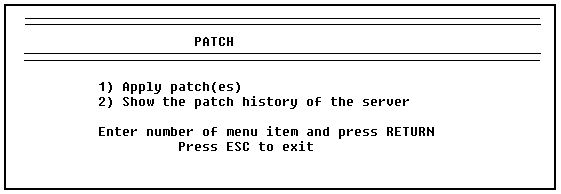
4. Enter 1 to apply the service patch. Patch returns this message:
=== VINES Patch: Advanced 3270 1.0
- This patch installs Advanced 3270
Press ESC to exit; any other key to continue.5. Press <ENTER>. The patch procedure copies some files, then prompts you for diskette number 2.
6. Insert diskette 2 and press <ENTER>. The patch procedure copies the remaining files from the diskette, then prompts you as follows:
The current time is hh:mm
Enter a time (HH:MM) to have the patch applied or
press RETURN to have the patch applied immediately.If you want to apply the patch immediately, press <ENTER>. If you want to apply the patch at a later time, enter the time to apply the patch and press <ENTER>.
Installation for International Locations
The Patch utility updates only the USA location on the VINES server. To install Advanced 3270/SNA in an international location (such as French or Spanish), you must follow the procedure described below.
1. Be sure that the Advanced 3270/SNA patch has been applied to your server. To do this run PATCH using the following command format:
PATCH server >TEMPFILE.TMP
where server is the name of the server to be updated with the PATCH software.
2. Select option 2, Show the Patch History for the Server, from the Patch menu. The patch history for your server is written to the file TEMPFILE.TMP. This line should appear somewhere in that file:
VINES Patch: Advanced 3270 1.0
If this line appears in TEMPFILE.TMP, continue with the steps below. If this line does not appear in TEMPFILE.TMP, return to the section above entitled "Procedure for Installing Diskettes."
3. Press <ESC> to Exit the Patch utility.
4. Enter this command at the DOS prompt:
SETDRIVE X "VINES FILES@server@SERVERS" /ROOT:DOS\location
where server is the name of the server to which you are applying the patch, and location is the location that you wish to update with the Advanced 3270/SNA Software.
5. Run SETARL to give yourself control rights to the root directory of VINES FILES and all its subdirectories. You must be able to write files to the drive in order to update it.
6. Enter the following commands at the DOS prompt:
COPY Z:\ACONFIG.EXE X:\
COPY Z:\E3270.EXE X:\
COPY Z:\HLLAPI.EXE X:\
COPY Z:\LLAPI.EXE X:\
COPY Z:\LOADUSER.BAT X:\
COPY Z:\RA3270.EXE X:\
COPY Z:\SNA_RCV.EXE X:\
COPY Z:\SNA_SND.EXE X:\
COPY Z:\MESSAGES\ACONFIG.MSB X:\MESSAGES
COPY Z:\HLPFILES\E*.HLP X:\HLPFILES7. Run SETARL. Set the access rights list for drives Z and X to appropriate values.
Your International VINES location has now been updated.